Permission and Roles
As ClariNet LS is a modular platform, the modules included in your subscription determine your access to functionality and the menu items available to you. Additionally, user roles and permissions affect access to certain functionality, for example, controlling whether icons are hidden or greyed.
Where a user lacks permission or is unable to complete an action, ClariNet LS aims to display meaningful information to assist.
For example, if a user is prevented from editing a section that is greyed, a tooltip is displayed explaining the reason.
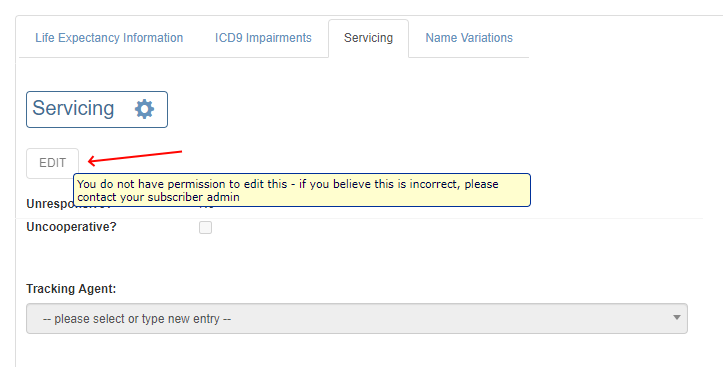
If required, the Client Administrator can grant permission by assigning the relevant role to the user.
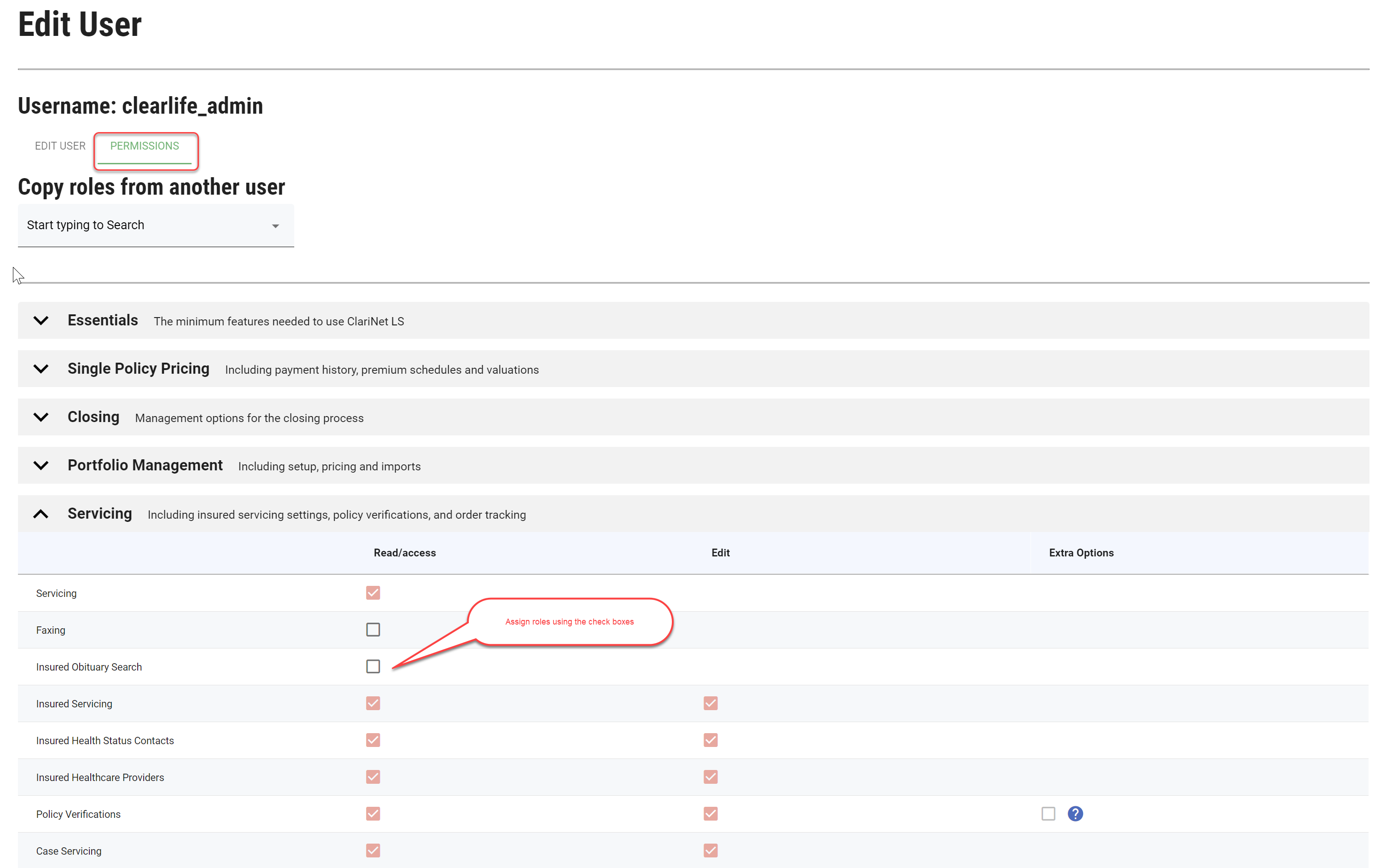
Functionality may be disabled where a user has not completed necessary prerequisites, for example, a Premium Schedule cannot be created if some policy and insured information is missing. In this case, the + icon on the Premium Schedules page is disabled and a tooltip explains why.

Fields may also be disabled, for example, if a user hasn’t entered a Date of Death they are restricted from entering information on the Maturity tab.
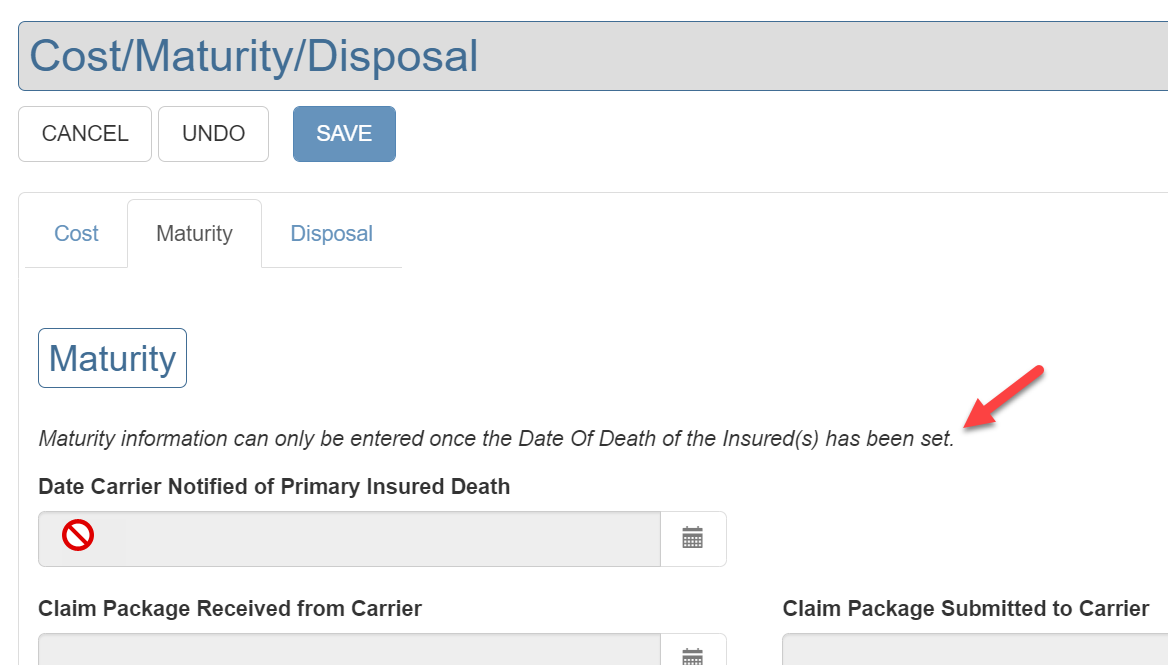
Only users with the Client Administrator role can grant relevant permissions by assigning roles to other users, see Users. ClearLife always creates the first user for a client and this user is a Client Administrator. All other users for this client are then created by this Client Administrator, without ClearLife’s input. The Client Administrator is initially given a set of roles, corresponding to the modules to which they have subscribed. The Client Administrator can then assign any of these roles to the new users and creates invites, including creating other Client Administrators. A user (including a Client Administrator) cannot edit their own roles but can change their password and control MFA. See Security Details.
ClearLife advises creation of two Client Administrators. In addition to managing users, Client Administrators also deal with password or MFA reset, without ClearLife’s input. The Client Administrator role also gives access to some business-related administration pages, such as Auto Import, Fax settings or custom Bid Statuses.
Document Permissions
The documents attached to any particular category (e.g. Case, Policy, or Insured) are displayed on the Documents page. Access to documents is granted on a category by category basis. For example, it is possible to allow access to insured documents (e.g. medical records) but not allow access for policy documents.
As shown in the screenshot below, document permissions are split across Case, Policy, Insured, Illustration, and Insured LE Reports. Users can have read/write permissions or only read permissions.
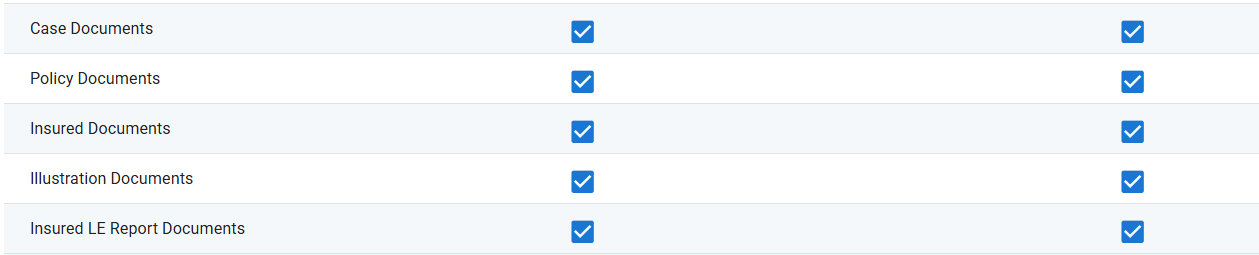
A user with full read/write permissions for Case and Policy documents but no access to Insured, Illustrations, and Insured LE report documents would look like this:
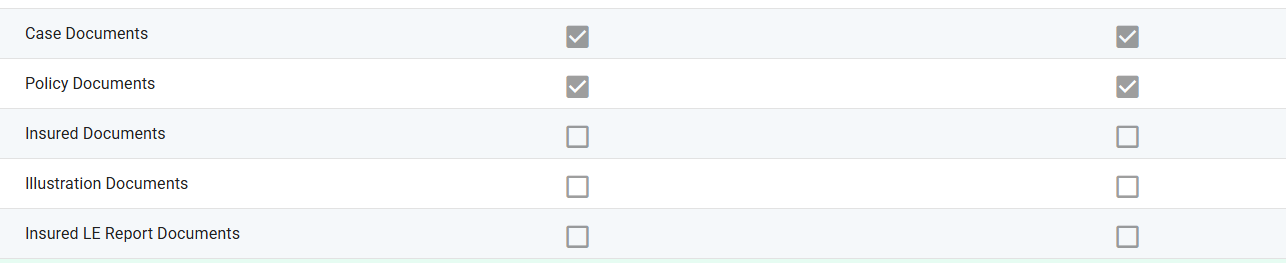
As the user lacks the permissions required to add/edit/view Insured documents, the user will see no documents on the Insured page and will have no ability to add a new one either.
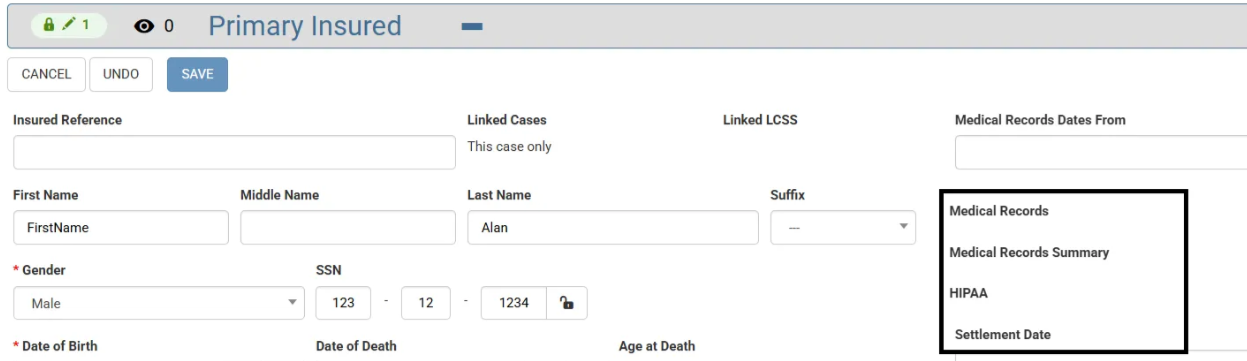
Similarly, the option to add documents on both Insured LE and Illustration pages is hidden.
However, if the read access is permitted, the user can access/view the document. The Edit and delete options are disabled.
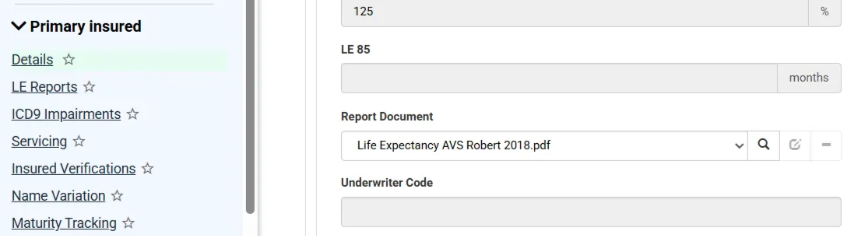
User Status
User Accounts can get locked out after 3 unsuccessful login attempts. In such situations, users need to get in touch with client Administrators to unlock their account.
Similarly, in case of suspicious activity Client Administrator can either disable the account or reset passwords by clicking on RESET USER PASSWORD button.
