Payment History Import
ClariNet LS allows users to either import Payment History or overwrite any rows it finds that match on Payment Date and Comment.
To use this option go to the Cases menu and select Upload Data. From the Upload Data screen you can browse and import Payment History.
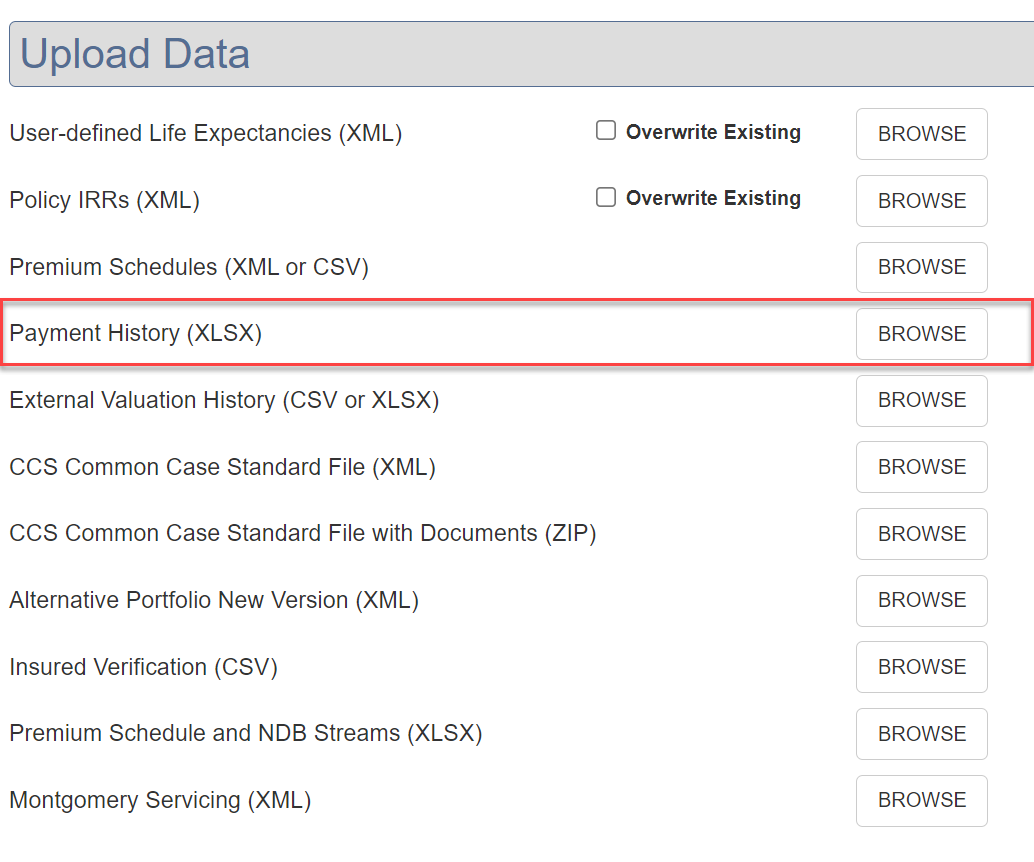
To overwrite Payment History
The Payment History Importer will overwrite any rows it finds that match on Payment Date and Comment. Comments do not need a value in order to match existing rows, a row in the imported file with an empty Comment will match any row in ClariNet LS with the same Date and empty Comment.
For example, if you have the following rows already in ClariNet LS for a Case:

And then you upload a file with the following data intending to replace those Payments with updated information:

You should see the following in ClariNet LS:
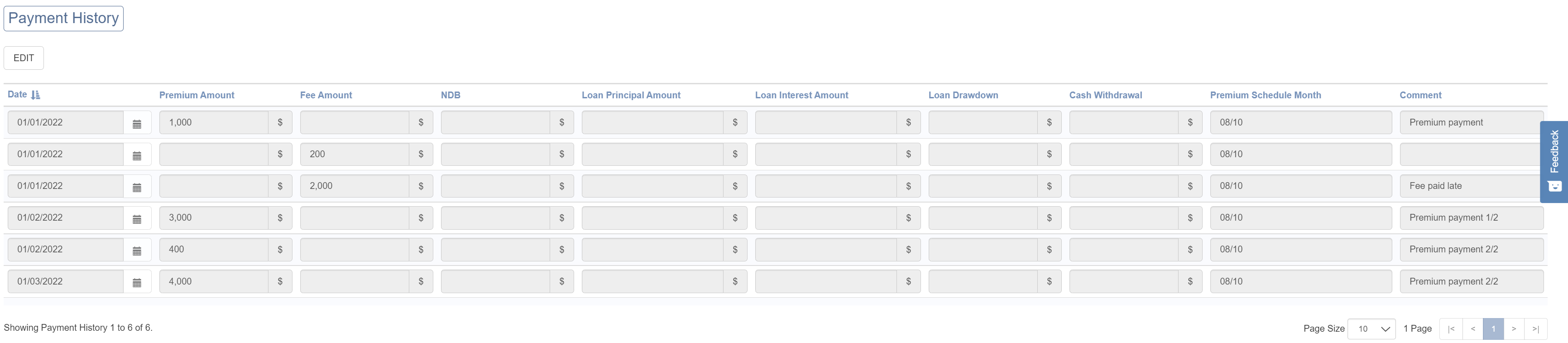
Row 1 Existing Payment matched on Date and Comment, updated to $1,000
Row 2 Existing Payment not touched as uploaded file did not contain another row with same Date and blank Comment
Row 3 New Payment created as no Payment existed for the Date and Comment. This is because of the new comment added to the Excel sheet and so the row no longer matched an existing Payment
Row 4 Existing Payment matched on Date and Comment, updated to $3,000
Row 5 Existing Payment not touched as uploaded file did not contain another row with same Date and blank Comment
Row 6 New Payment created as no Payment existed for the Date and Comment. This is because the Date of the Payment is different.
To rectify these errors you can upload a second file (or alternatively you could have included the following rows in the first upload) that contains special delete markers to remove the now incorrect data. These take the form of a new Column named "Delete" and the value "TRUE" for any rows that you wish to delete.
The old rows can be left in there as they will again match existing rows and so will be updated like-for-like.

This will fix errors and the data is back as intended:

