Insured Consolidation
This topic explains how to link and unlink Insureds in ClariNet LS. When you first create or receive a Case in ClariNet LS, the Insured is treated as a new individual, regardless of whether his or her name, date of birth and/or SSN match any other Insureds in ClariNet LS. Links with existing Insureds can be created through Insured Consolidation.
Insured Consolidation
Start by clicking on the Menu Button in the top bar, then select Insured Consolidation link under the Insureds menu. This opens the landing page shown below. The same page is also shown at the end of an import (Excel or XML), but in this instance only Cases that have just been imported are checked for duplicates.
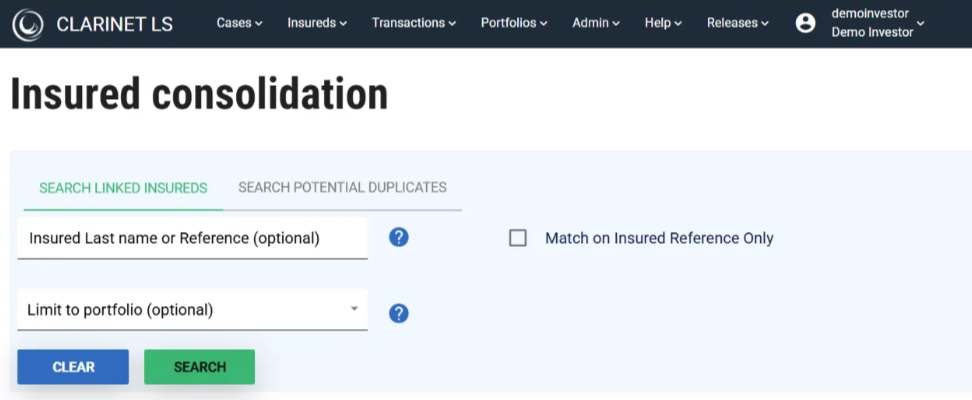
There are two buttons on this page:
- Search Linked Insureds lists all Insureds which are attached to multiple Cases in ClariNet LS.
- Search Potential Duplicates lists all Cases where one of the Insureds may match an Insured in another Case (see below what the matching rules are, based on gender, insured reference, name, SSN and DOB).
Clicking either button will begin a search for suitable Cases in your Subscriber Account. If you enter an Insured Last Name in the "Insured Lastname" field, the search will be limited to Cases with Insureds having an Insured with that last name.
Search Linked Insureds
This page allows you to unlink Insureds which are currently linked.
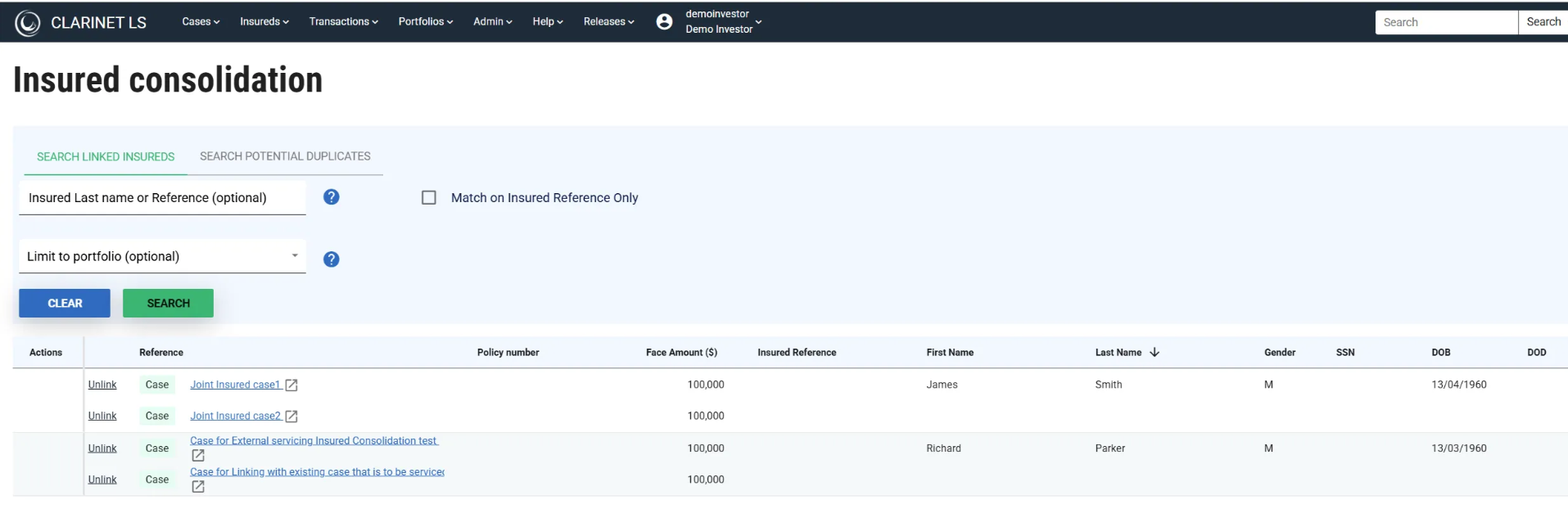
If you wish to unlink Insureds across Cases, click on the “Unlink” link next to the relevant Case. This displays a pop-up warning:

Clicking "Yes" will cause the Insured information in that Case to be copied from the previously linked Case. Information that is copied includes all of the Insured information (as well as CRM entries) and any LE Reports connected to the Insured.
Search Potential Duplicates
This page displays Cases where the Insureds may be duplicates (based on the Matching Rules shown below).
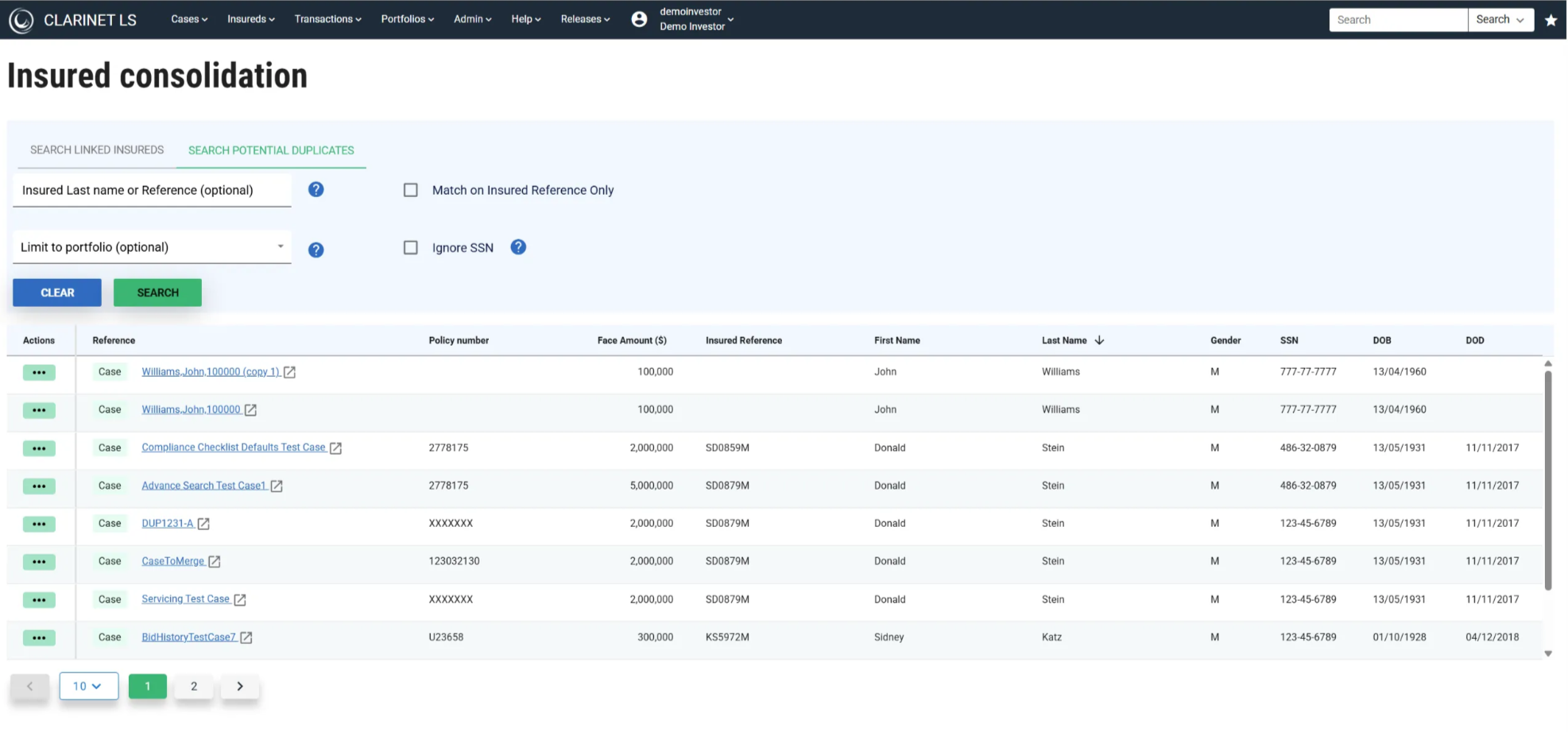
If you want to link Insureds across multiple Cases, click on the Actions menu next to any relevant Case to display the option to Link:
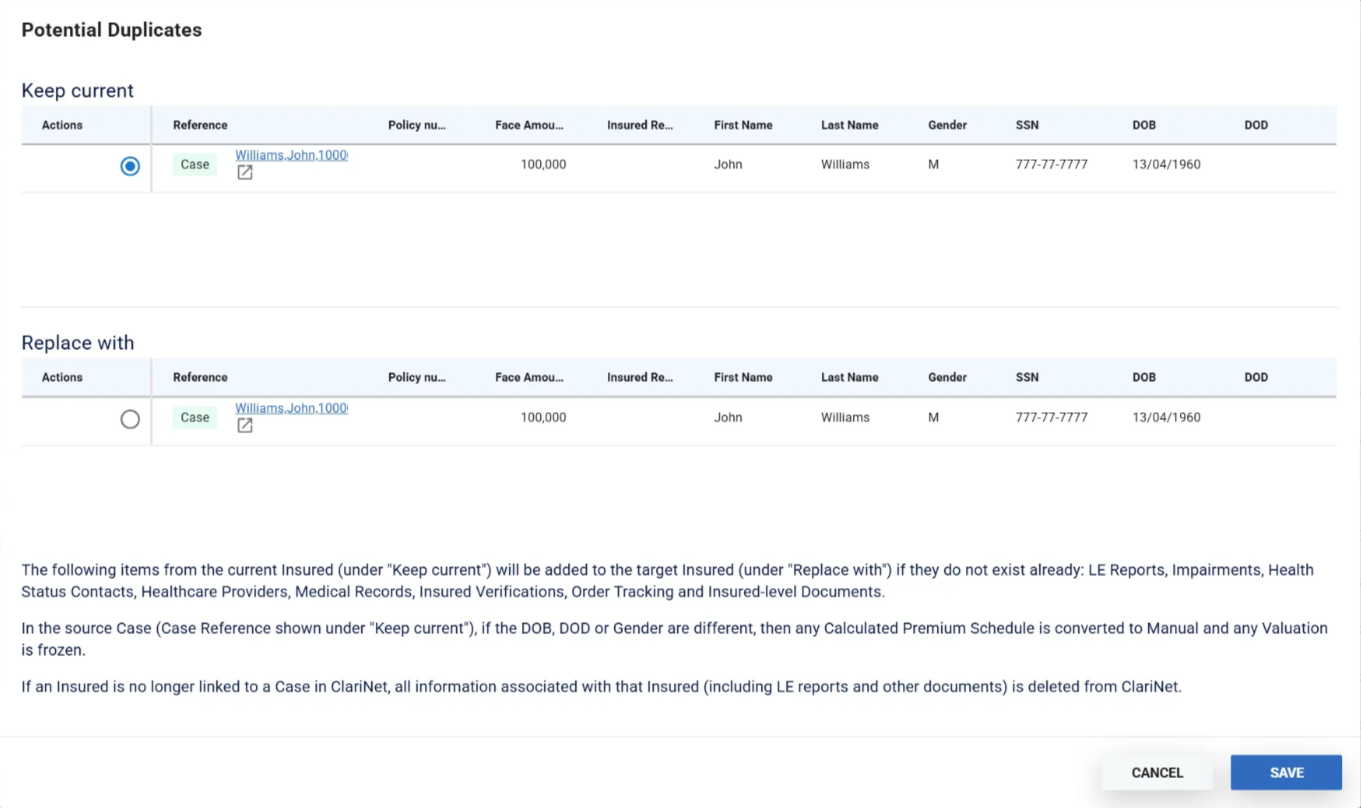
You now have the option to retain the Insured information on that Case or to replace it with the Insured information from another Case (from the list identified as Potential Duplicates on the previous page). In this example, checking the radio button next to Case 6690 in the Replace With section will delete all of the Insured information from Case 6688 and replace it with the Insured information from Case 6690. These Cases will then appear in the Linked Insureds list.
You may need to do this several times for Insureds which feature in more than two Cases.
Once an Insured has been consolidated across multiple Cases, any changes made to that Insured in one Case will automatically appear in the other Case (there is only one Insured, all Cases point to it). This applies to all Insured information and all objects linked to that Insured, including LE reports, Insured Verifications, Health Status Tracking, Health Status Contacts, Healthcare Providers, ICD-9 Codes and Medical Records/HIPAA Releases.
Insured Page
You can edit an Insured from the Insured details page. When you click the SAVE button, ClariNet LS automatically runs Insured Consolidation for this Insured only. If any matches are found, the following popup will be displayed.
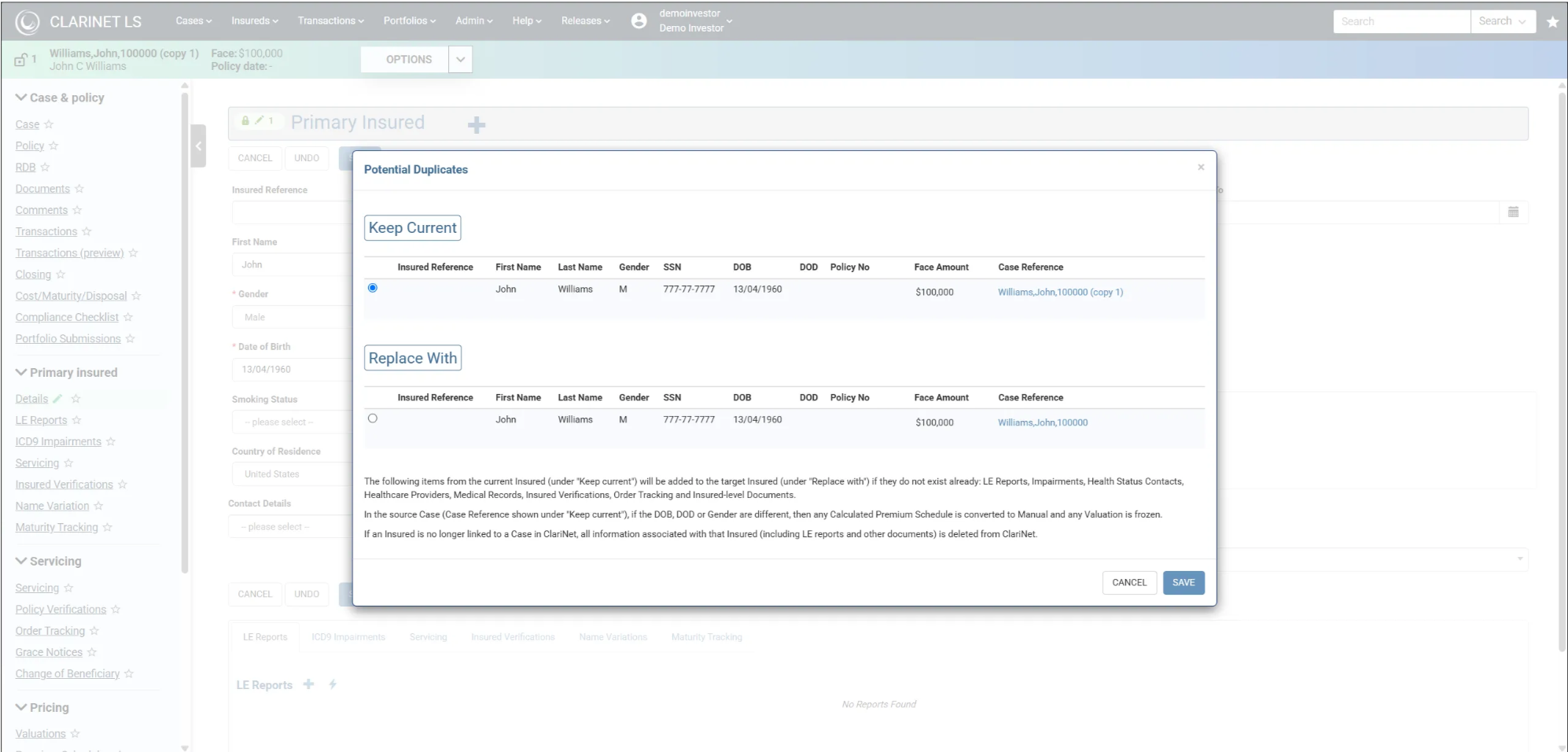
Matching Rules
Insured Consolidation:
- Includes Insured for the current client only
- Excludes SSNs that have X in them
- Excludes insureds in joint policies
The matching is done as follow:
- Same Gender
- AND
- Same Insured Reference (where reference is not blank)
- OR
- Same month and year of birth when the first insured's lastname is blank
- OR
- Similar sounding Lastname (where lastname is not empty or the word "restricted")
- OR
- Same SSN (where it's not the word "restricted")
