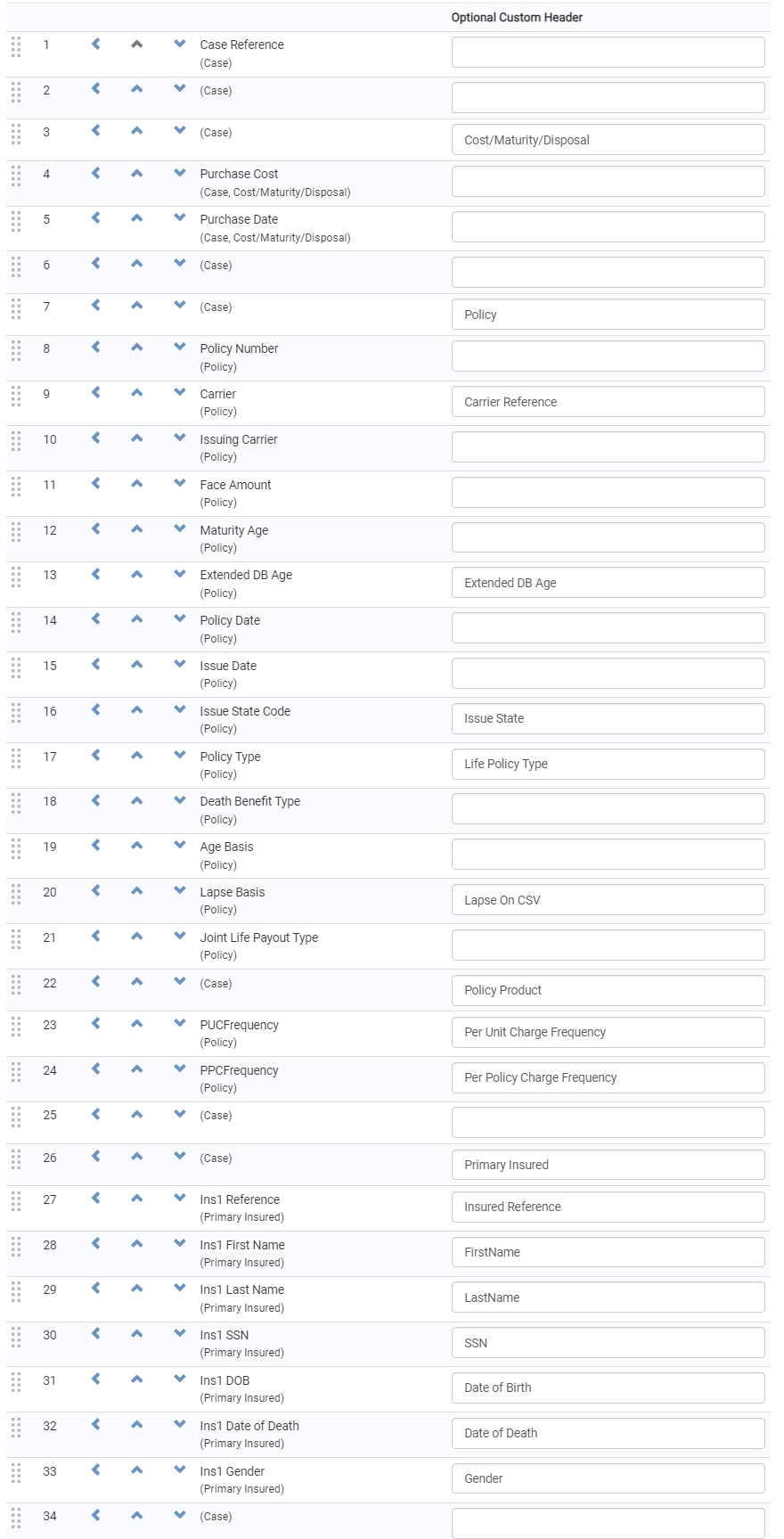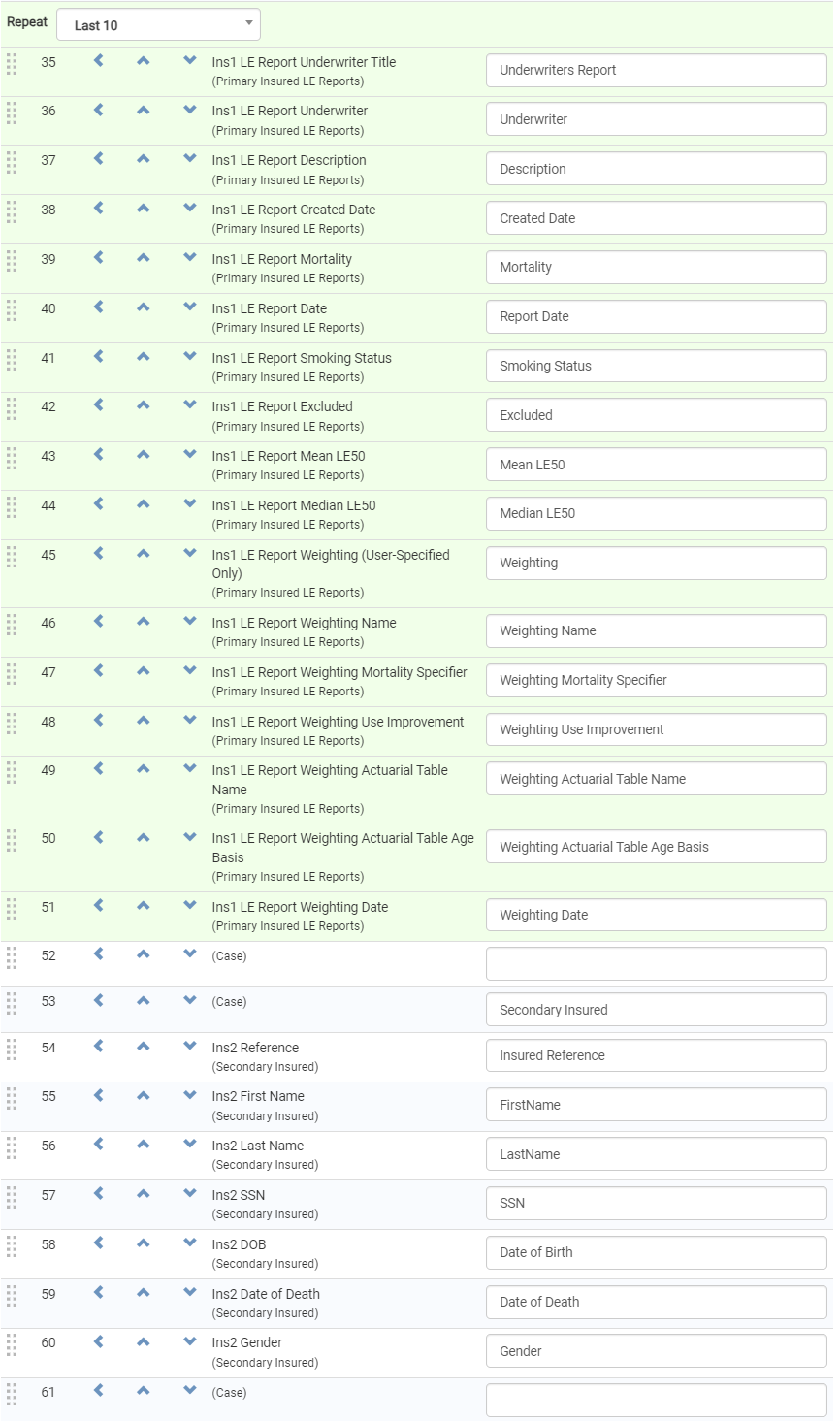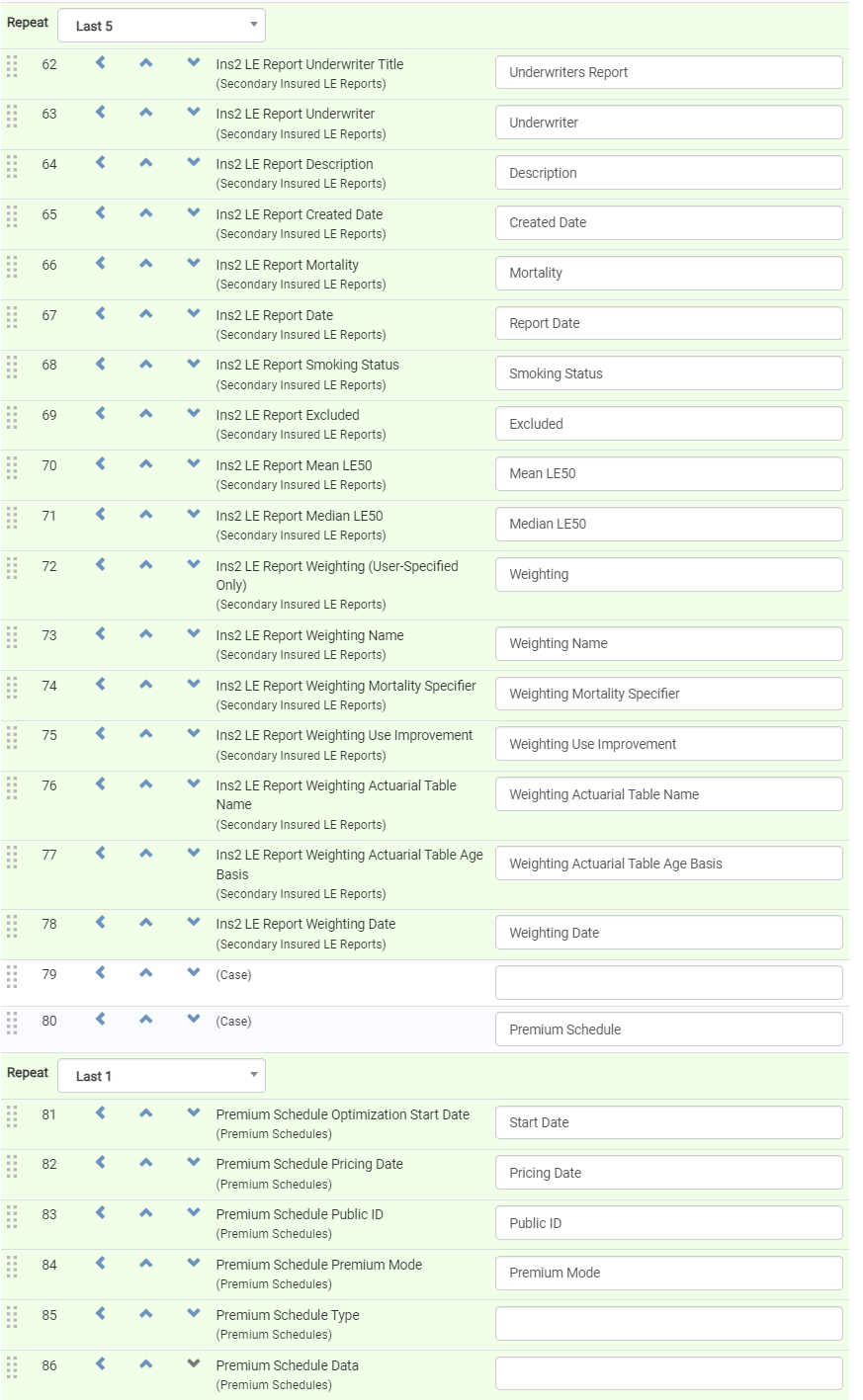Downloading an Uploader
This page describes how to export data from an existing selection of Cases (i.e., a Portfolio, a Case List or the results of an Advanced Search) to populate the Excel Portfolio Uploader Template. This process allows you to create copies of Case data in order to accommodate "version control" on a Portfolio; for example, exporting a snapshot of an actively managed Portfolio at the end of each calendar month makes the process of reconciling valuations with external valuation agents much easier (allowing the "primary" version of a Case to be changed as new life expectancy/premium information becomes available.
Exporting Required Fields
On the Case list or Portfolio, click the reporting icon and choose the built-in report "Portfolio Importer Format (XLSX)", click OK. This will download the data already stored in ClariNet LS for the selected Portfolio (or Cases).
Editing the Exported XLSX
In the Excel file, make the following changes:
- In the event that you do not want to edit the existing Cases, CHANGE THE CASE REFERENCE IN ROW 1 OF EACH COLUMN TO SOMETHING DIFFERENT.
Modifying the Report
If you would like to add or remove data from the report, create a new report from Admin→Exports and Reports and base the new report on the built-in template here:
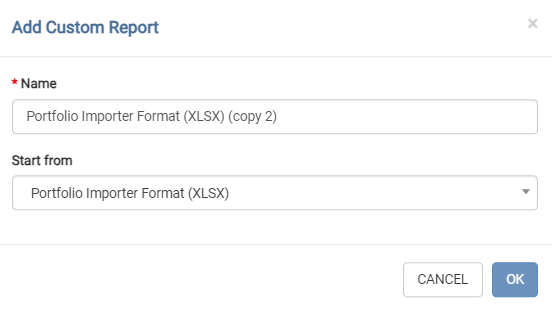
Report definition
For reference, the built-in report "Portfolio Importer Format (XLSX)" is defined as follows: