Servicing Tasks for Portfolios
This page allows you to view and take action on Servicing Tasks for Cases contained within each Portfolio. It is accessed from the Portfolio list page.
Servicing Tasks for Portfolio now uses an enhanced grid. By default, it groups the Servicing Tasks by Priority.
Tasks are assigned a priority based on the Servicing Task Notifications settings in the Portfolio Servicing Settings.
Setting the servicing task frequencies can be done from the Settings page/ Portfolio List page/ Insured Servicing Settings page (case level).
ClariNet LS default of ‘Every 3 Months’ is used if the frequency hasn't been set.
- Settings ( Servicing Settings)
These settings, known as the “Subscriber Servicing Settings”, will become the default for all cases/Insureds with no other settings.
List of operations allowed:
Insured Servicing:
Unresponsive Insured Verification Amount: The amount of Insured Verifications to have Attempted Contact results in a row to classify an Insured as unresponsive.
If blank then will default to 5
Servicing Task Frequencies
Servicing task frequency can be set to every 21 Days/monthly/every 3 or 6 months/ every year or two or three or set it ad-hoc. A policy that requires all servicing tasks to be done regardless of case/portfolio, can be configured here.
Servicing Task Notifications
Servicing tasks can be represented by three colors green, Amber, or Red based on their proximity to the servicing date.
On this page, tasks can be set to be notified whether the tasks are close to the servicing date (Amber), overdue (Red), or yet to be done and still have enough time for servicing (green) along with the number of days.
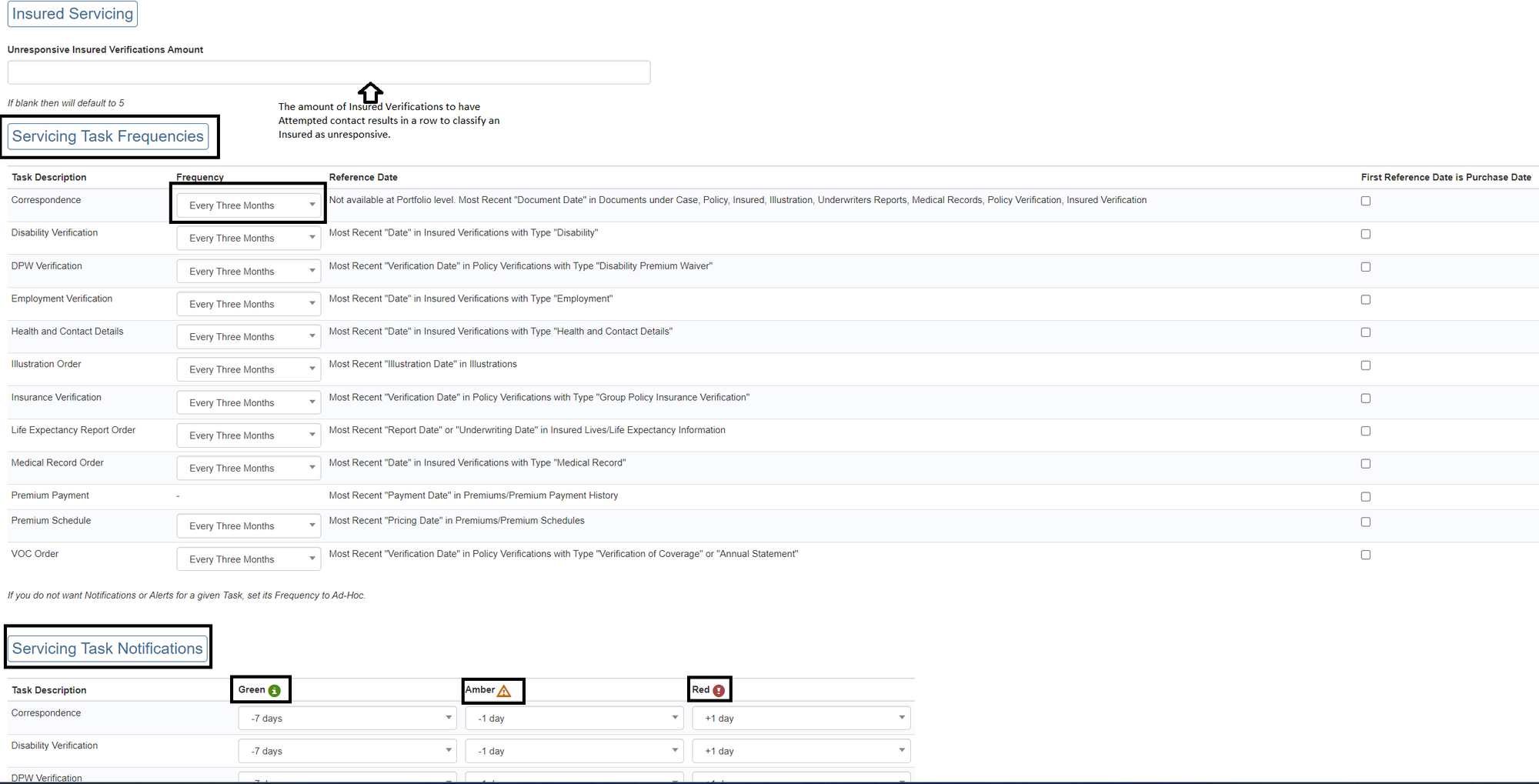
- Portfolio Servicing Settings
Clicking on the settings tab for a selected portfolio opens up the Portfolio Servicing Settings page. Task configuration on this page takes precedence and overrides any settings defined on admin pages.
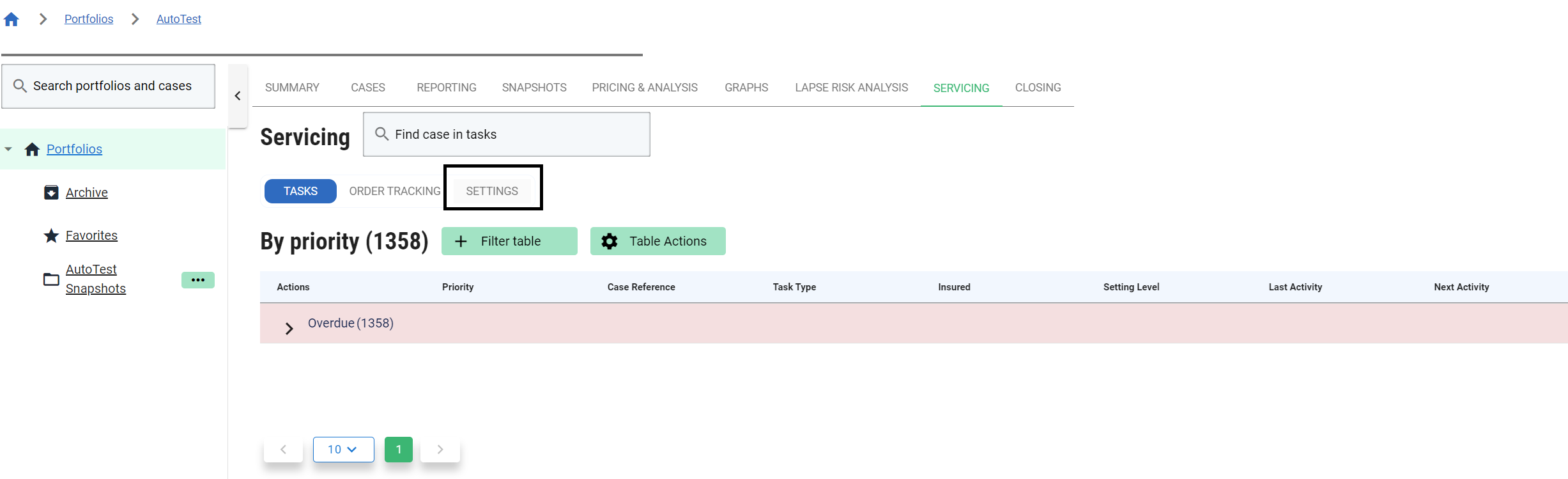
Servicing task frequencies and notifications can be set in the same way as in the Admin (servicing settings) page.
Portfolio level servicing task settings are similar to those found on the Admin page, but have a couple of additional options:
- Ignore insured servicing settings allows you to ignore settings defined at the insured servicing level and have the portfolio’s servicing settings for each task take precedence when viewing the outstanding tasks at the Portfolio level.
- Start date allows you to define a floor for the date a given task was performed. For example, if you have just started using the ClariNet servicing module, many tasks maybe out of date for a given Portfolio, and so you may only want to start monitoring the tasks from now. In that case, you can use this to reduce the immediate number of overdue tasks that are flagged.
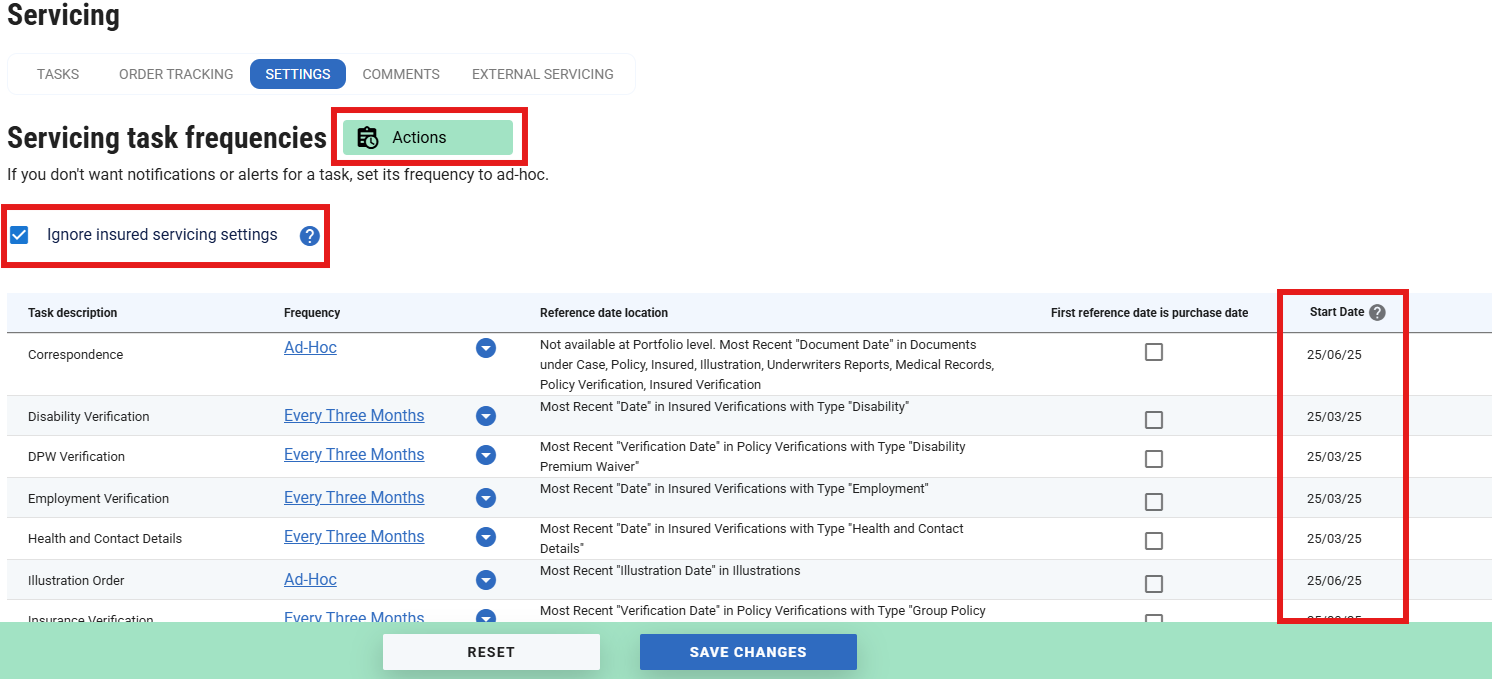
- Insured Servicing Settings
Servicing tasks related to an Insured can be set on this page and take a similar pattern for configuration as in the Admin (serving settings) page.
