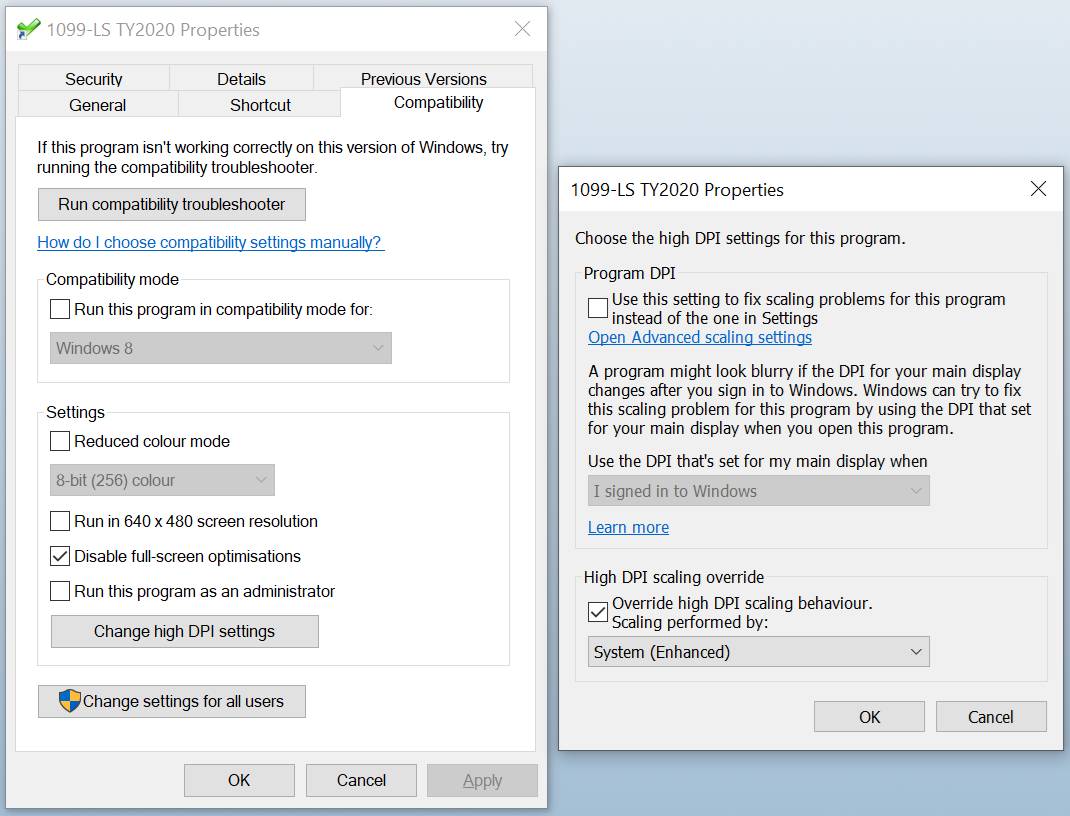1099FIRE Report
The 1099FIRE Report is listed in the Reports pop-up accessed when clicking the Reports button It can be run either on Search results or Portfolios, and takes two parameters, Start Date and End Date (referring to the Purchase Date or the Closing Transaction’s Completed Date, see below).
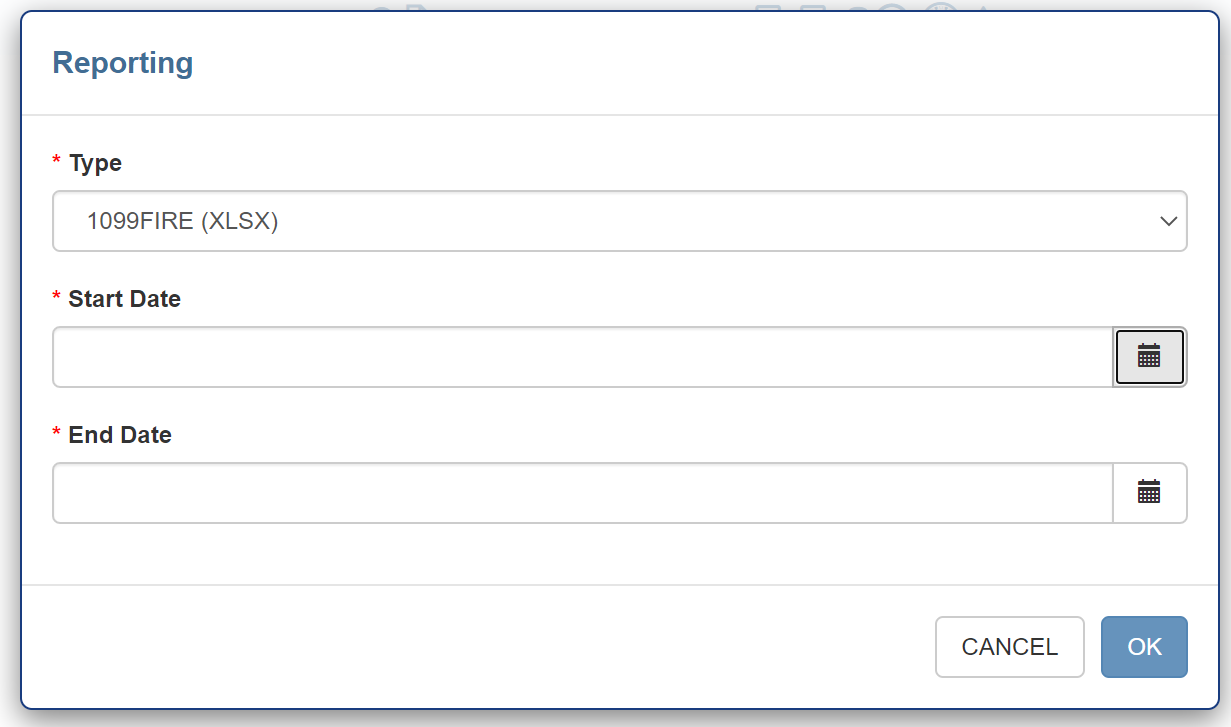
This Excel file is designed to be used with the 1099FIRE software to generate 1099-LS forms. This application allows the import of an Excel file (with extension xls or xlsx) via the Import button or the drag and drop area. More information is available at https://www.1099fire.com.
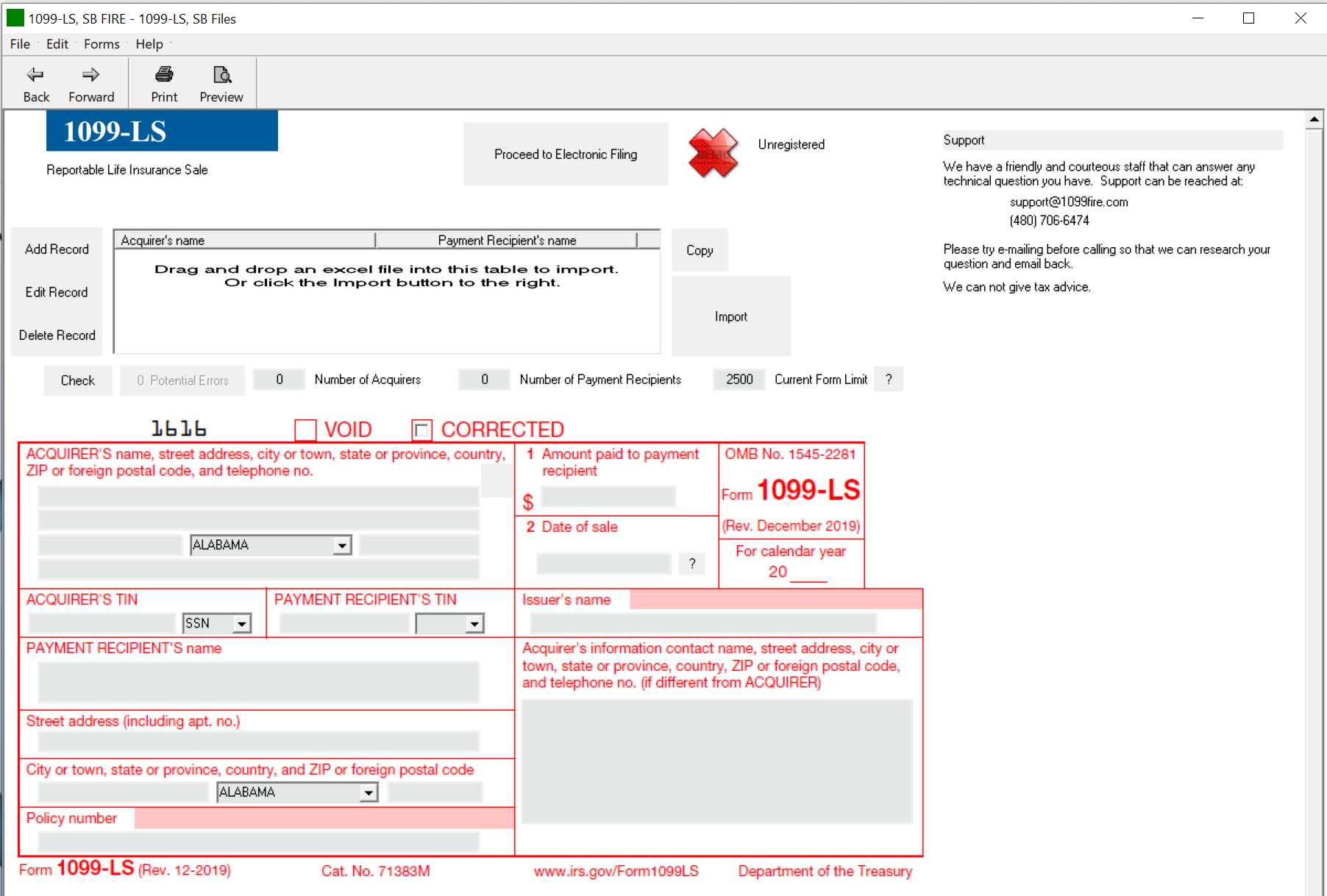
The red area above is further described below by splitting it into TOP LEFT, BOTTOM LEFT and BOTTOM RIGHT sections. The report extract below shows these sections and the table beneath describes the information displayed in the report depending on whether there is a closing transaction and the transaction origination.
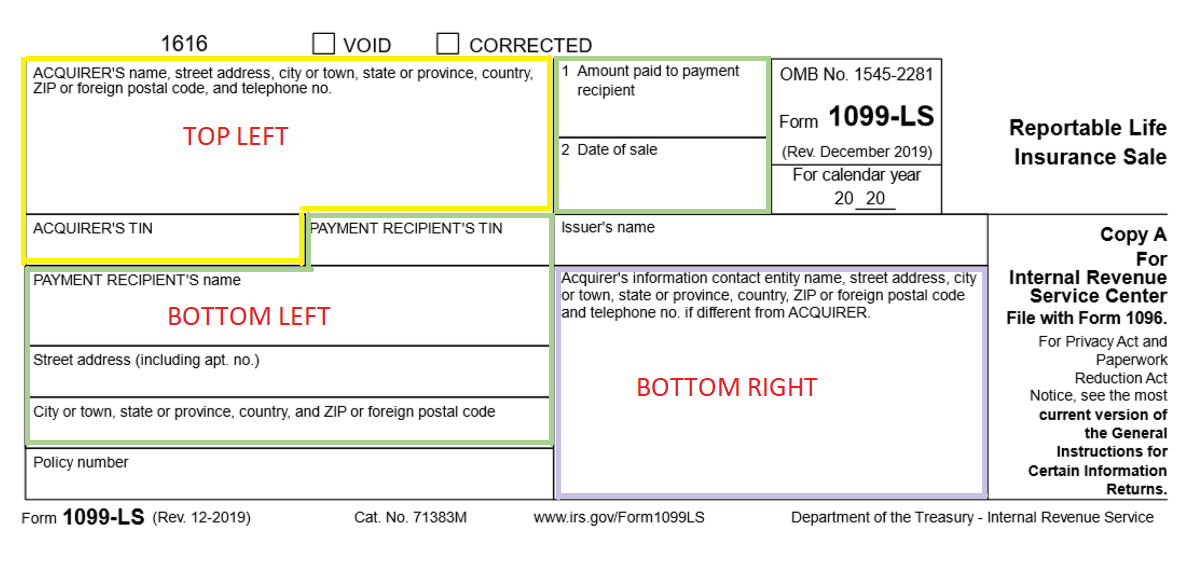
| Have Closing Transaction? | Transaction Origination | TOP LEFT ("Acquirer") | BOTTOM LEFT ("Payment Recipient") | BOTTOM RIGHT ("Entity" / "Acquirer's information if different from Acquirer") |
|---|---|---|---|---|
| YES | [blank] or Secondary | Price Allocation: Provider | Repeated for Price Allocation: Sellers, Brokers, Agents | Case Participant: Buyer |
| YES | Tertiary | Case Participant: Securities Intermediary | Repeated for Price Allocation: Sellers, Brokers, Agents | Case Participant: Buyer |
| NO | Not applicable | Cost/Maturity/Disposal: PSA Purchase Entity | Repeated for Cost/Maturity/Disposal: PSA Purchase Origination Counterparty, PSA Purchase Counterparty, PSA Broker | Servicing: Customer Service Address |
If a Case has a completed Closing Transaction, where the Completed Date is between the Start and End Date (inclusively) when running the report, then the report uses the mappings associated with the Closing Transaction; see the Closing Transaction Mapping column in the annotated example below. There can be multiple rows for each Case, corresponding to the split of payments in Price Allocations.
If there is no Closing Transaction in scope for a Case, then the report will source the data instead from the Cost/Maturity/Disposal page, if the Purchase Date falls between the Start and End Date specified when running the report. Again, there can be multiple rows for each Case – one for PSA Purchase Origination Counterparty, PSA Purchase Counterparty and PSA Purchase Broker, if they are populated. The mappings in this scenario, when no ClosingTRransaction exists, are shown in the far right column in the table below.
The colors in the table below correspond to the section colors in the graphic above.
| Heading | Report Column | Mapping when a Closing Transaction exists | Mapping when no Closing Transaction exists, using Purchase Sale Agreement/PSA |
|---|---|---|---|
| Case Reference | A | Case/Case Reference (Note: this is not required by the 1099FIRE software, but added by ClariNet LS for clarity) | Case/Case Reference (Note: this is not required by the 1099FIRE software, but added by ClariNet LS for clarity) |
| Void | B | Blank | Blank |
| Corrected | C | Blank | Blank |
| 1 row x Price Allocation (for Sellers, Brokers, Agents, with a Payment Type of Compensation Fee or Premium Reimbursement): | 1 row for Case/Cost, Maturity, Disposal/Cost: PSA Purchase Counterparty 1 row for Case/Cost, Maturity, Disposal/Cost: PSA Purchase Origination Counterparty 1 row for Case/Cost, Maturity, Disposal/Cost: PSA Purchase Broker | ||
| Policy Number | Q | Case/Policy: Policy Number | Case/Policy: Policy Number |
| Issuer Name | T | Case/Policy: Carrier | Case/Policy: Carrier |
Top Left ("Acquirer")
🟨 Yellow Top Left Section
| Heading | Report Column | Mapping when a Closing Transaction exists | Mapping when no Closing Transaction exists, using Purchase Sale Agreement/PSA |
|---|---|---|---|
| Acquirer Name | D | if Tertiary: Closing Transaction/Case Participant: Securities Intermediary else (Secondary or blank): Closing Transaction/Price Allocation: Provider | Case/Servicing/PSA Purchase Entity |
| Address | E | First Address from selected CRM: Street Address | First Address from selected CRM: Street Address |
| City | F | First Address from selected CRM: City | First Address from selected CRM: City |
| State | G | First Address from selected CRM: State | First Address from selected CRM: State |
| Zip | H | First Address from selected CRM: Zip | First Address from selected CRM: Zip |
| Phone | I | First Telephone in Contact Details from selected CRM: Phone | First Telephone in Contact Details from selected CRM: Phone |
| TIN | J | Selected CRM: Tax ID | Selected CRM: Tax ID |
Bottom Left ("Payment Recipient")
🟩 Green Bottom Left Section
| Heading | Report Column | Mapping when a Closing Transaction exists | Mapping when no Closing Transaction exists, using Purchase Sale Agreement/PSA |
|---|---|---|---|
| TIN | K | Selected CRM: Tax ID | Selected CRM: Tax ID |
| Payment Recipient Name | L | Selected CRM: Name | Selected CRM: Name |
| Address | M | Selected CRM: Street Address | Selected CRM: Street Address |
| City | N | Selected CRM: City | Selected CRM: City |
| State | O | Selected CRM: State | Selected CRM: State |
| Zip | P | Selected CRM: Zip | Selected CRM: Zip |
| Amount | R | Per Price Allocation row: Amount | For PSA Purchase Counterparty: Case/Cost, Maturity, Disposal/Cost: PSA Purchase Price For PSA Purchase Origination Counterparty : Case/Cost, Maturity, Disposal/Cost:Origination Fee For PSA Purchase Broker: Case/Cost, Maturity, Disposal/Cost: PSA Purchase Broker Fee |
| Date | S | Per Price Allocation row: Payment Date | Case/Cost, Maturity, Disposal/Cost: Purchase Date |
| Amount | R | Per Price Allocation row: Amount | For PSA Purchase Counterparty: Case/Cost, Maturity, Disposal/Cost: PSA Purchase Price For PSA Purchase Origination Counterparty : Case/Cost, Maturity, Disposal/Cost:Origination Fee For PSA Purchase Broker: Case/Cost, Maturity, Disposal/Cost: PSA Purchase Broker Fee |
| Date | S | Per Price Allocation row: Payment Date | Case/Cost, Maturity, Disposal/Cost: Purchase Date |
Bottom Right ("Entity" / "Acquirer's information if different from Acquirer")
🟪 Purple Bottom Right Section
| Heading | Report Column | Mapping when a Closing Transaction exists | Mapping when no Closing Transaction exists, using Purchase Sale Agreement/PSA |
|---|---|---|---|
| Entity Name | U | Closing Transaction/Case Participant: Buyer | empty |
| Address | V | First Address from selected Buyer CRM: Street Address | Case/Servicing: Customer Service Address: Street Address |
| City | W | First Address from selected Buyer CRM: City | from selected Address: City |
| State | X | First Address from selected Buyer CRM: State | from selected Address: State |
| Zip | Y | First Address from selected Buyer CRM: Zip | from selected Address: Zip |
| Phone | Z | First Telephone in Contact Details from selected Buyer CRM: Phone | Case/Servicing: Customer Service Telephone |
In the 1099FIRE software, if the grey input boxes do not line up with the red lines of the form, check the Properties of the Windows shortcut for the app, on the Compatibility tab, click the Change high DPI setting button, and in the lower part in the High DPI scaling override section check the box Override high DPI scaling behaviour and for Scaling performed by choose System (Enhanced). The relevant screens are shown below.