Documents Uploader
ClariNetLS allows users to upload multiple documents and organize them into portfolios, cases and Insureds.
To access the page, click on Documents in the Main menu.
Operations you can perform on this page:
- Upload multiple documents first and move them to the desired location.
- View uncategorized documents and sort them.
- View recent documents grouped by location and move them to a new location or sort them.
To bulk upload documents:
- Go to Documents in the Main menu.
- Bulk upload the documents.
- Choose the upload location from the box on the right, which can be portfolios, cases or Insureds.
- Either select the documents and click on the Move button at the bottom or drag and drop the file to the box on the right.
- Click on the SAVE TO THIS LOCATION button.
To Auto Move Portfolio Documents
Document Auto-mover feature is available only when you upload documents to a portfolio.
- Go to Documents in the Main menu.
- Bulk upload the documents.
- Click on Choose the upload location and select the portfolio wherein the documents need to move.
- Either select the documents and click on the Move button at the bottom or drag and drop the files to the box on the right.
- You can see the Auto Mover button enabled. Click on the button, page will be redirected to the document auto-mover page.
- The desired location for the uploaded document is selected with the path or folder name (when a folder is moved).
- You can further change the location (when cases and Insured are matched with the file names) by clicking on the Selected Location grid or if you are happy with the auto-selected locations, click on the Confirm Location button.
In the above example, file names contain policy numbers and Insured references. All the files with file names containing Insured references are matched to Insured.
The files with file names containing policy numbers are matched to the Case and files with names not containing any of these are matched to the portfolio itself.
Similarly, file names containing first name and last name are matched to Insureds.
The auto-mover feature will match your documents based on the file names set.
Files can be further grouped by Folder path or Best match.
To sort Uncategorized documents
This feature enables you to view all the uncategorized documents in one place and edit the document type in order to sort and place them in the right location.
- Click on the Actions button followed by Sort uncategorized.
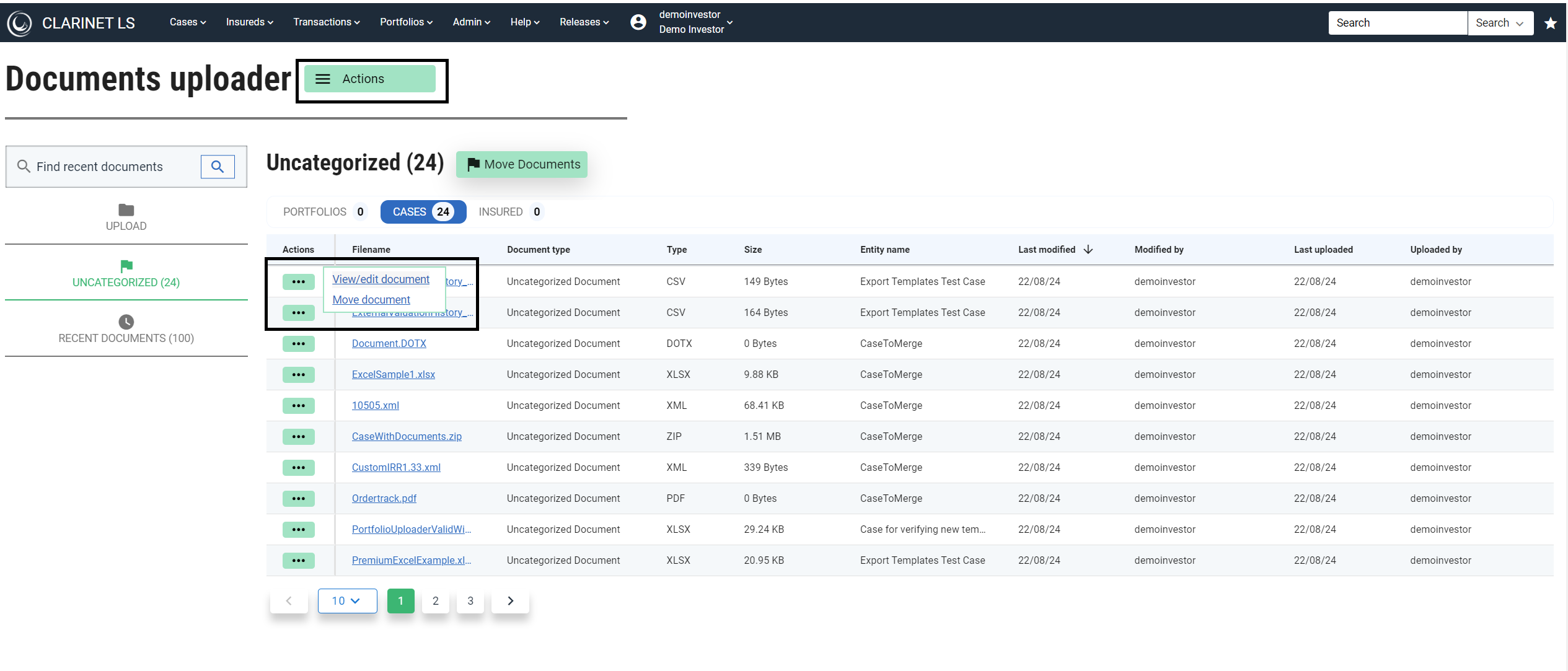
- Clicking on View/edit document will open the slide out with the document details enabling you to verify or review the document along with changing the document type to place it in the right category.
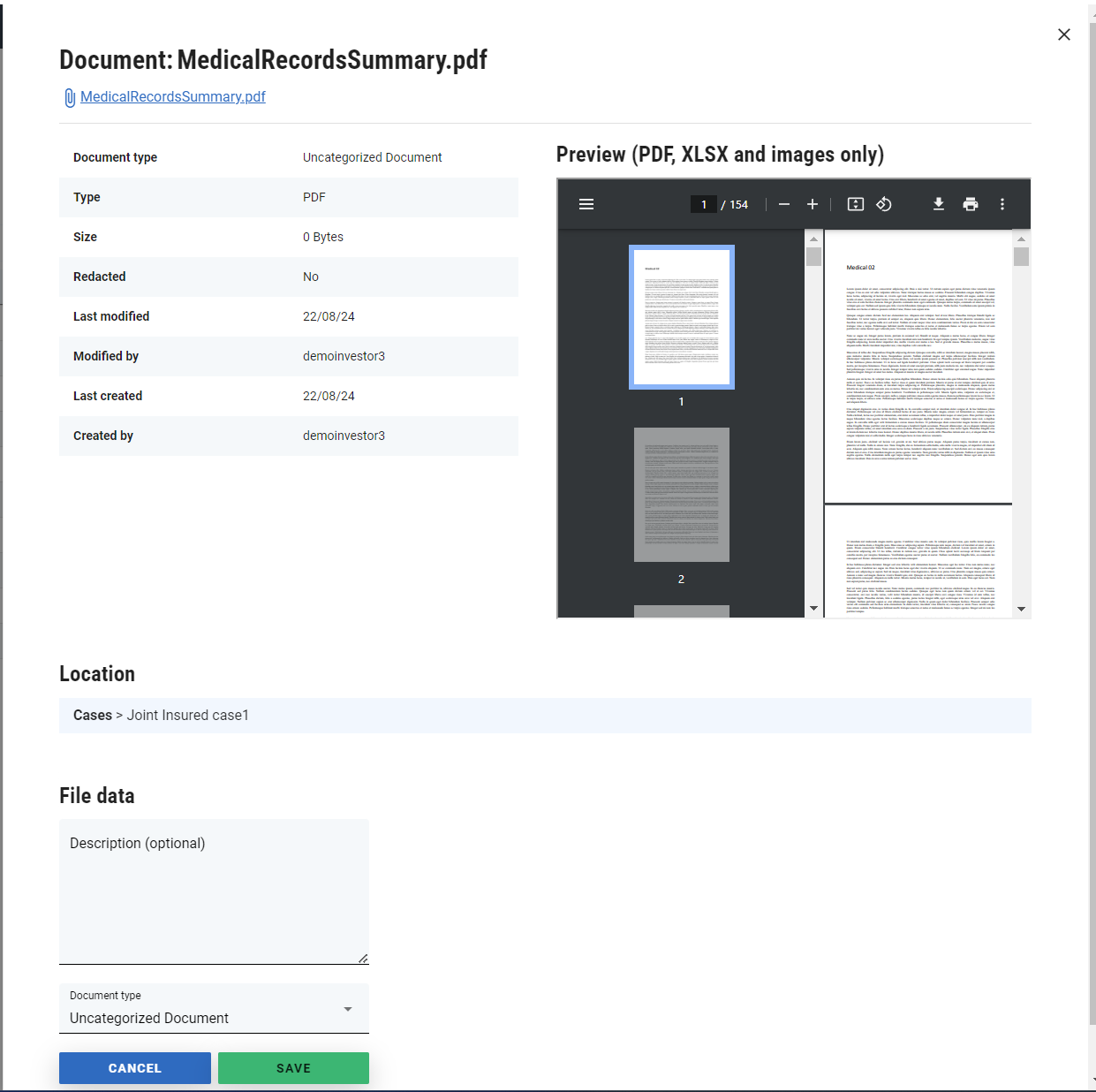
- Clicking on Move document enables a dropbox on the right wherein you choose the location to be moved to. Simply drag the documents to the box. Alternatively you can select the file and click on MOVE followed by COMPLETE MOVE to finish moving.
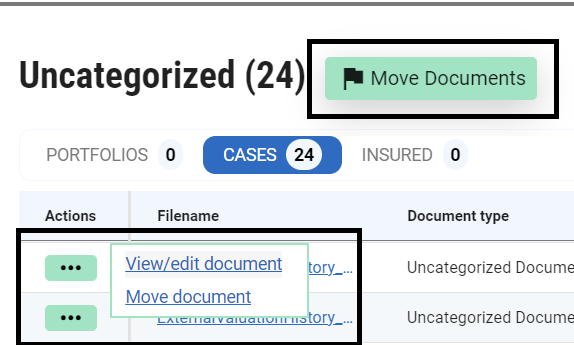
Recent documents
Recent documents lists all the recently uploaded documents. Files can be grouped by location for better visibility and understanding. Files can be viewed and edited as well as moved to a different location if required.
