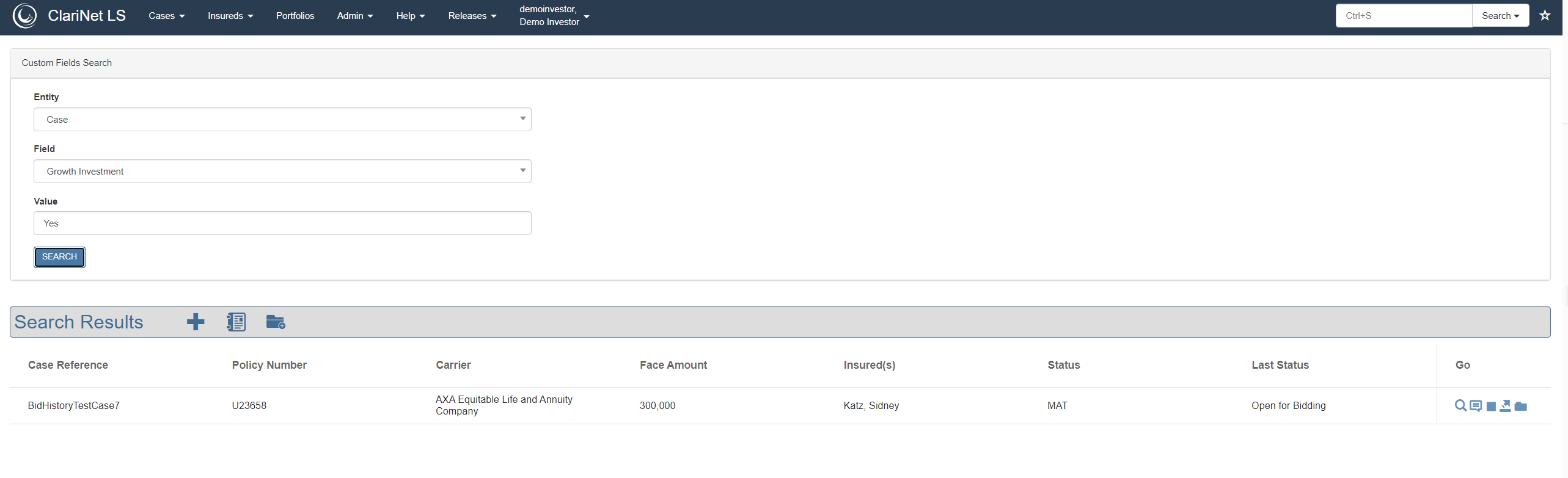Custom Field Search
In addition to searching for cases by case reference, policy number and Insured name/reference, ClariNetLS offers a Custom Field search function to search for cases by a custom field value. To access the page, select Custom Field Search from the Cases option in the Main menu. To see more details on how to add a custom field, refer to Admin and Usage pages.
To execute a search:
- Select the entity type for the custom field: Case, Policy, Insured, LE Report
- Select the field or label for the custom field.
- Enter the value you want to find.
- Click Search
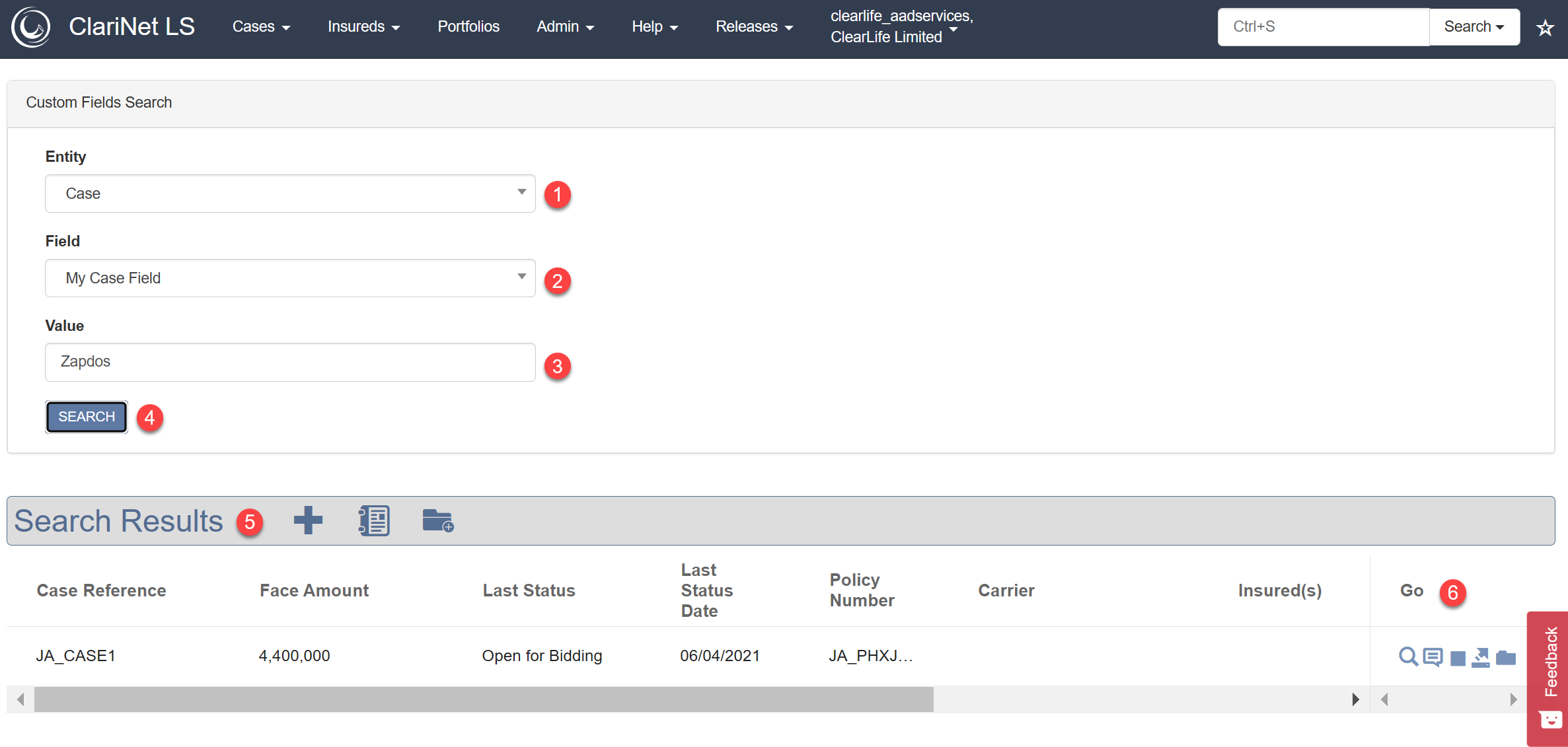
- Search Results in the lower pane lists all the (non-snapshot) cases where the chosen custom field value exactly matches the value supplied in the search.
- The search results can be exported, archived or added to a portfolio using the action buttons under the Go column.
Example: Here’s an example of searching for all cases using the Custom Field Growth Investment where the value is set to Yes.
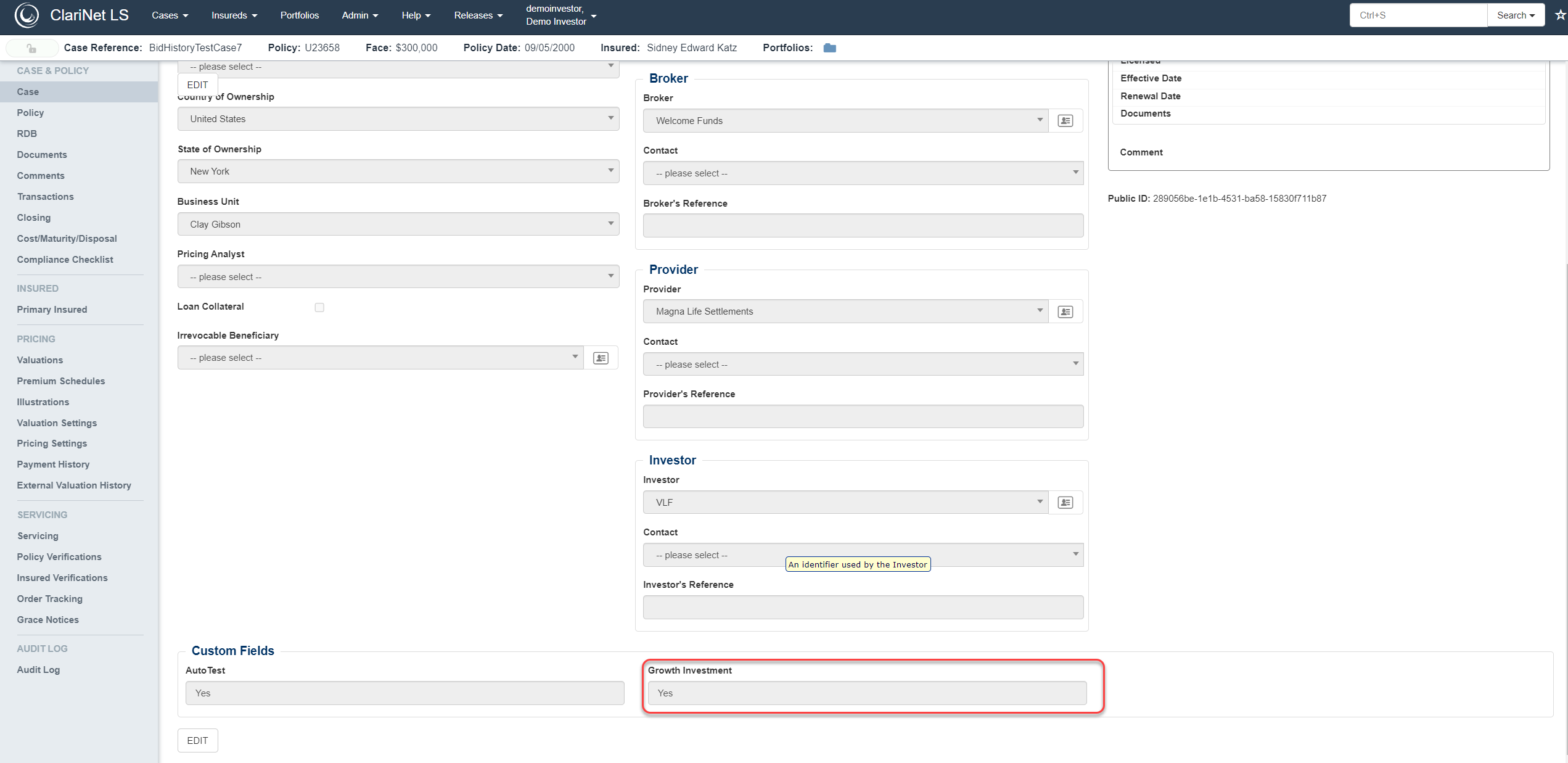
- Select Insured for Entity and Growth Investment for Field.
- Enter the exact value, Yes in this example and click Search.
The Value field is case sensitive.
Search Results will display all cases (non-snapshot) where an exact match is found, i.e. where Growth Investment for an Insured is set to Yes.