Usage
To set up custom fields refer to the Admin page.
Custom fields appear at the bottom of the Case, Policy, or Primary/Secondary Insured page. You can edit them the same way as any other standard field on the page. Click on the links below to see examples.
Custom fields on the Case page
Here, two TEXT custom fields are defined for Case and these will appear at the bottom of the Case page under the Custom Fields heading.
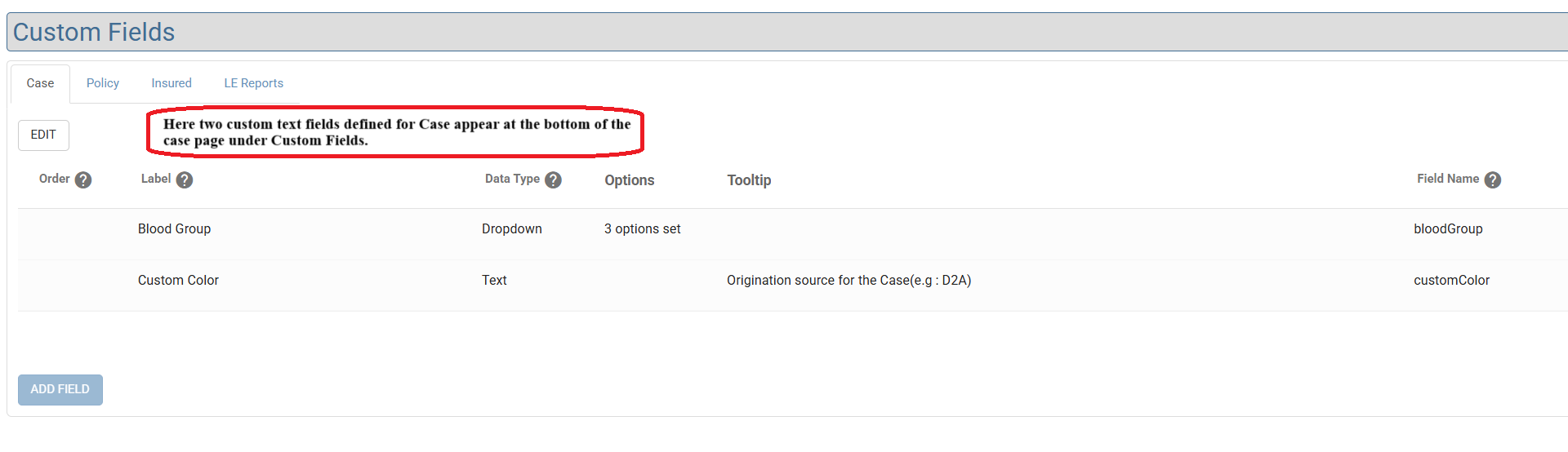
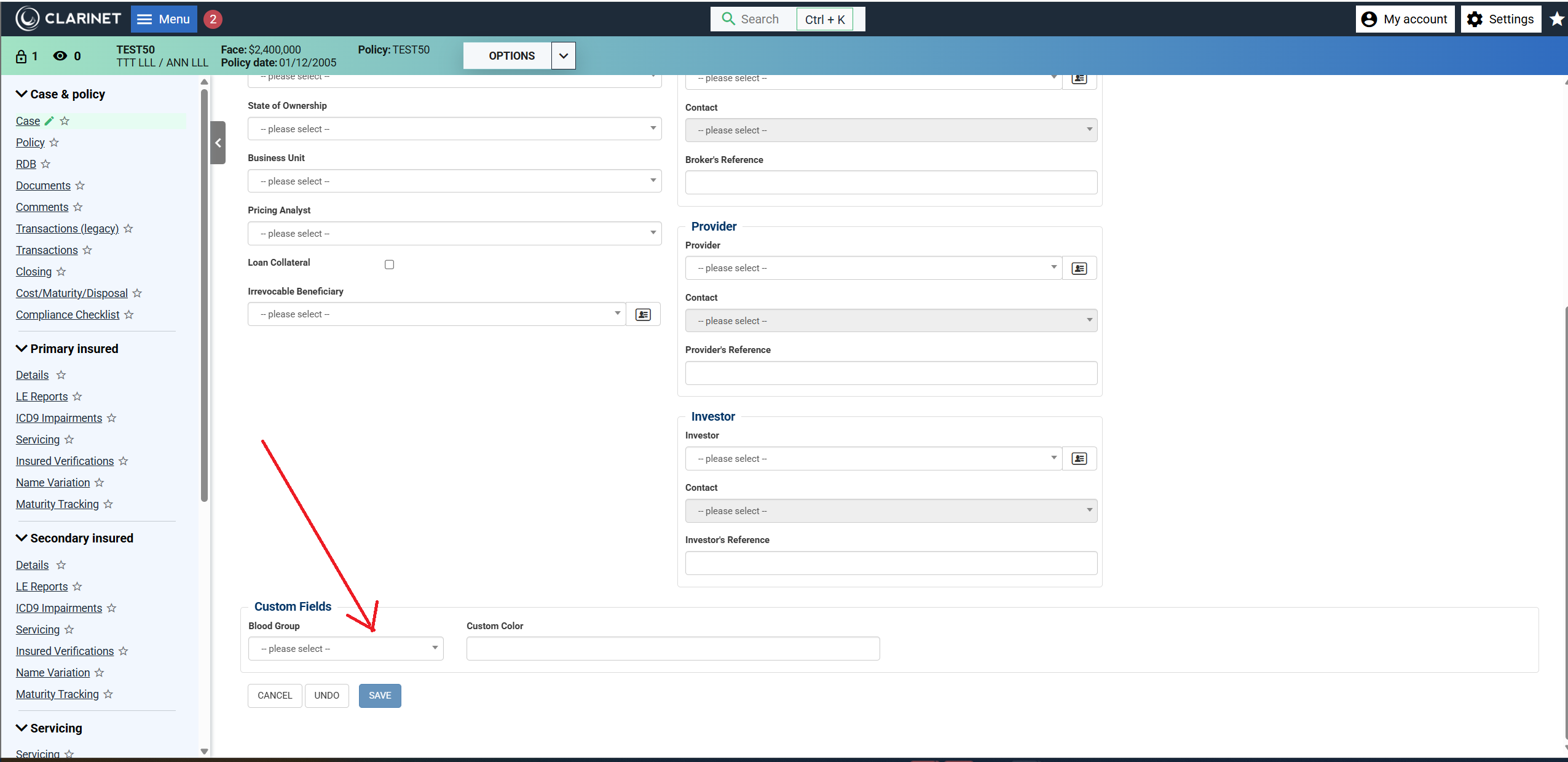
Custom fields on the Policy page
In this example, one CHECKBOX custom field is defined for Policy and this appears at the bottom of the Policy page under the Custom Fields heading.
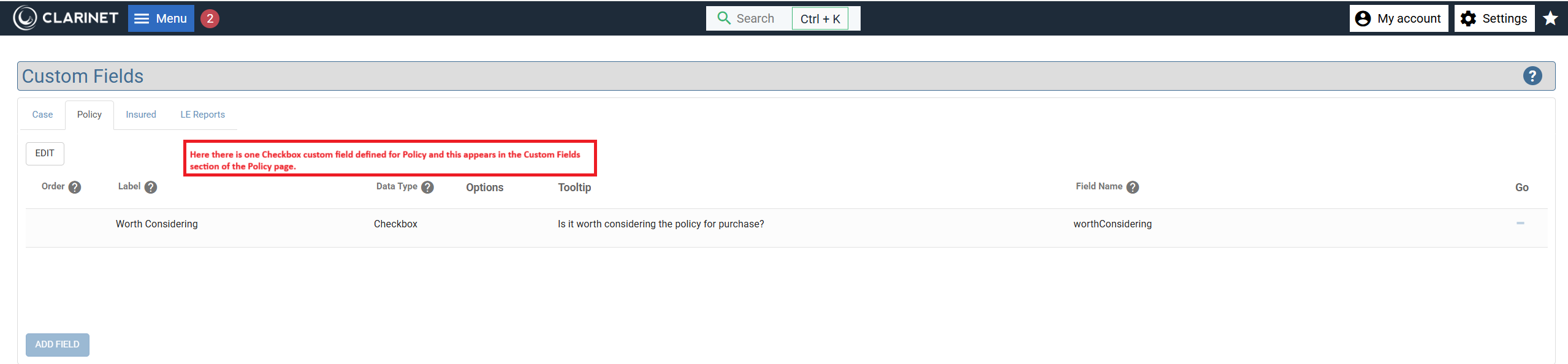

Custom fields on the Insured page
Here, one DATE custom field is defined for Insured and this appears at the bottom of the Primary/Secondary Insured page under the Custom Fields heading.
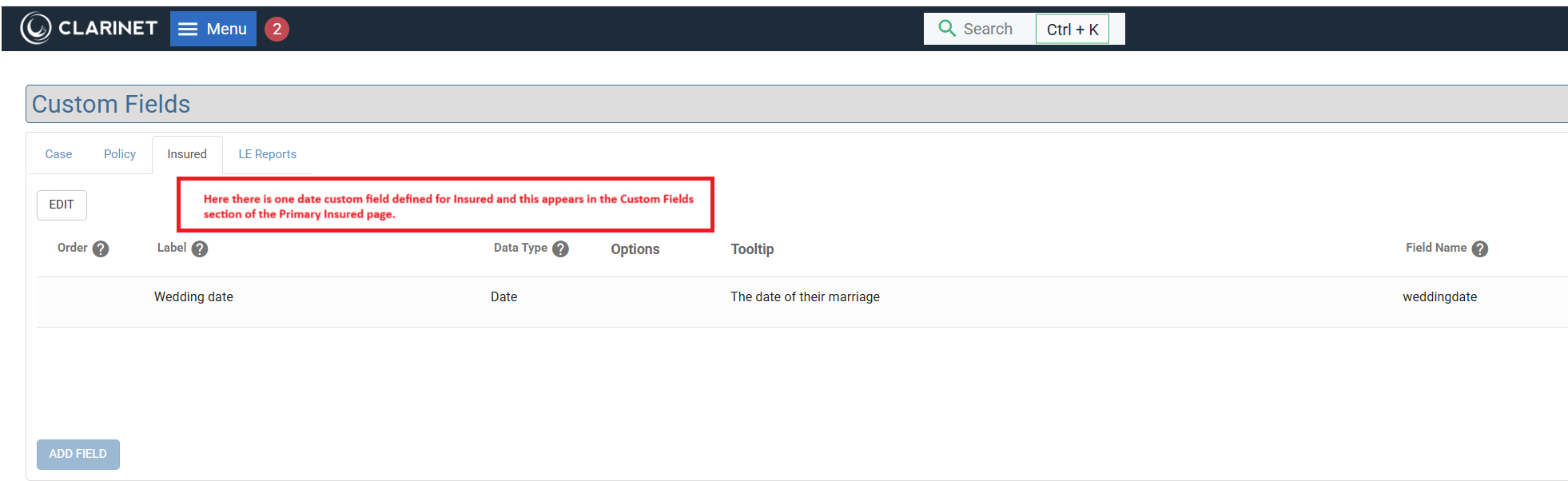
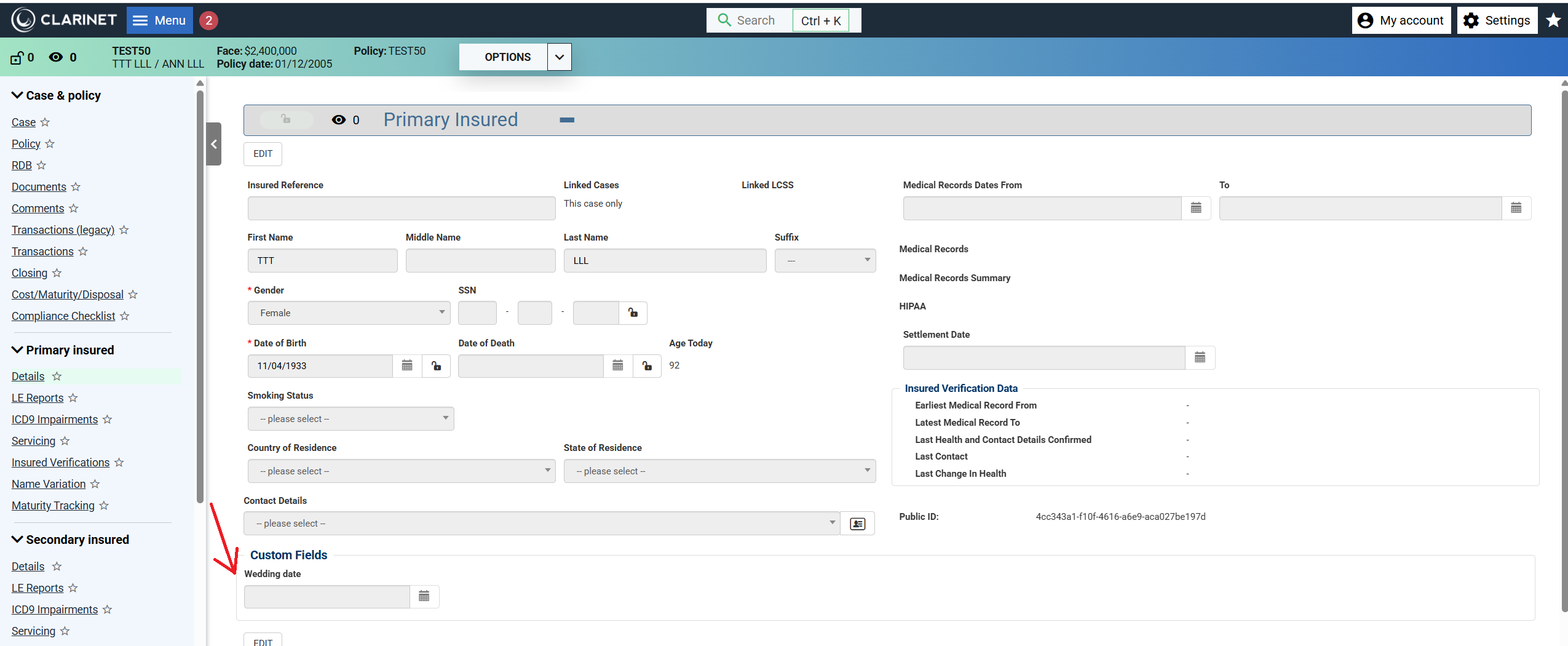
Import and Export Custom Fields
Custom fields can be imported and exported with the CCS XML format. The easiest way is to first setup the fields, enter data for them, and then export as CCS XML. You should then be able to replicate the format.
Using Custom Fields in Custom Reports
Custom fields are also included in Custom Reports. They are available in each of the relevant entity section (Case, Policy, Primary/Secondary Insured), and are prefixed with the words “Custom Field:”.
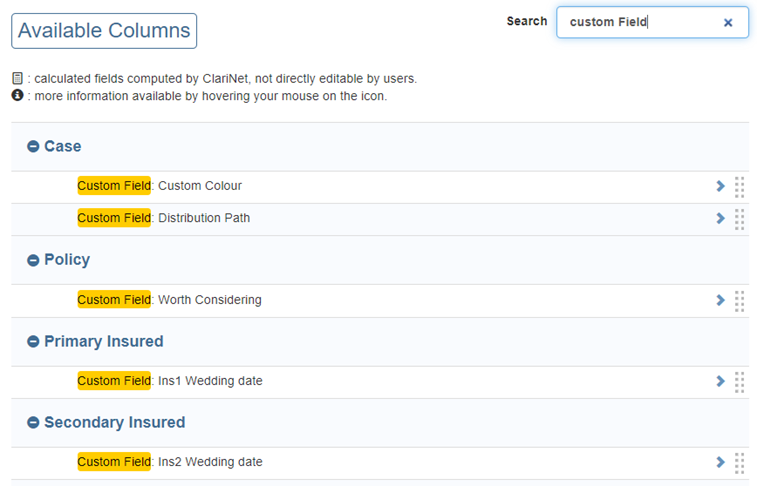
To remove the prefix from your report, simply use the Optional Custom Header on the Selected Columns:
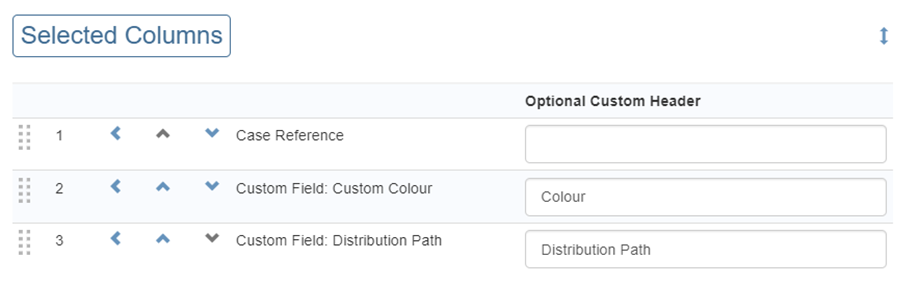
Excel Portfolio Uploader
Custom fields can also be imported with the Excel Portfolio Uploader.
Please select Help / Templates and download the latest available CCSExcelTemplatev123.xlsx file for an example. The Custom Fields section can be added under each relevant entity (Case, Policy, Primary/Secondary Insured). This example shows four Custom Fields added to the Case, but you can add a similar block under the Policy or Insured headers:
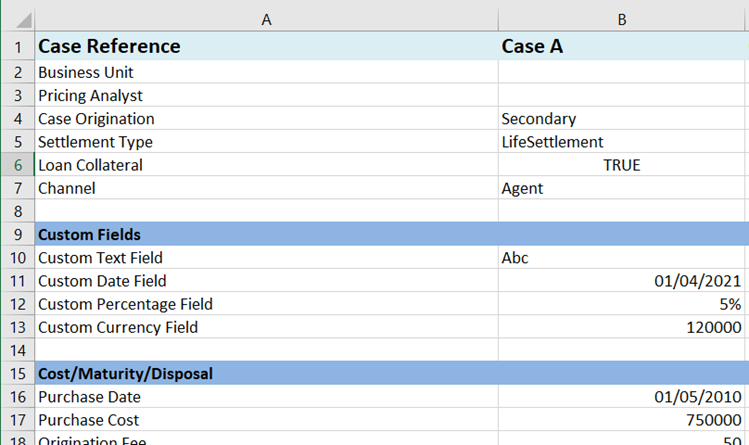
Custom Fields search
You can also use custom fields to refine your searches, see Customs Fields Search.
