Portfolio List
With the Portfolio Management module users can create Portfolios that group Cases together, and can perform tasks at Portfolio level such as valuations, Monte Carlo Analysis and servicing.
The Portfolio List page lists all Portfolios and can be used to view or edit existing Portfolios or create new Portfolios and add cases to them. Portfolios can be managed in folders and subfolders. Once a portfolio is created you can access functionality and perform various tasks and as indicated by various icons.
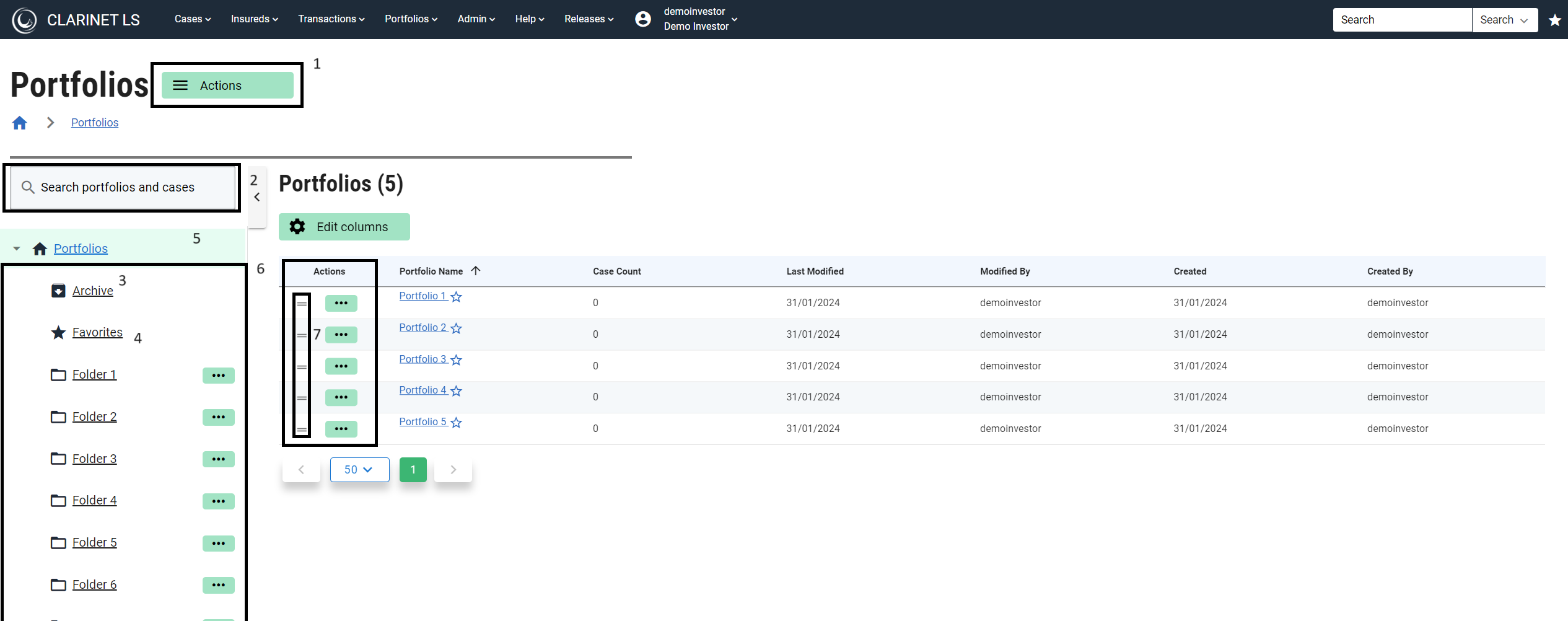
Portfolio names are listed under Portfolio Name column. Case count displays the number of cases contained within the portfolio. Last modified column displays the exact date the portfolio was last modified. Modified column displays the username of the user who modified the portfolio recently.
Created and created By column displays the date and the user who created the portfolio.
Portfolio List Page consists of seven key features.
Actions button : Three operations that can be performed here are to Create portfolio, Create folder and Move portfolios.
Search box on the left to search for portfolios and cases. Search results will appear on the right side where the portfolios are listed.
Archive cases in the Portfolio
Favorites link to store all your favourite portfolios and folders.
Folder level tree structure which gives you a visibility of multiple folders created and sub folders within folders. Multiple operations that can be performed on each folder are listed below.
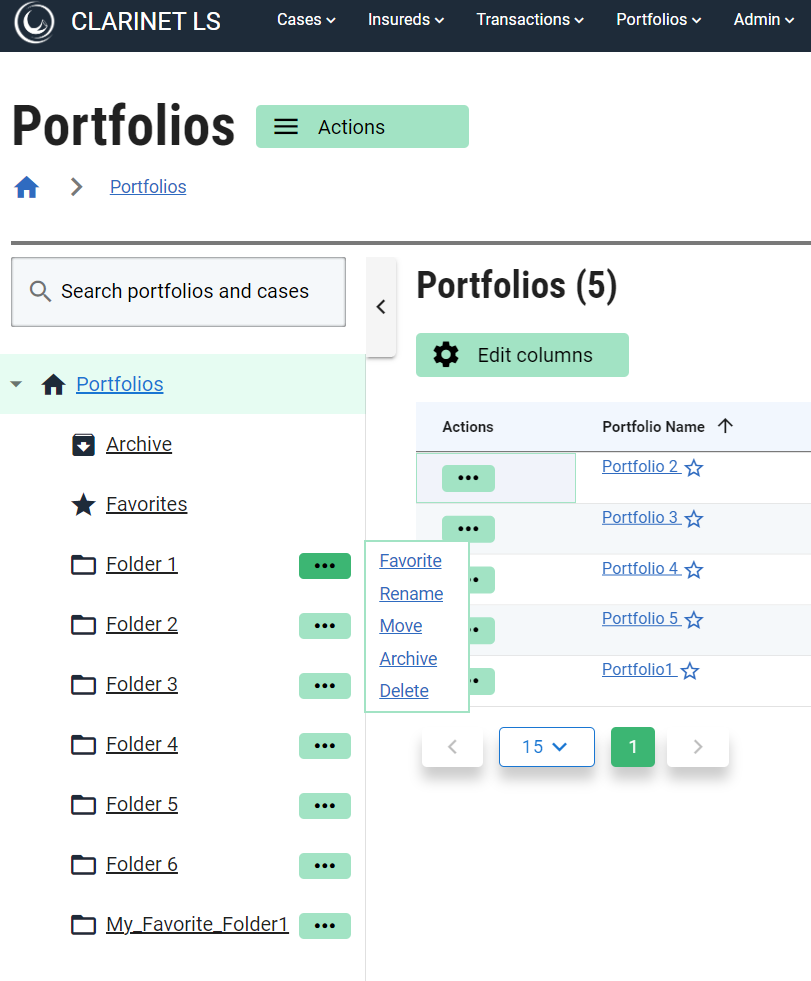
- Multiple operations that can be performed on each portfolio are listed below.
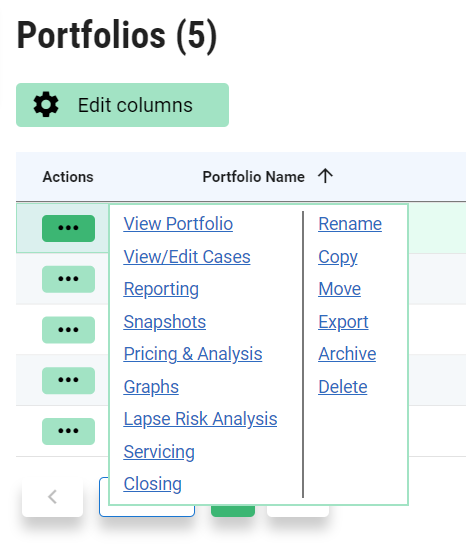
The actions menu for each portfolio provides access to view functionality/perform operations described below:
- View Portfolio
- View/edit cases
- Reporting Provides access to a list of Reports (available for the Portfolio. Select one from the drop-down list and click OK. Depending on your report selection, you will need to confirm other choices in creating your report)
- Snapshots allow you to take a snapshot of the portfolio data and list it in a new folder given the portfolio name and suffixed with Snapshot and the date and time the snapshot was taken.
- Pricing & analysis allow generating portfolio valuations and view valuations generated. Along with this you can perform Monte Carlo Simulation, Actual vs Expected, Portfolio Generator, and calculate risk analysis for a selected portfolio.
- Graphs
- Lapse risk analysis
- Servicing
- Closing
- Rename: Renames a selected portfolio.
- Copy: Creates a copy of the selected Portfolio with the same name suffixed with (copy n). You can rename the Portfolio by selecting the rename option.
- Move: moves a portfolio to the required destination.
- Export: Export Portfolio as XML or XLSX exports the Portfolio data in the selected format.
- Archive: All cases in the Portfolio sets the Last Event Status to Archived for all cases within the Portfolio.
- Delete: Deletes the selected Portfolio.
- Drag and drop feature to drag and drop portfolios to required folder.
To create a new Portfolio:
Portfolio creation is a 3 step process. Enter portfolio name → Choose folder to place portfolio → Add cases
- From the Portfolio List page, click on the Actions button and select create portfolio link.
- On the create new portfolio page, enter portfolio name and hit continue.
- Choose folder to place portfolio and hit save and continue.
- Portfolio will be created. Add cases button on the page allows you to add cases to newly created portfolio.
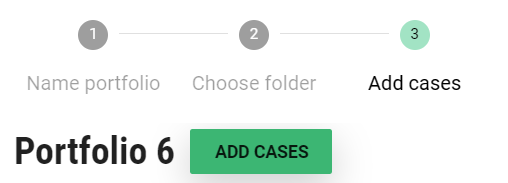
By default Portfolio list page will be selected to store portfolios, you can make use of the folder tree structure on the left to choose your best option.
To add cases
- Click on the Add Cases button once the portfolio is created.
- Select the cases that need to go in the portfolio and hit the Add cases button which will give you the total count of cases added. You can select all the cases displayed on the page at once with the help of the checkbox in the table header column next to the Case Reference column.
- The ready for valuation column gives you the visibility of the cases that are ready for valuation.
The search box provided on the page will enable you to search for case-by-case reference, /insured name/policy number.
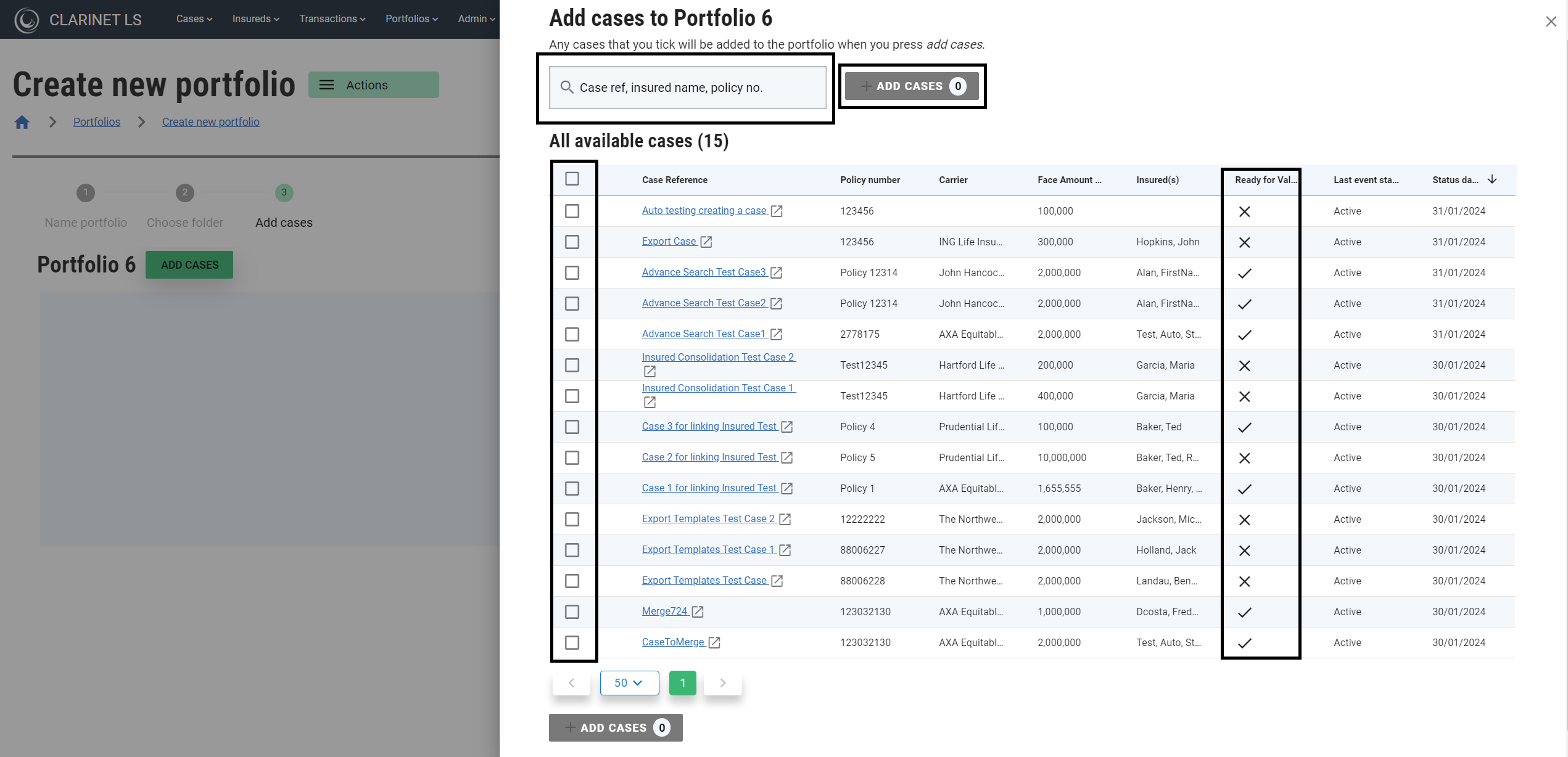
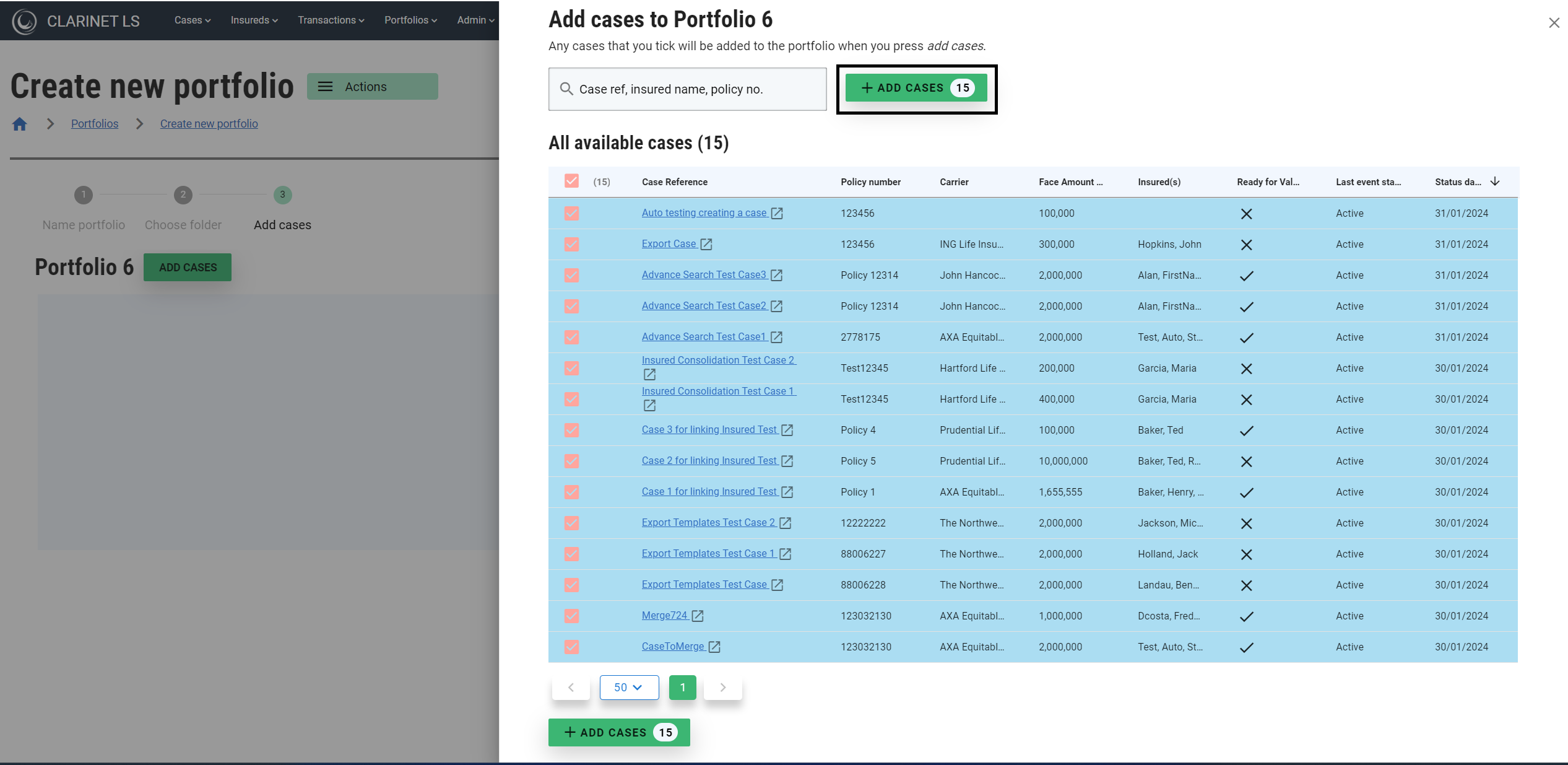
To create Folder
Folder creation is a 2 step process. Enter new folder name → Choose location to place folder
- From the Portfolio List page, click on the Actions button and select Create folder link.
- On the Create new folder page, enter folder name and hit continue.
- Choose folder location to place new folder and hit save and continue.
- You will be returned to the portfolio list page, where you will see new folder in the list.
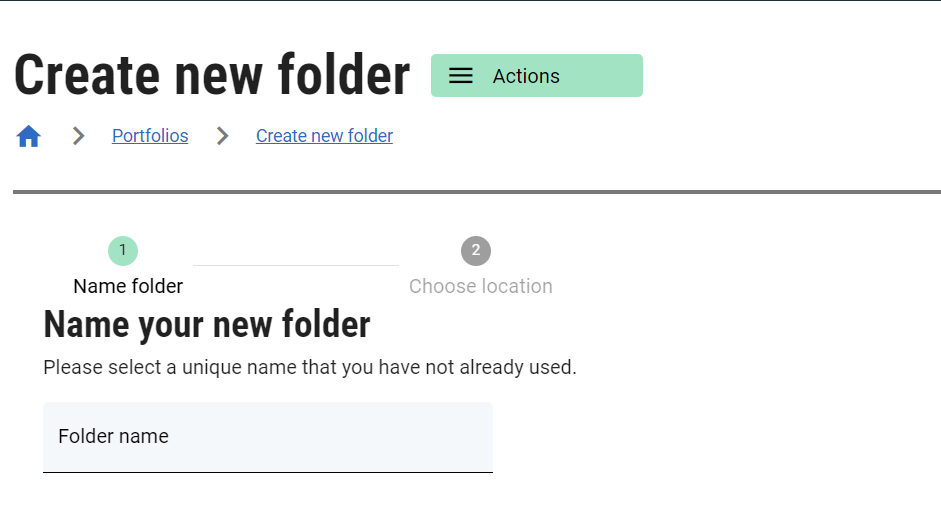
Reset button enables to reset the changes made and default location will be selected
Selecting a portfolio and clicking the displays details of the portfolio on several tabs, see Portfolio View
