Medical Records
Medical Records data can be recorded in three places.
Documents
This is available to all ClariNet LS users.
If you are only interested in saving the documents with the Case, without tracking any data fields (such as coverage from/to dates, date of report, etc.) use the Medical Records document uploader at the top right of the Insured tab.
Right next to that, you can also add Medical Record Summary documents.
These are just documents.
In addition, at the top right of the Insured tab, you can save a single Medical Records Dates From and To dates. This is meant to be the date range covered by all the documents uploaded there.
These fields are available in Custom Reports in the Insured section: Ins1 Medical Records From Date, Ins1 Medical Records To Date.
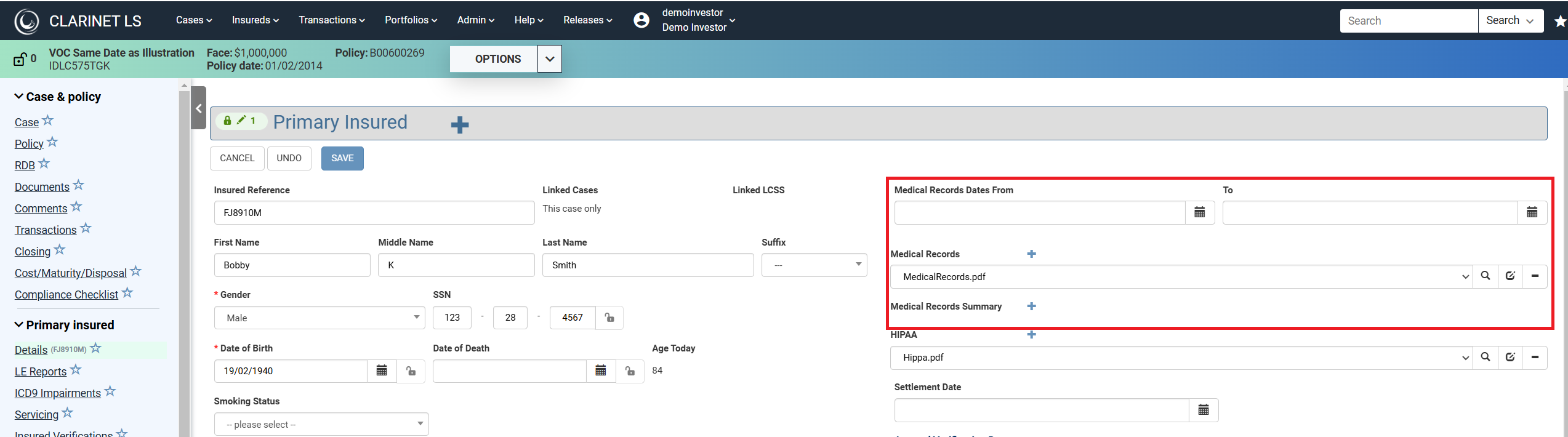
Medical Record dates in LE Reports
This is available to all ClariNet LS users.
Inside an LE Report, you can enter the Medical Records date range that was used in the preparation of that LE Report, if provided by the Underwriter. These fields used to be shown only for AVS. They are now shown for all Underwriters in the Additional Information subtab inside an LE Report.
On this tab, you can also record other medical information, such as Weight, Height and Impairments, as given in the LE Report.
These fields are available in Custom Reports in the LE Report section (for example: Ins1 LE Report Medical From, Ins1 LE Report Medical To…)
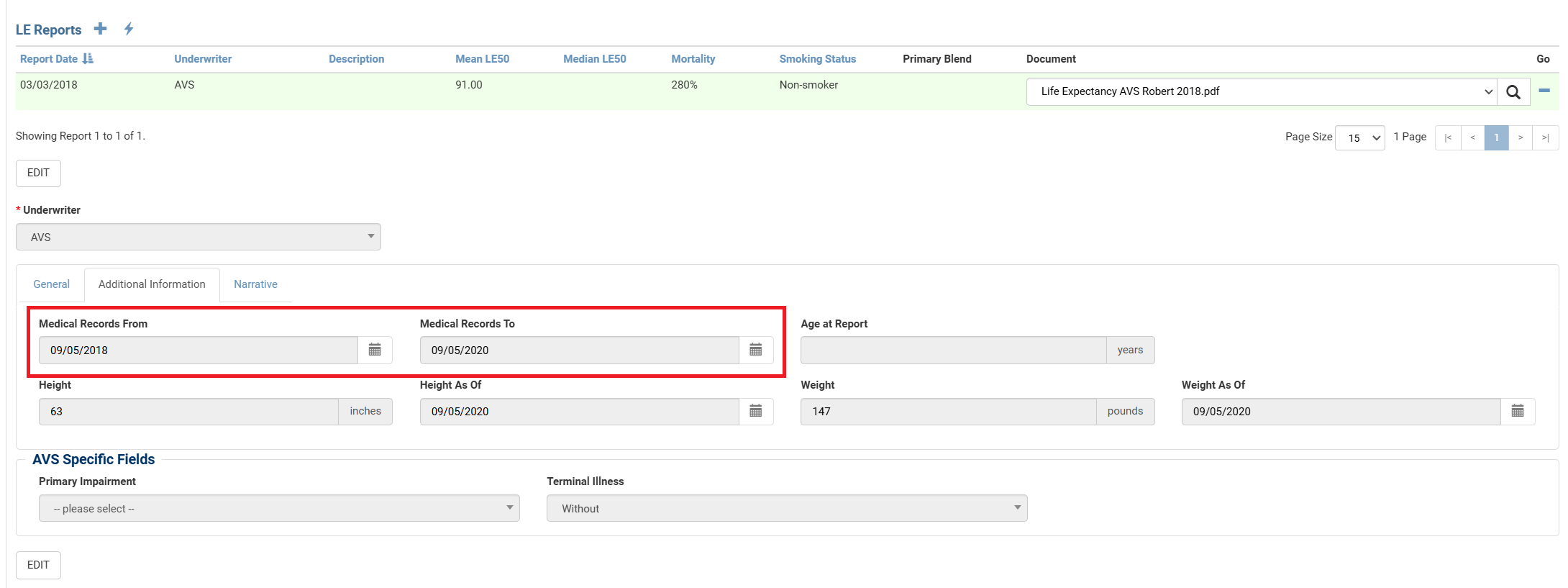
Full Medical Records tracking during Servicing
This is available to users with the Servicing module.
Use Insured Verifications to record Medical Records during the Servicing period of a Case. Add one Insured Verification for each Medical Record.
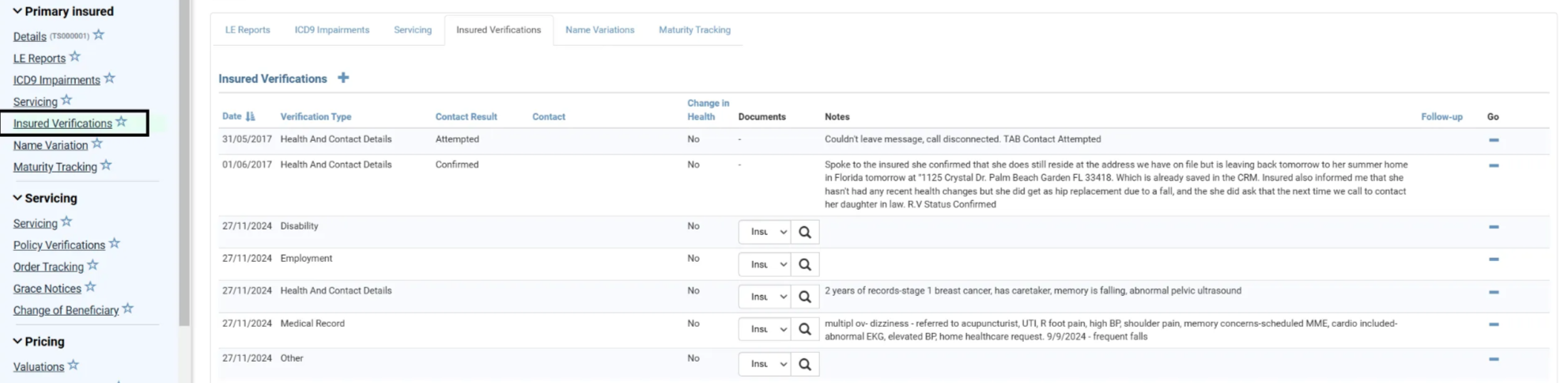
On the General tab, you enter:
- the date of the Medical Report in the Date field,
- set the Verification Type to “Medical Record”
- set the Counter Party to the Healthcare Provider that provided the report
- Enter free-text notes
- Upload one or more documents
On the Medical Record tab, you enter:
- From Date
- To Date
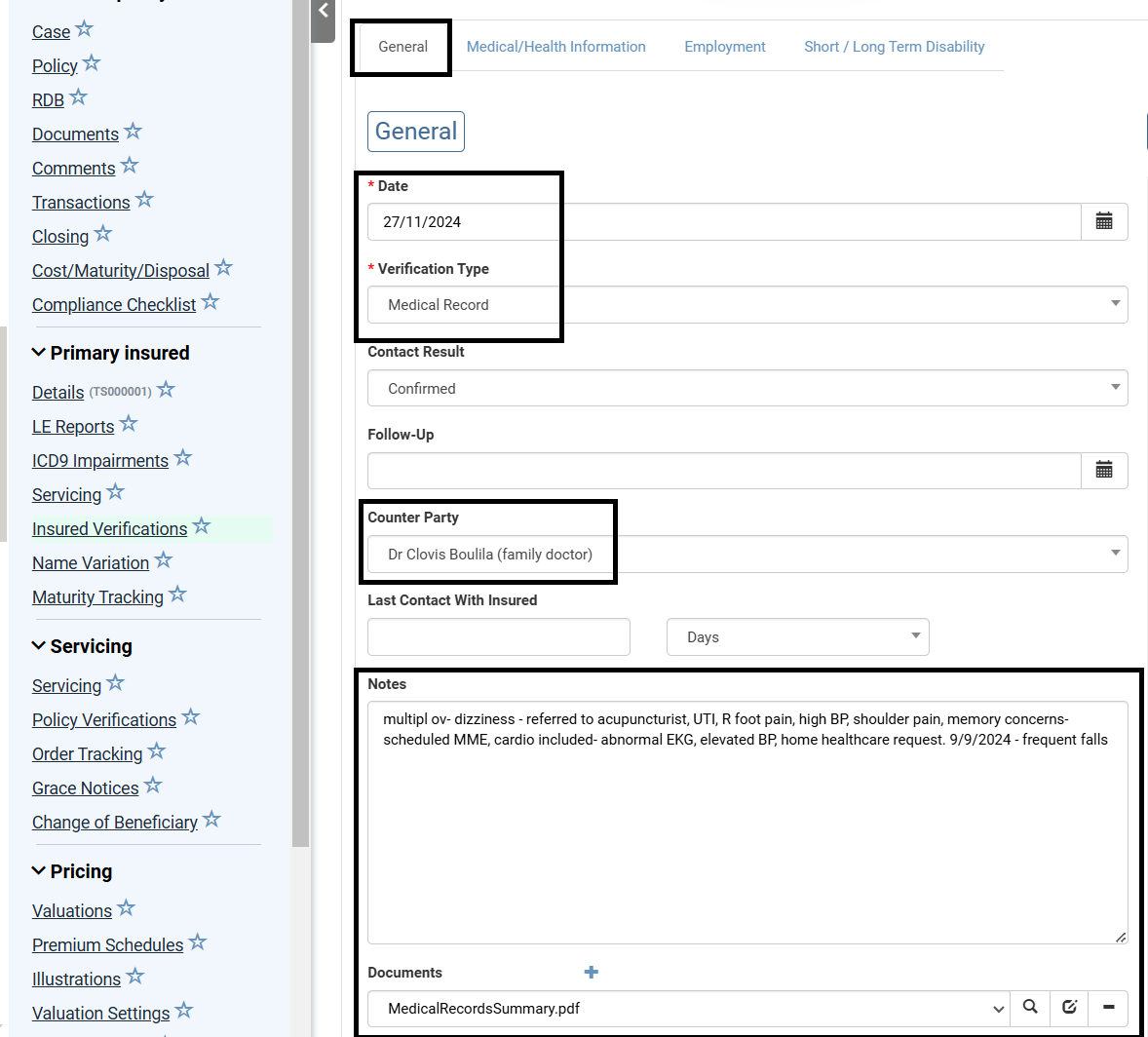
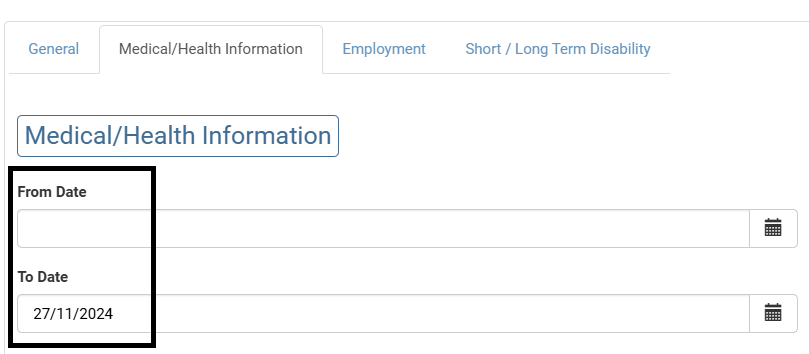
Insured Verification Data of Type=Medical Record is summarised for reference at the top of the Insured tab.

Lower down the Insured tab, on the subtab Servicing the Insured Verifications of Type=Medical Records is summarised per Healthcare Provider. You can’t edit this information directly here, it is calculated from the Insured Verification data. Edit the data on the Insured Verification tab.
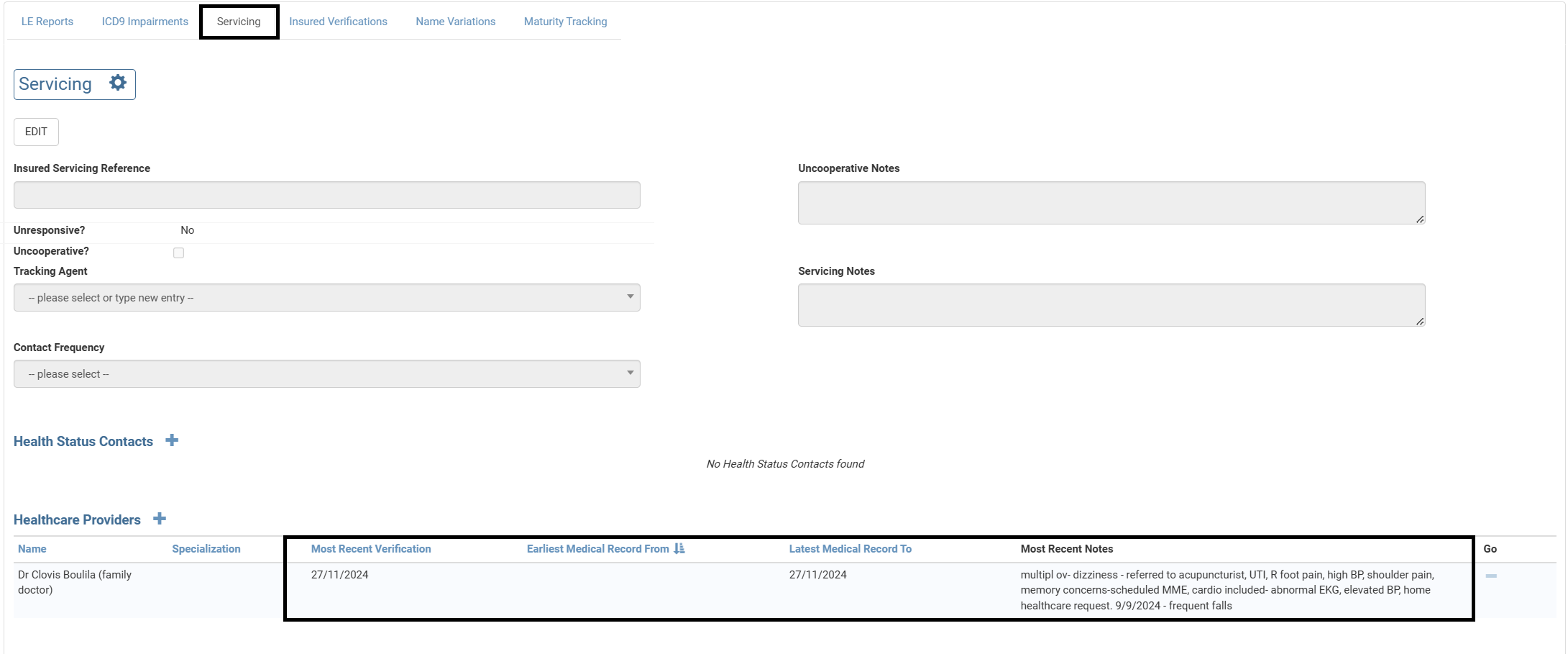
Entering full Medical Record data in Insured Verification means you can then use the Servicing Tasks functionality on the Servicing tab. You set an interval at which you want to have Medical Records (every 6 months, 1 year, etc.) at the Case level or Portfolio level. You are then reminded with coloured flag of the proximity of this event:
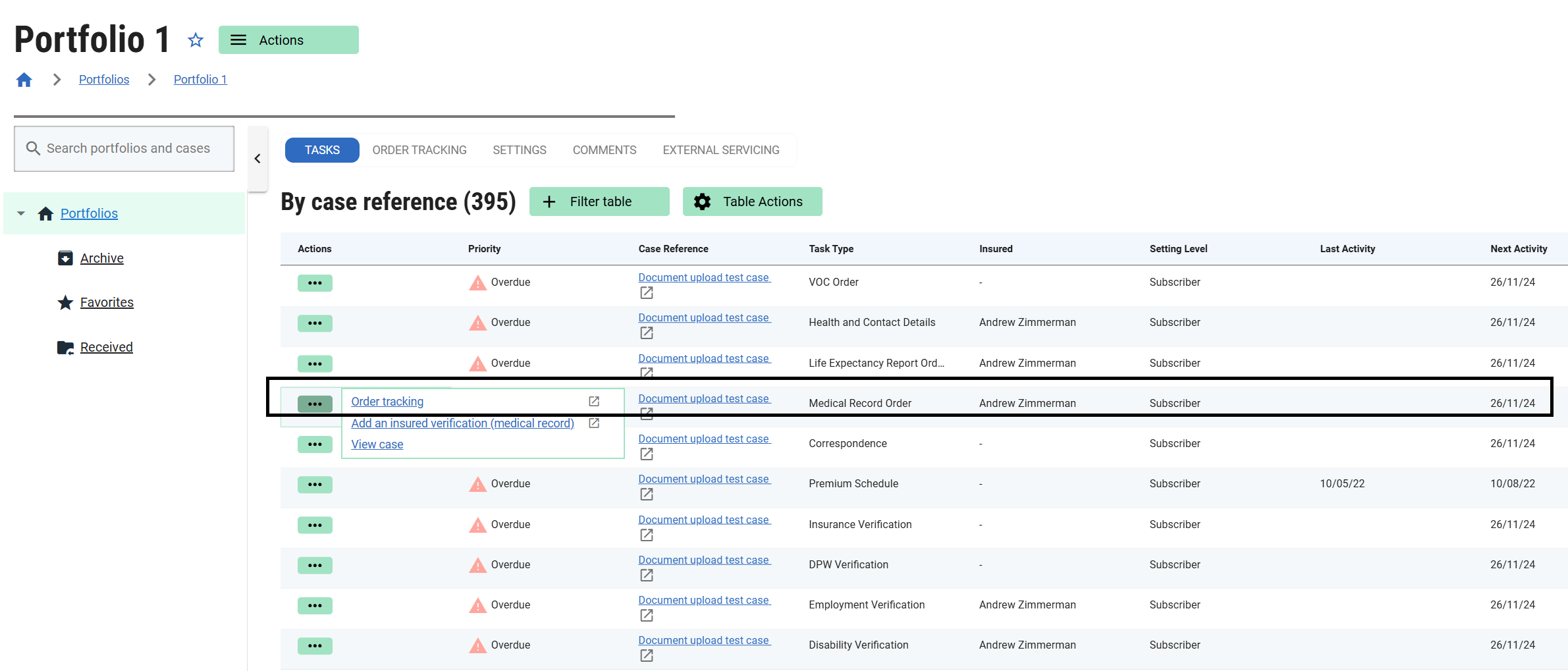
Finally, you can also record the fact you’ve ordered a Medical Record from a Healthcare Provider on the Order Tracking tab. This allows you to add follow-up dates to be reminded when to chase an order.

These fields are available in Custom Reports in the Insured section:
- Ins1 Latest Medical Records To (The latest Medical Records To in any of the Insured's Insured Verifications, regardless of Verification Type or Contact Result)
- Ins1 Earliest Medical Records From (The earliest Medical Records From in any of the Insured's Insured Verifications, regardless of Verification Type or Contact Result)
In the Insured Verification section, 27 Insured Verification fields are available to export.
