Advanced Search
Entering information in the text box to the left of the Search drop-down allows you to search for that information in the Case Reference, Policy Number, and Insured Name/Reference fields. You can also use the Search drop-down to use Saved Searches.
Quick search
- Use the text box to the left of the Search drop-down to enter search information.
- Click the Search and select whether the search should be performed in the Case Reference, Policy Number or Insured Name/Reference fields.
- Any matching cases are displayed in the list.
To perform a basic search
Example for Case Reference search:
Searching for case reference Case1 (without quotes) shows any cases where Case1 is found in the Case Reference, for example, Case11, Case 12, Case 110 and others.
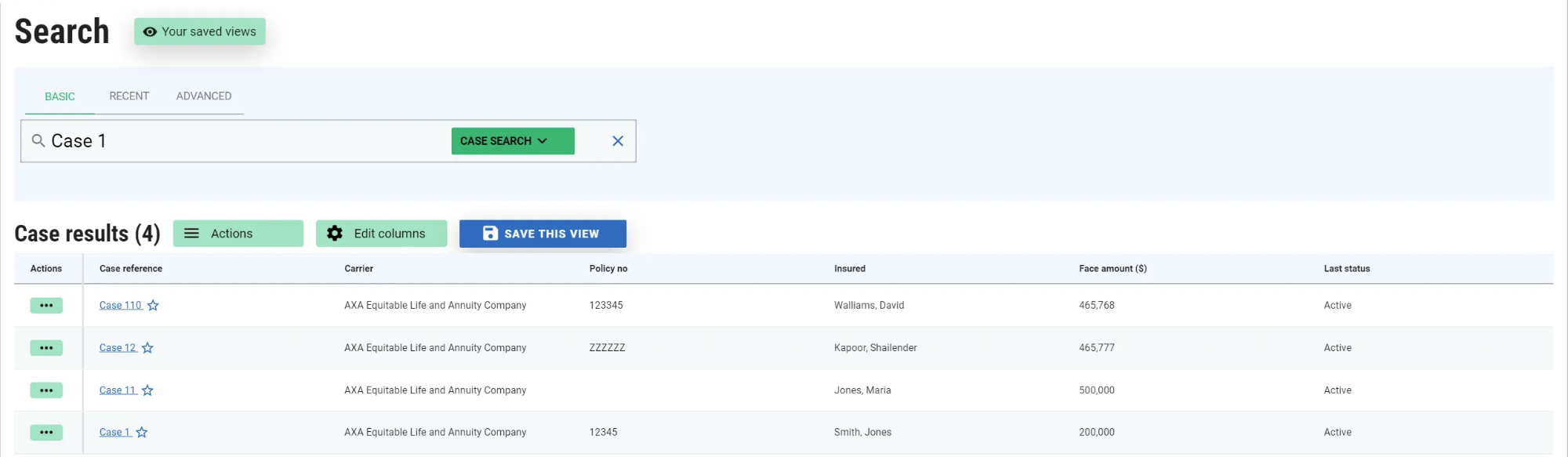
To speed up your search and to look for the exact case reference, type the case reference in double quotes “Case1” (not case sensitive) and click Search.
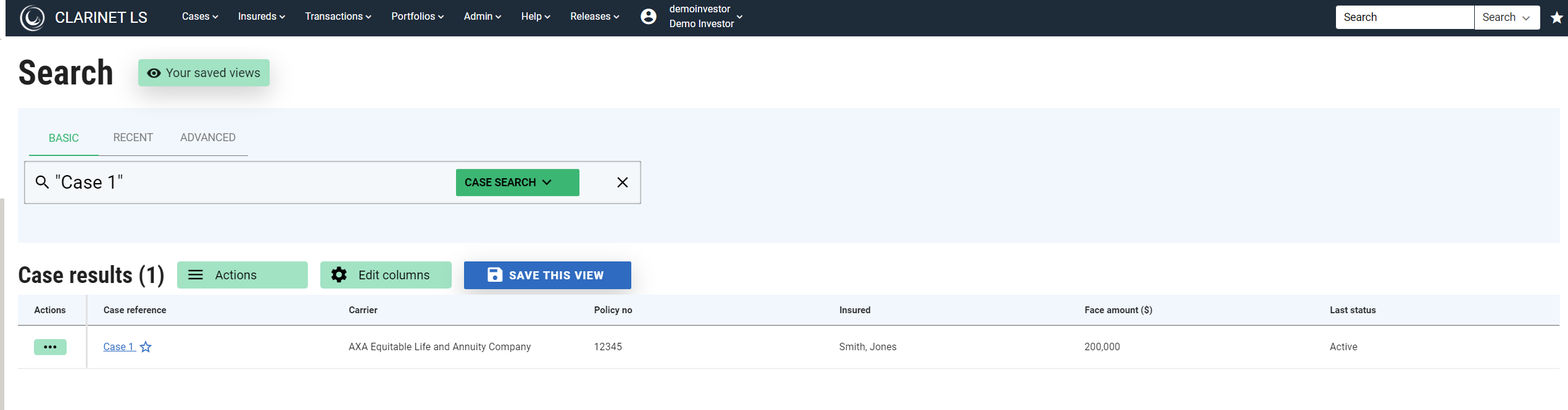
Example for Policy Number search:
Searching for Policy Number 123032130 (without quotes) shows any policy numbers containing the value 123032130.
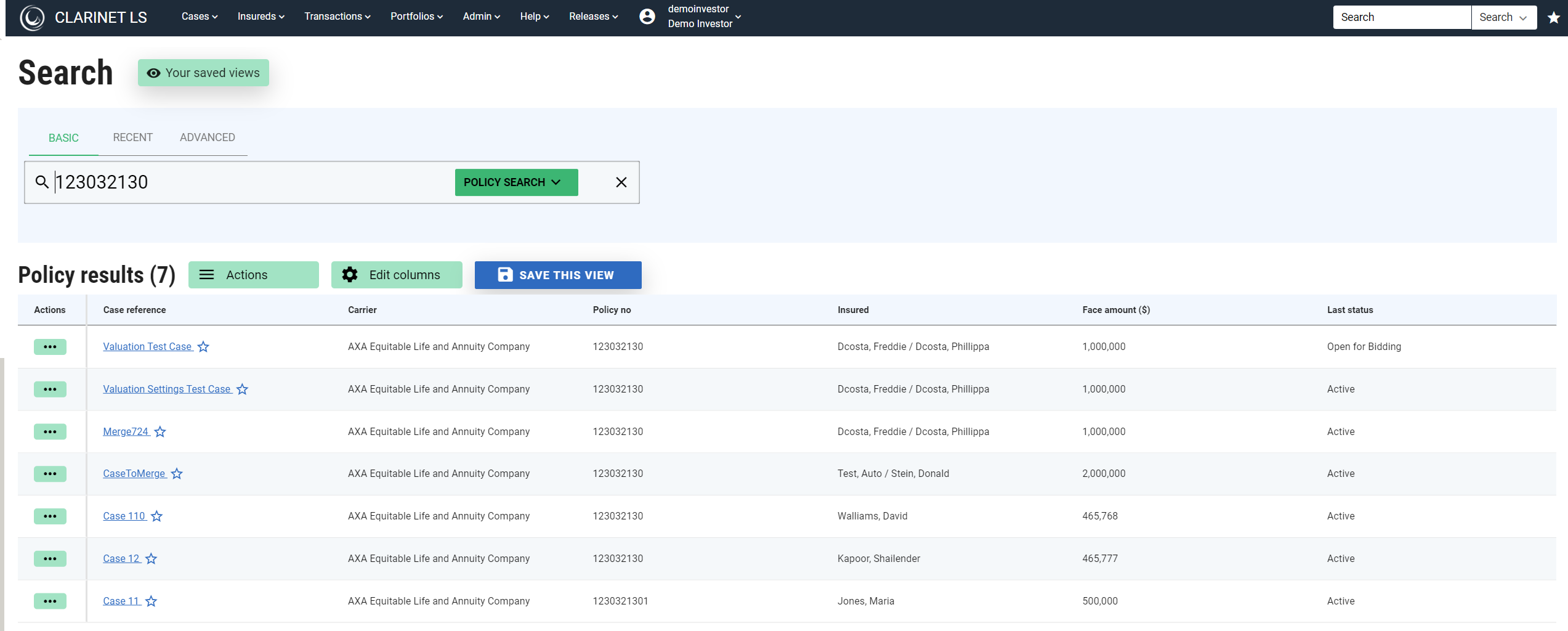
To refine the search, instead enter “123032130” (using quotes) and click Search. The Search Results list now shows only the cases with the exact policy number specified.
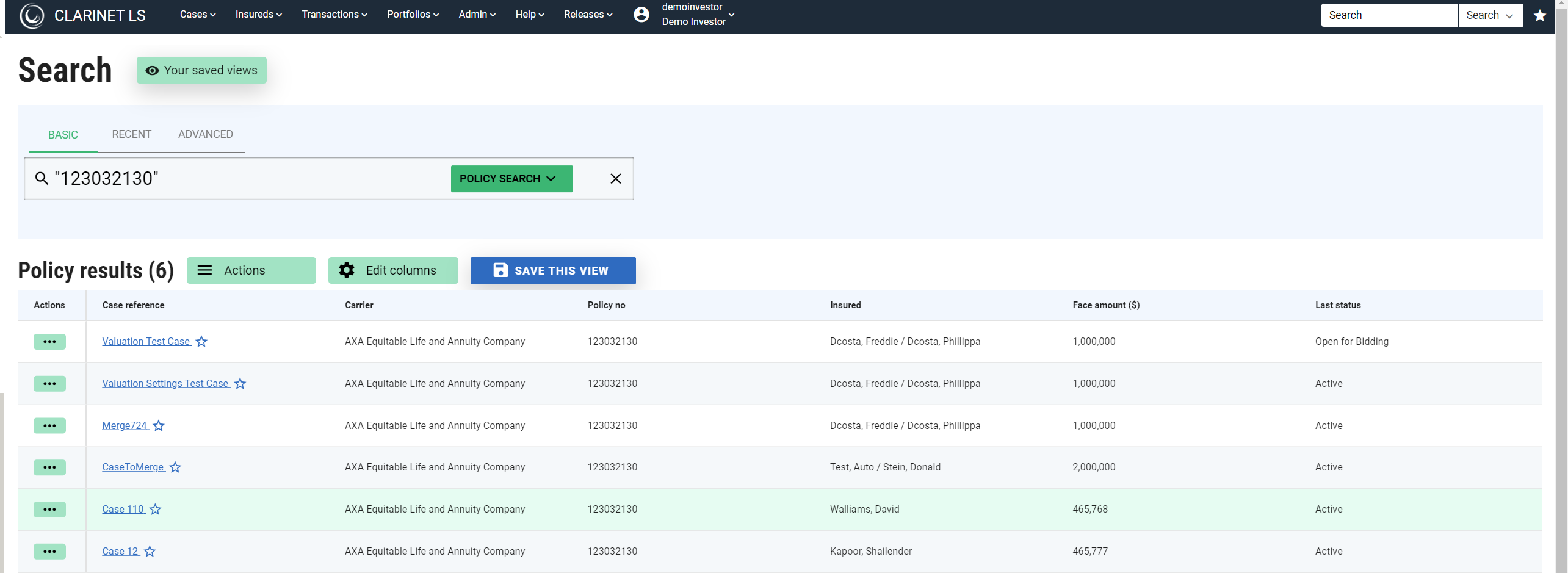
Operations that can be performed on search results
Operations that can be performed on the search results are listed below
- Create a new case: Clicking on the Create a New Case hyperlink displays a pop-up to select Create a new case using case view or form.
- Create report: Clicking on this hyperlink displays the Run Report pop-up where in you can select the report type and run it.
- Add cases to the portfolio: Clicking on this hyperlink displays the options to add cases in search results to either existing portfolios or create a new portfolio.
- Export search results
In order to access these features, click on the Actions button.
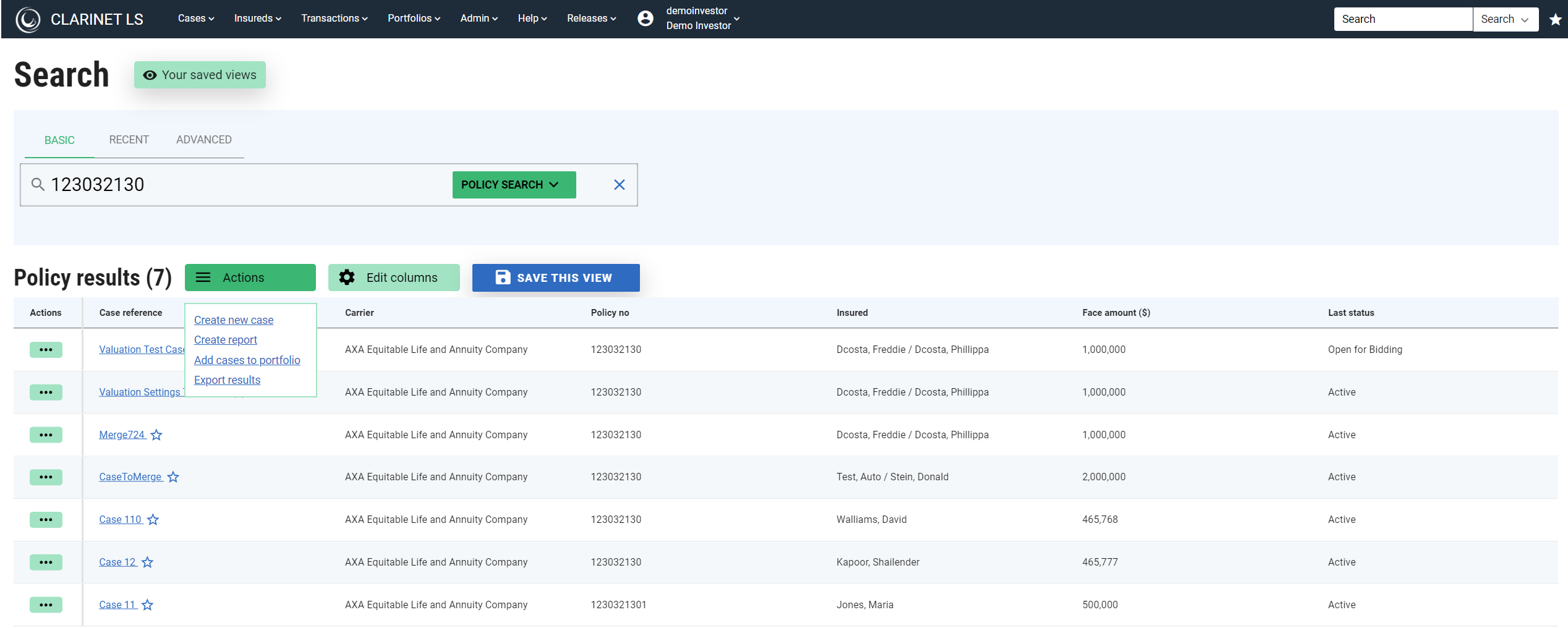
Clicking on the Create a New Case hyperlink displays a pop-up to select create a new case using case view or form.
Example of Recent Search View
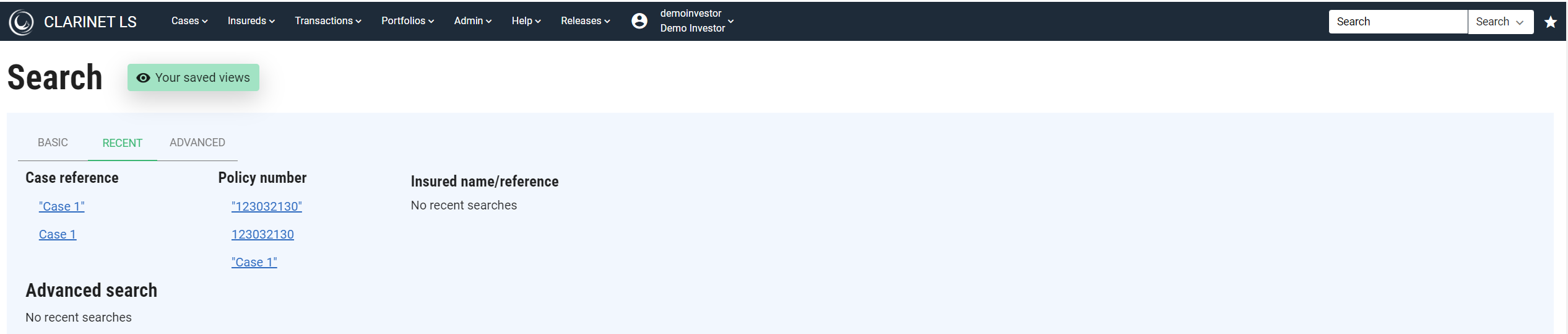
To perform an advanced search
ClariNet allows an advanced search to perform complex searches with multiple search criteria involved. When adding multiple search criteria you, can specify whether the search is performed using AND/OR expressions.
You can access the advanced search page from either of the options listed below
- Under Main menu → Cases option → Advanced Search
- Click the Search and select Advanced Search.
Clicking on the search dropdown and selecting Advanced Search navigates to the Advanced Search page.
You can switch between case related search and the Insured related searc
The examples below perform searches where: The insured Age is between 90 and 100 and the Insured Gender is Female.
To begin with switch to the Insured search view
Select the search criteria “Age”
Enter the minimum expected age and maximum expected age
Click on ADD CRITERIA to add another search criteria which is “Gender”
Select a gender “Female”
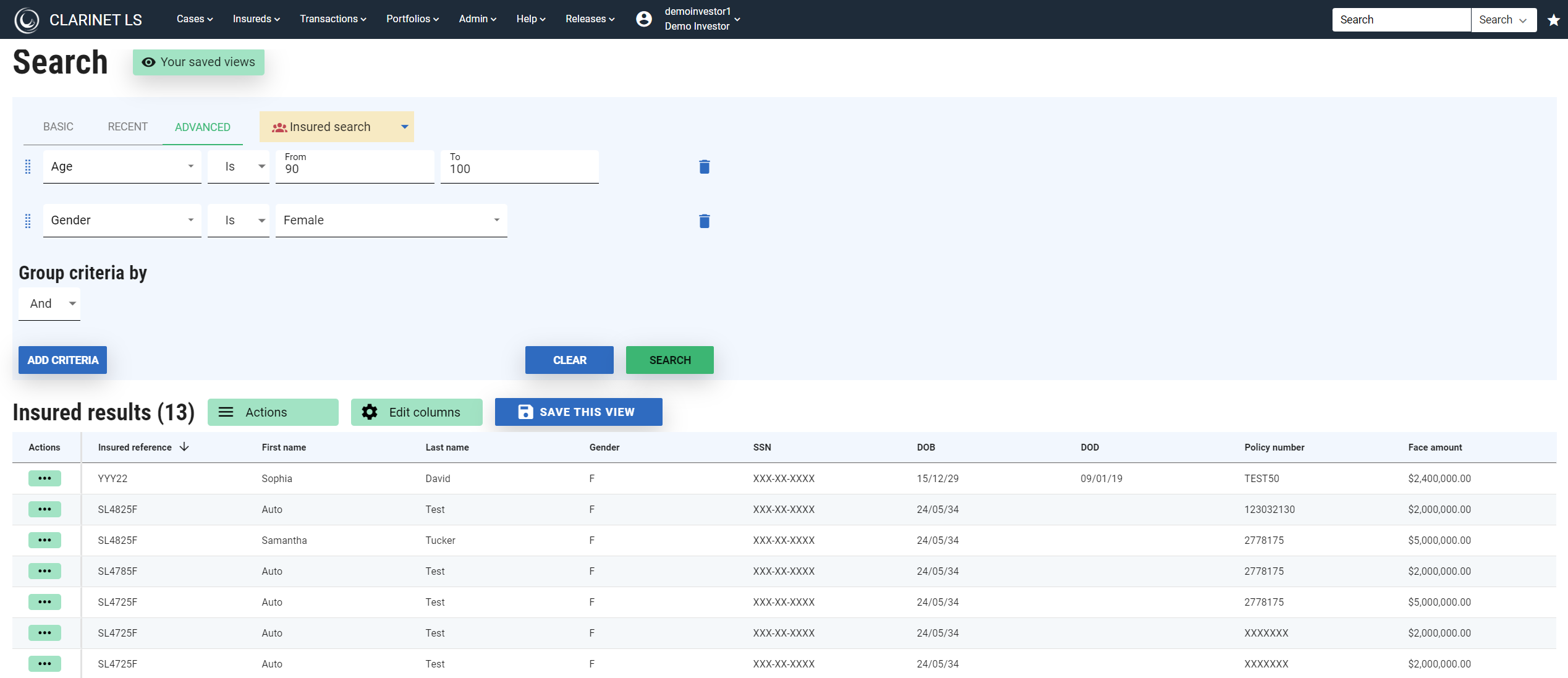
Search results list all the Female Insureds with the age between the bracket 90 and 100.
The example below displays all the Male Insureds with the age between the bracket 90 and 100, as the gender search criteria is set to NOT Female.
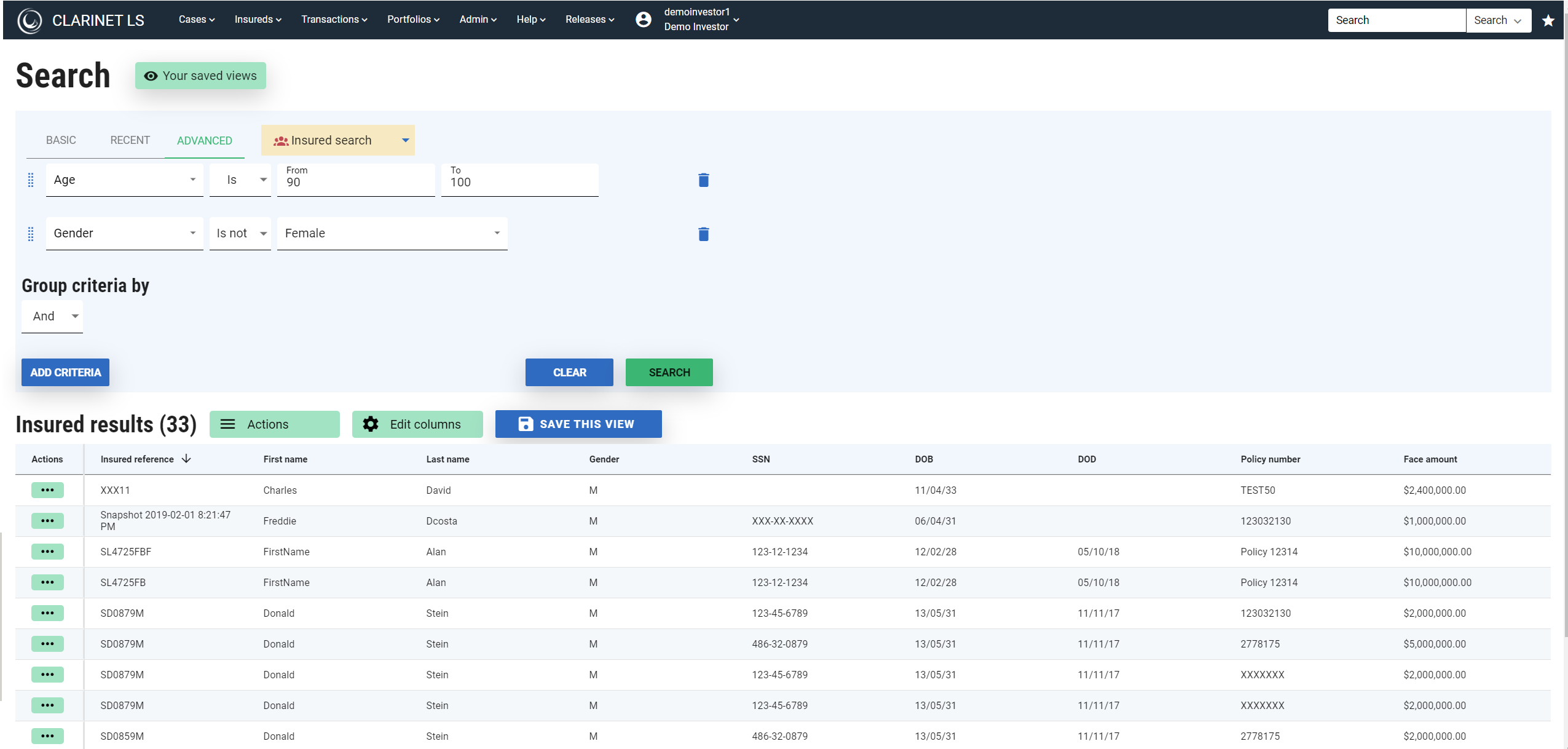
It is also possible to group search criteria by AND operation / OR operation. As shown in the screenshot below, the Group criteria are set to OR, hence search results will include both criteria.
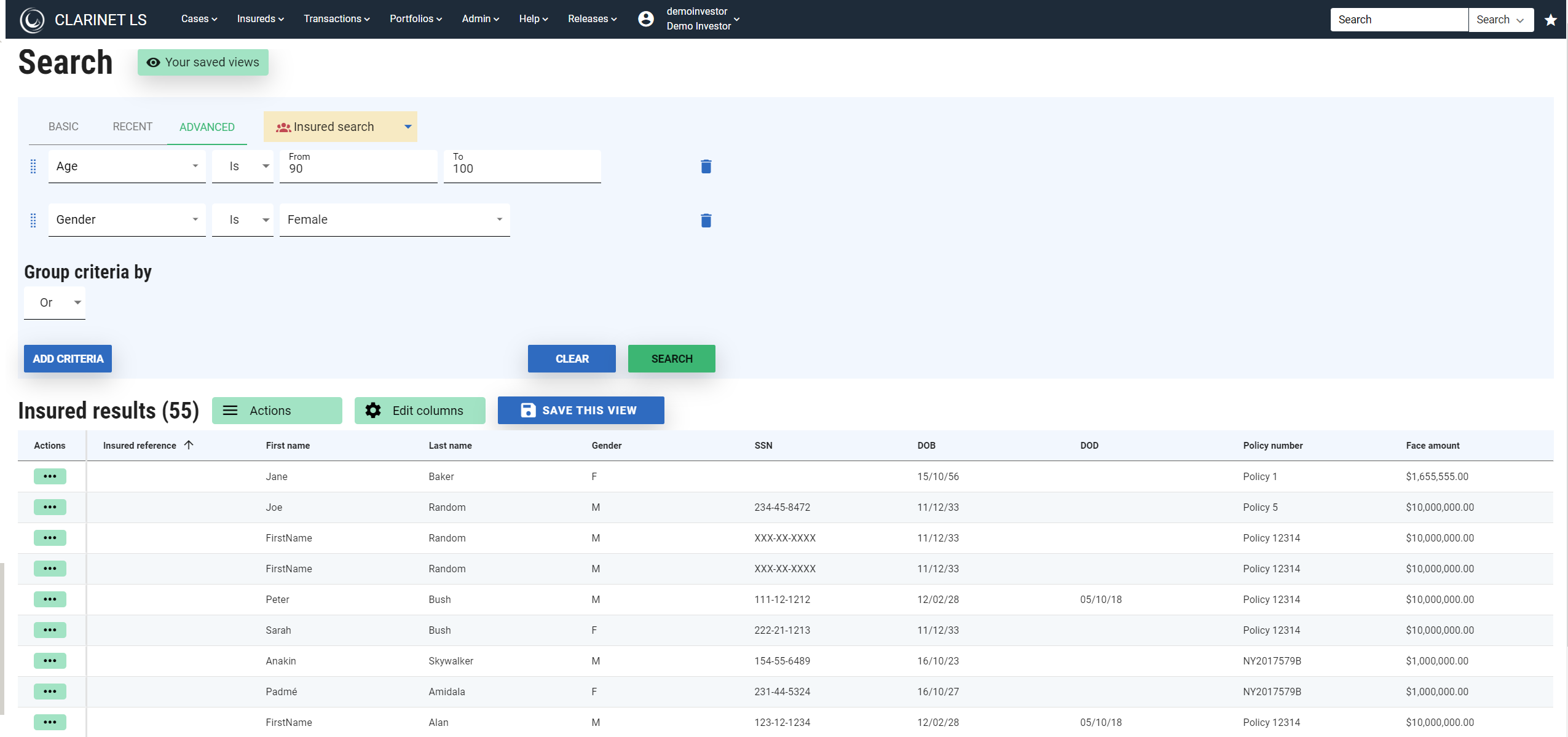
The examples below perform searches where the Case Reference is “Test50” and “SSN Test”. Multiple cases can be searched for by adding values separated by commas.
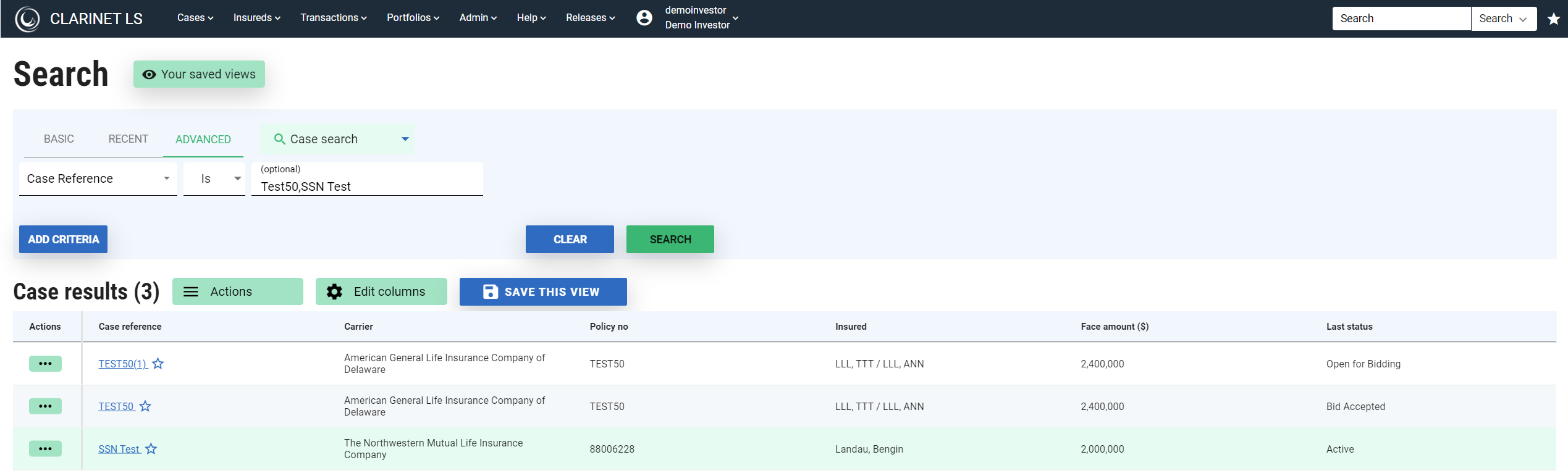
To Save a View
- Click on the SAVE THIS VIEW button to save a search result followed by Save as new for a new search result.
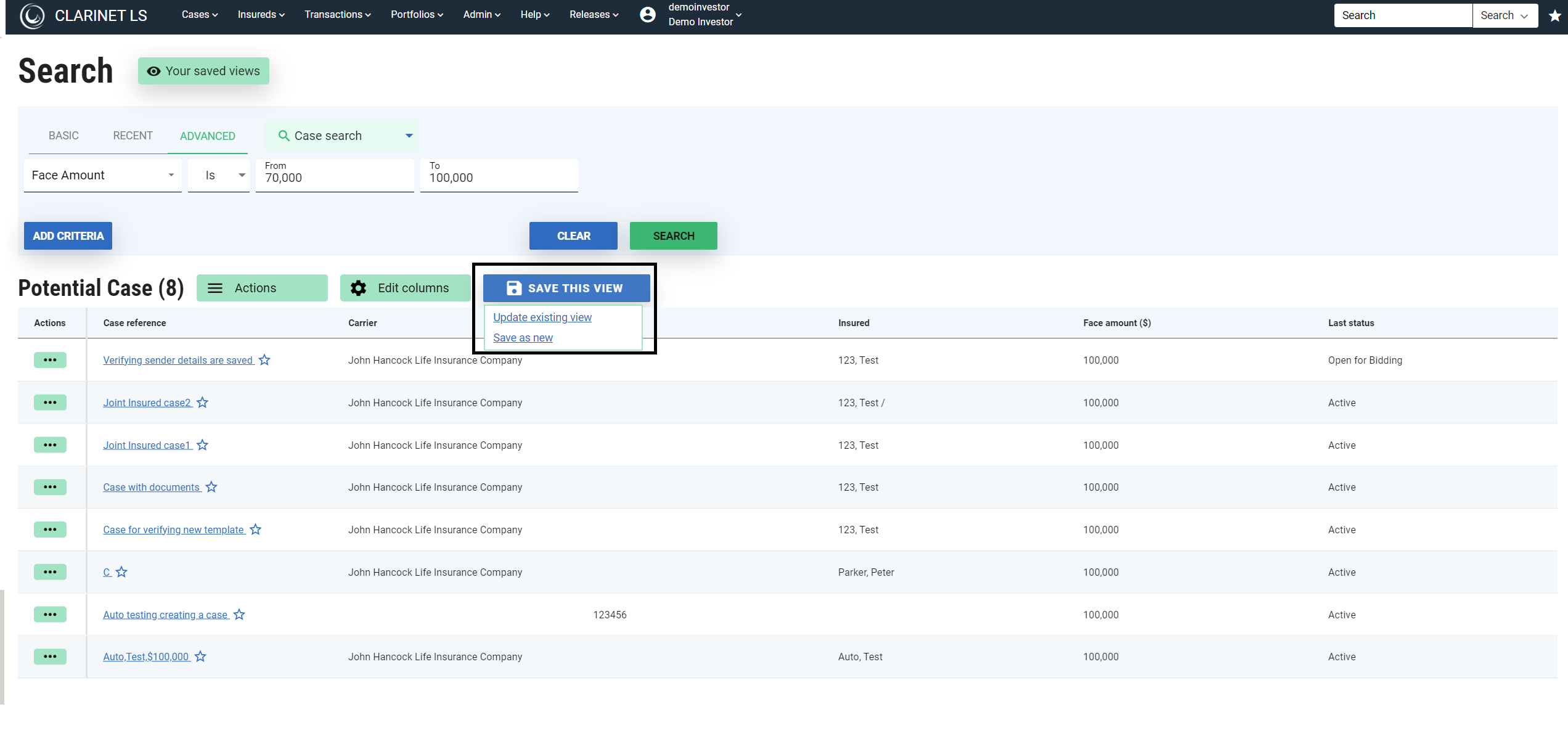
- Enter the view name
- Either select the option to share the view with other users or skip it to keep the view private.
- Click on the OK button.
- A successful message is displayed.
To view a saved View
Click on the Your saved views button
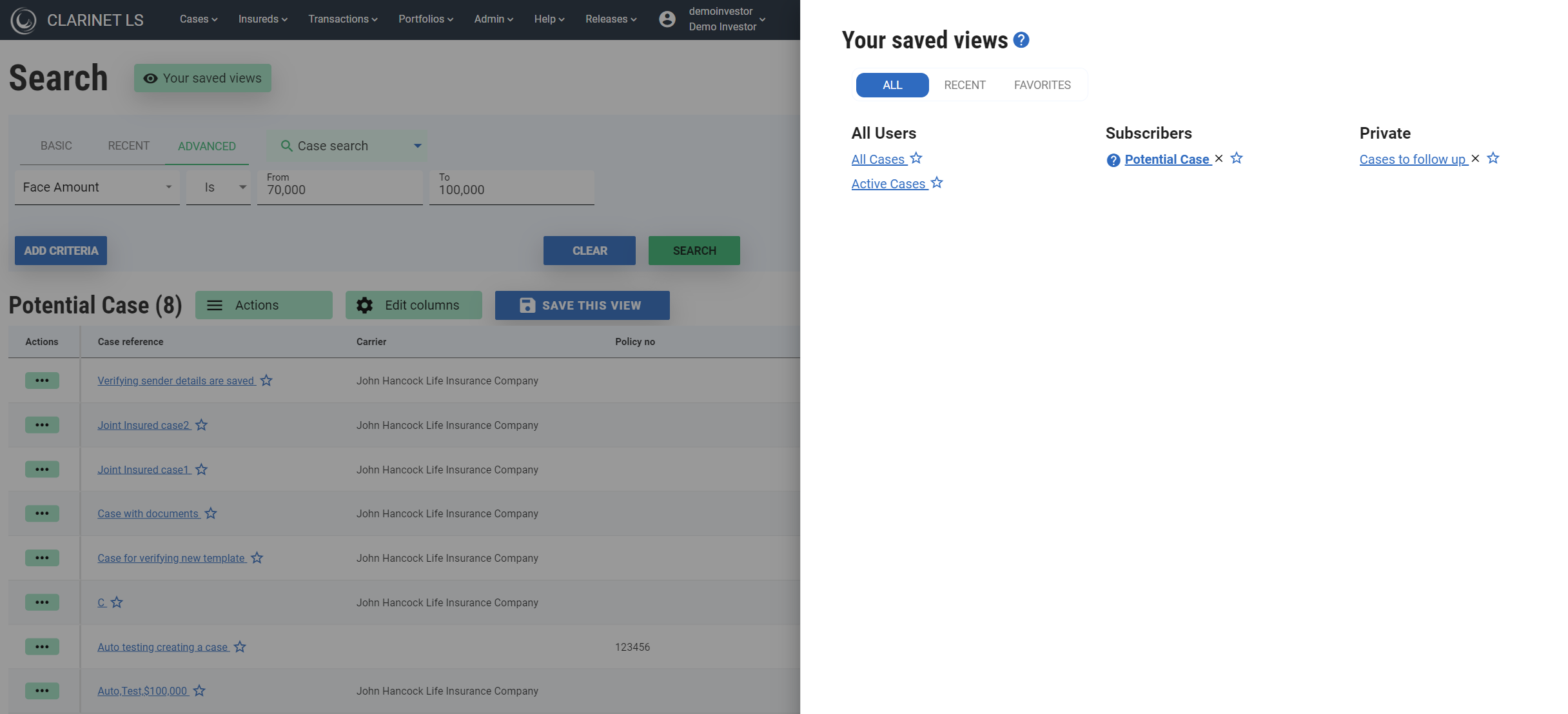
All the saved views will be listed including the private ones and public ones. You can access them by clicking on the hyperlink.
Hyperlink Update existing view is disabled when looking at a new search results, enabled on viewing an existing view.
Your saved views can be favorited by clicking on the star icon next to the view. All the favorited views will be listed under the favorites tab.
Delete/remove the existing views by clicking on the “x” icon next to the star icon.
Using a saved search
- Click Search and select a view from the list under Views.
You can also add a saved view to your Homepage, see Customize the Cases shown on your Homepage .
ClariNet LS also provides functionality to find specific Insureds, see Insured Search .
ClariNet LS also provides functionality to search for cases by a custom field value, see Customs Field Search .
