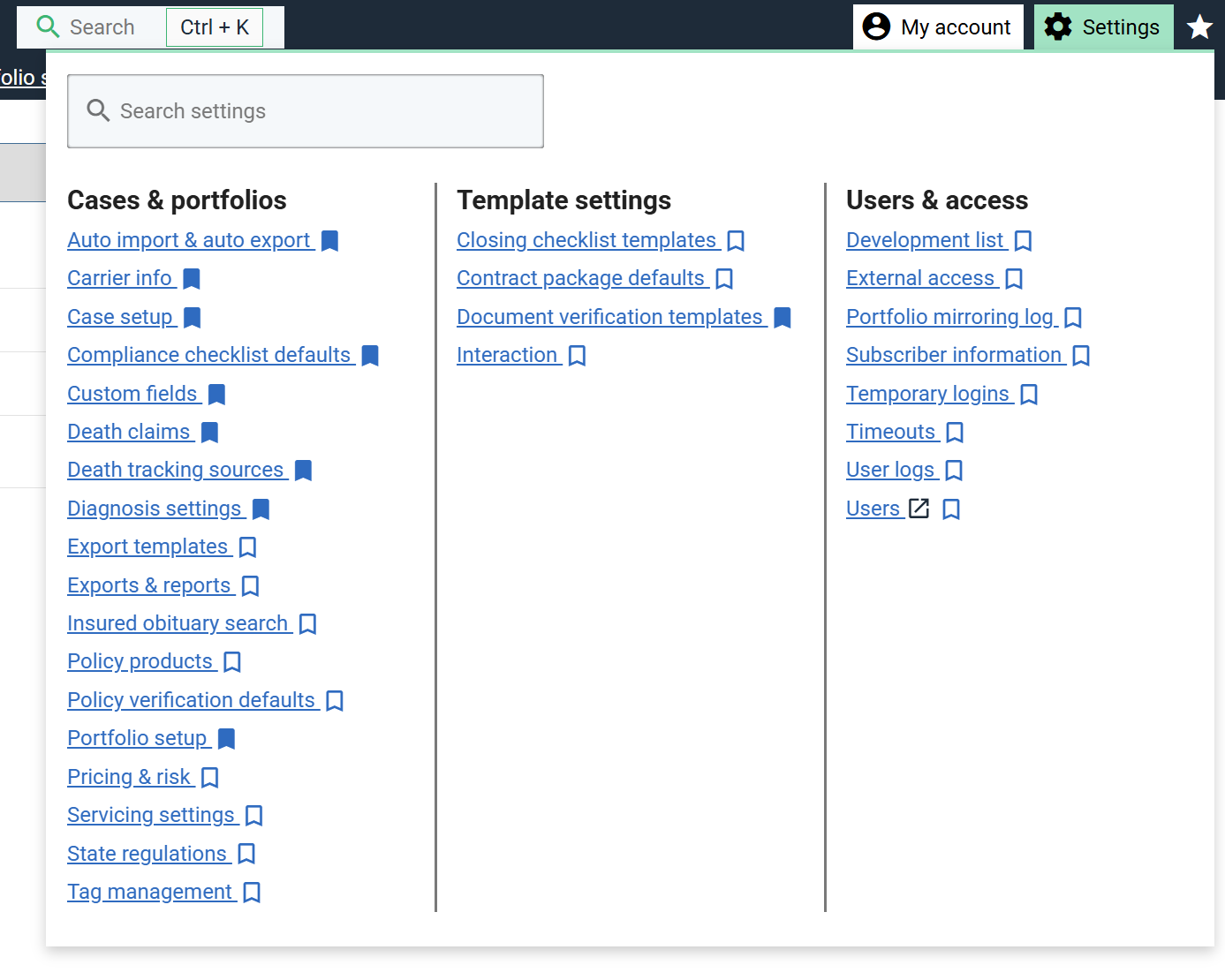Navigation bar
The navigation bar is used to allow you to easily access different areas of the site and bookmark pages.

Menu
The left “Menu” is used to quickly access main pages.
Click the menu titles on the left, if there are child links they will appear on the right hand side. Otherwise it will redirect you to that page.
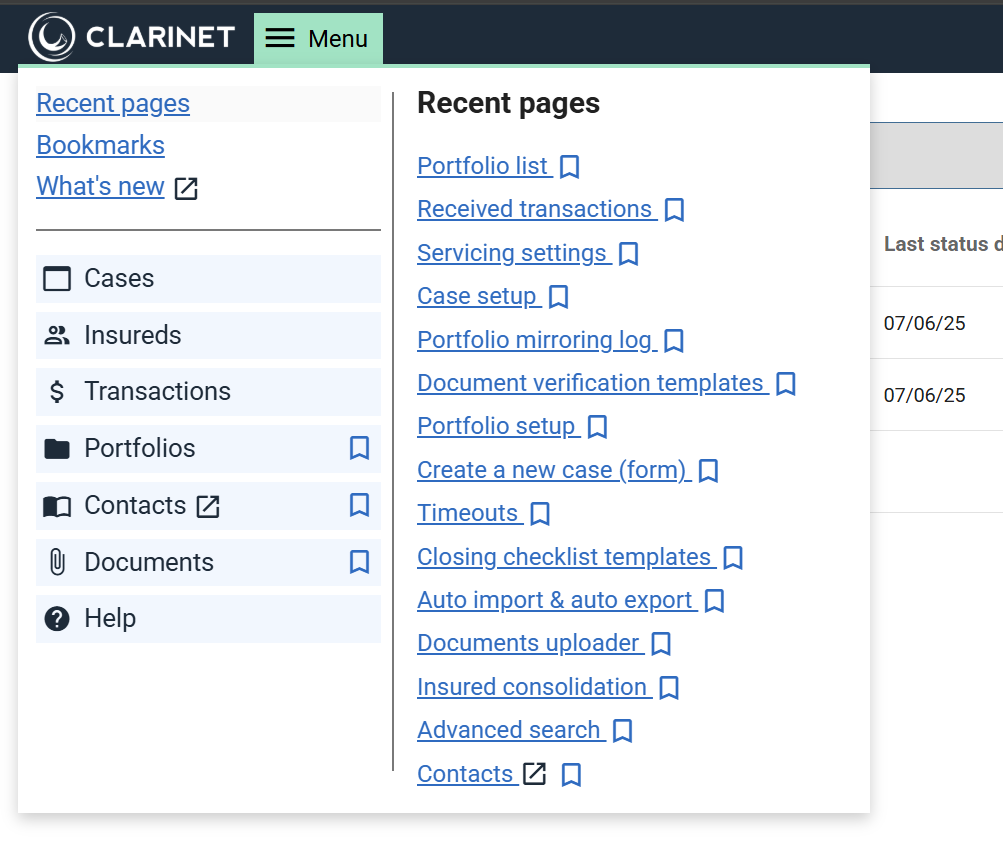
Recent pages
You most recently visited pages will be added here so you can easily find pages you have previously visited.
Bookmarks
If you click the bookmark icon on any link in the navigation menu they will be added to bookmarks list.

Once you have some bookmarks added a new bookmarks bar will appear. It will only show the first row of bookmarks and the rest can be found in the Menu.
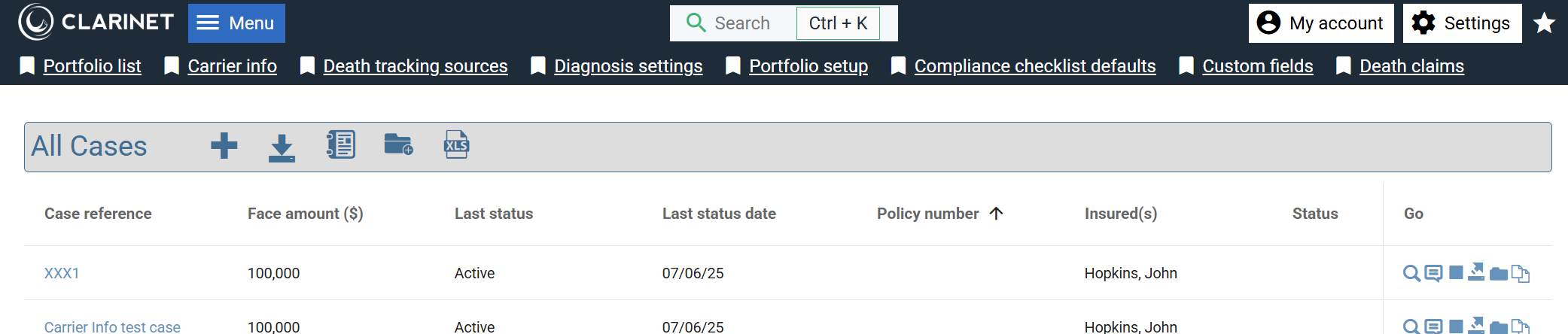
If you click Menu → Bookmarks you will see a list of bookmarks.
You can then click and drag the drag icon to rearrange the order.
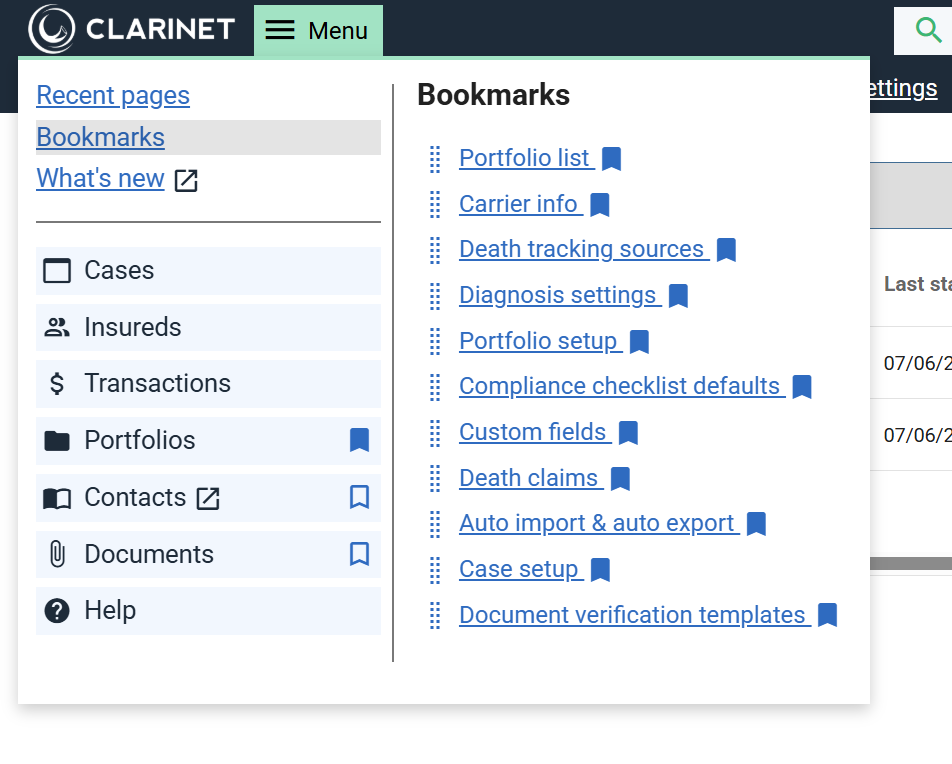
Search
You can toggle to open or close the search overlay by pressing:
- Windows Ctrl + k
- Mac ⌘+ k
Or you can also just press “/” to also open the search overlay.
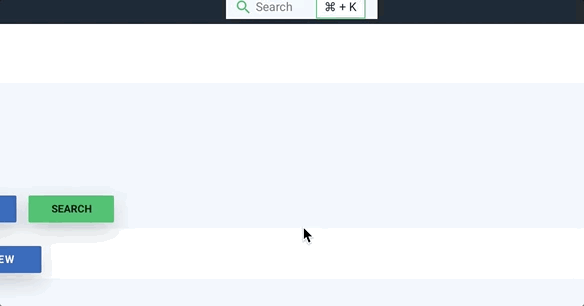
This first tab will allow you to do a basic advanced search and show your recent searches. You can access “Your saved views” from any page now too.
You can click the dropdown to change what you are searching for. Or you can use the search key at the bottom without having the change your search type.
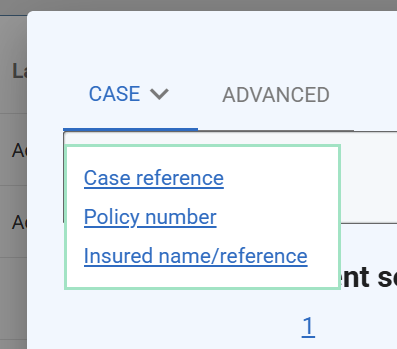
My account
You can view your user data here, log out and any links related to your account
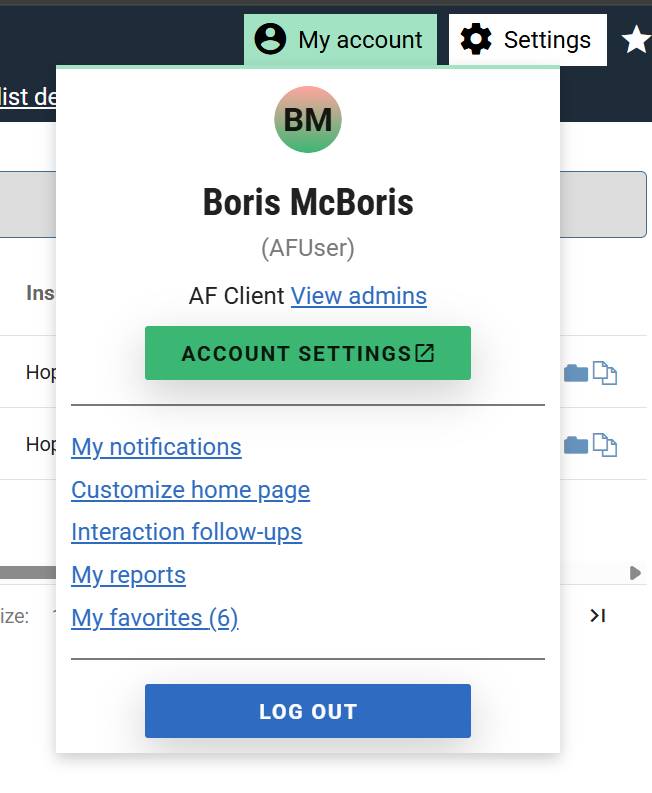
Upload an avatar
If you click the avatar in the “My account” menu then you can upload a new avatar.
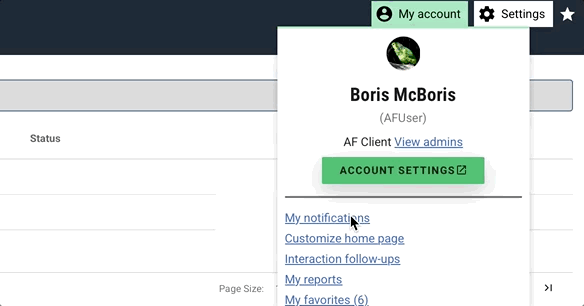
Once you upload a file and save it will update the logo.
This avatar will be used throughout the site anywhere you see an avatar icon.
You can delete the avatar by clicking to edit the avatar image again but then click again when you see a delete icon.
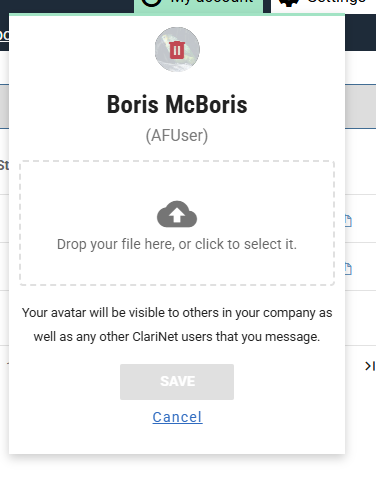
Settings
The settings menu is where you can find any other admin and settings links. There is a search box you can use to filter to find the menu item you are looking for.