Audit Policy Data with Document Miner AI
It is often required to check the validity of the information entered in ClariNet against documents on the case. This can be done with the “Audit documents” functionality of Document Miner.
This functionality requires the “Policy Miner” role. If you have the role, on every case page there will be a floating action button available at the bottom left-hand corner:
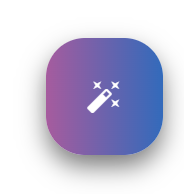
When clicking the button, a menu will be shown with the “Audit documents” action:
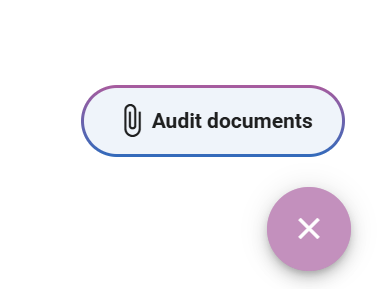
When the “Audit documents” button is clicked, the Document Miner AI window will pop up over the case and allow a selection of a policy form document and illustration document.
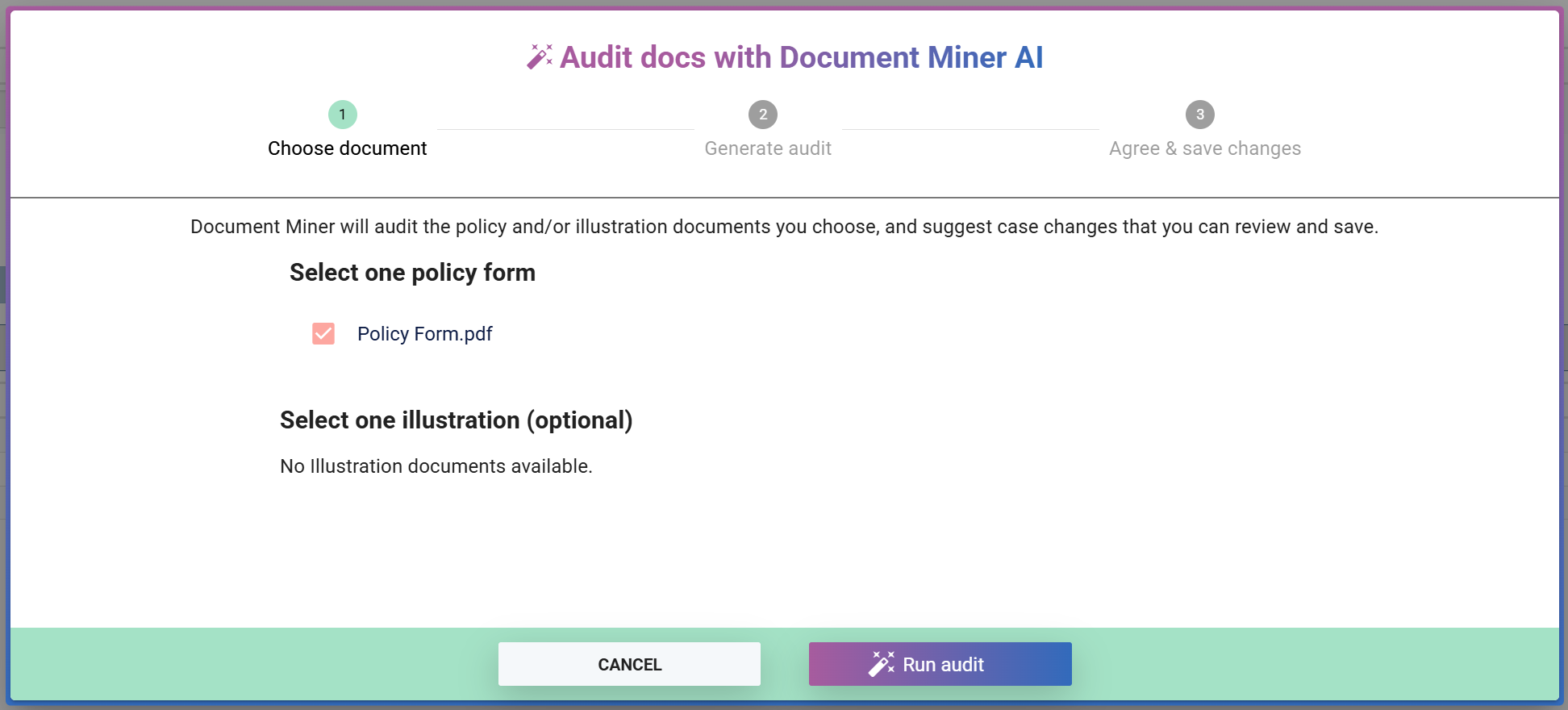
A policy form document is required, the illustration document is optional but may improve accuracy of the data audit.
The maximum supported file size is 19 MB combined . For example, if the policy form is 15 MB and the illustration is 5 MB then the combined file size is 20 MB which will be rejected.
Clicking the “Run audit” button will progress to the next step. Clicking “Stop immediately” will cancel the mining job and return you to the case. Clicking outside the window will close the window and allow you to continue working. Progress can be checked by clicking the floating action button again and selecting Audit documents.
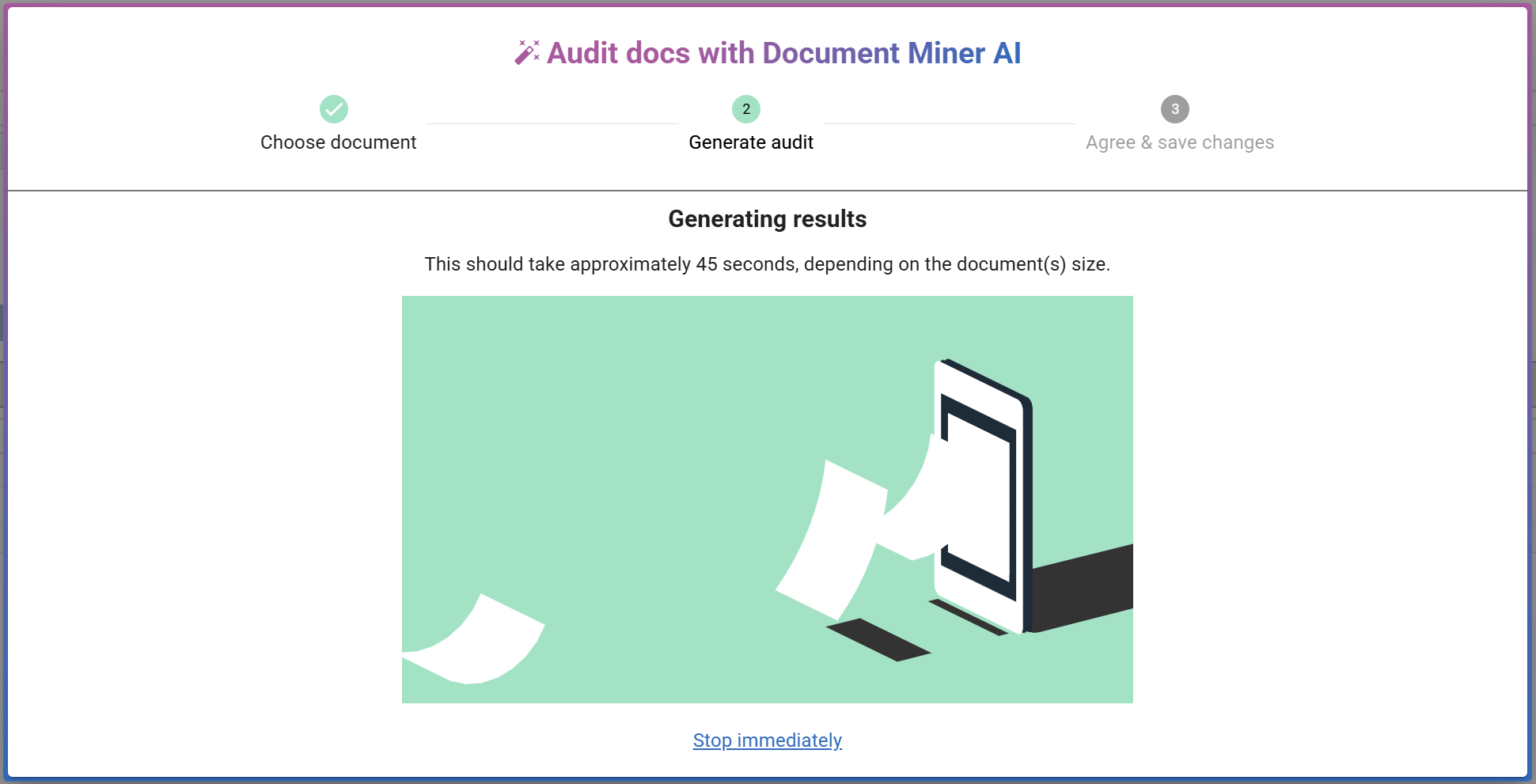
When the mining job is complete, the results screen will be shown with the data points with different values being shown by default. The show all fields link above the table can be used to show an additional table with matching fields, for information.
Data points can then be reviewed and the selection updated by clicking the cell with the value you wish to use or the “Select all” links at the top of the columns will select all values in that column:
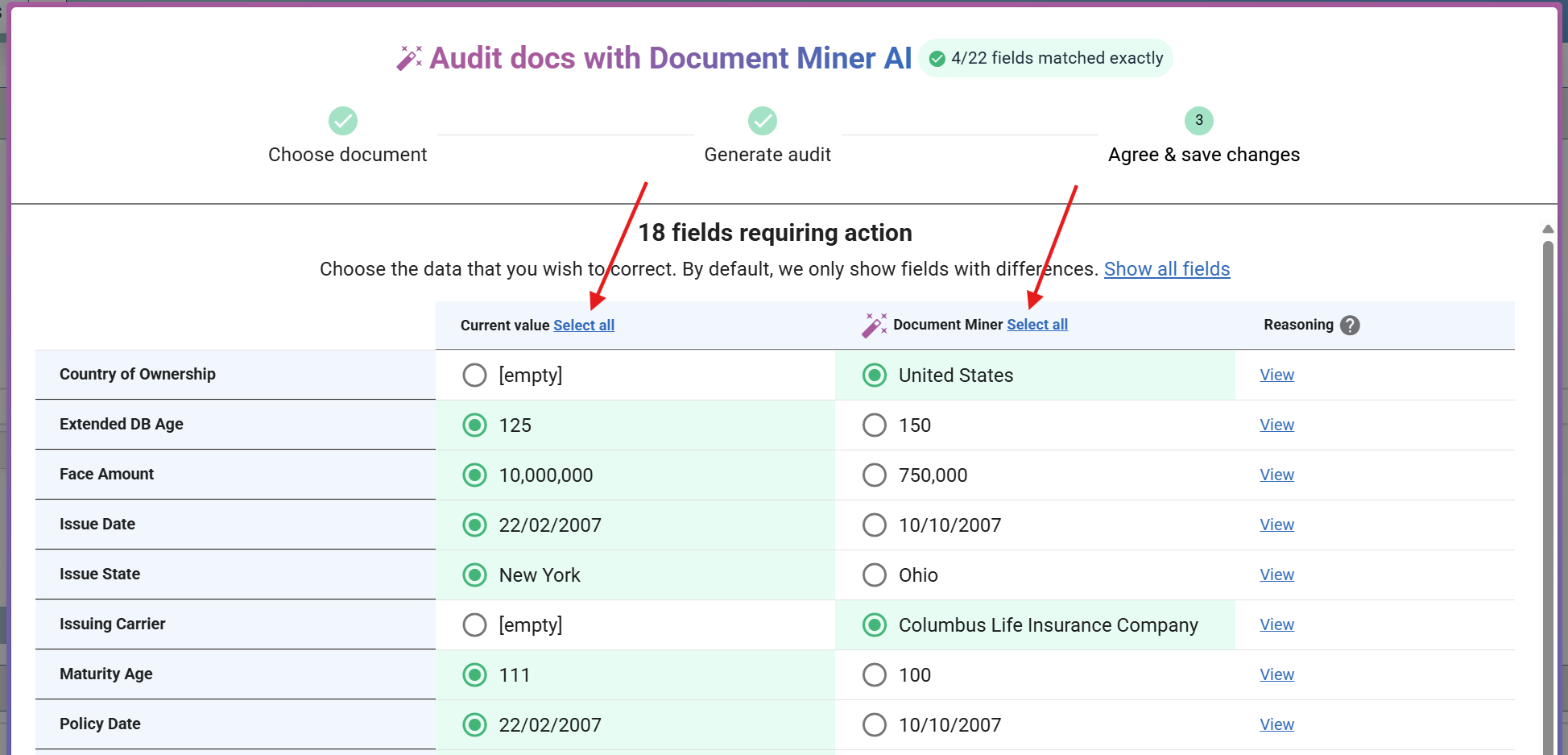
The reasoning for the data point from Document Miner AI can be reviewed by clicking the “View” link in the Reasoning column like this:

Some fields may appear with no ability to select the value; e.g. Total Face Amount. Such fields are provided as useful additional information but can’t be used to set a datapoint in ClariNet. If Face Amount and Total Face Amount do not match, the policy form can be reviewed for additional riders.

There are three buttons at the bottom of the window:
- Back - this discards the results and takes you back to the document selection step
- Exit without saving - this leaves the results unsaved and closes the window. Choosing the “Audit documents” option from the floating action button will open these results again. This is to allow review at a later time.
- AGREE & SAVE CHANGES - this will update all the datapoints on the case with the selection in the table
When the results are saved, you will be shown the success page:
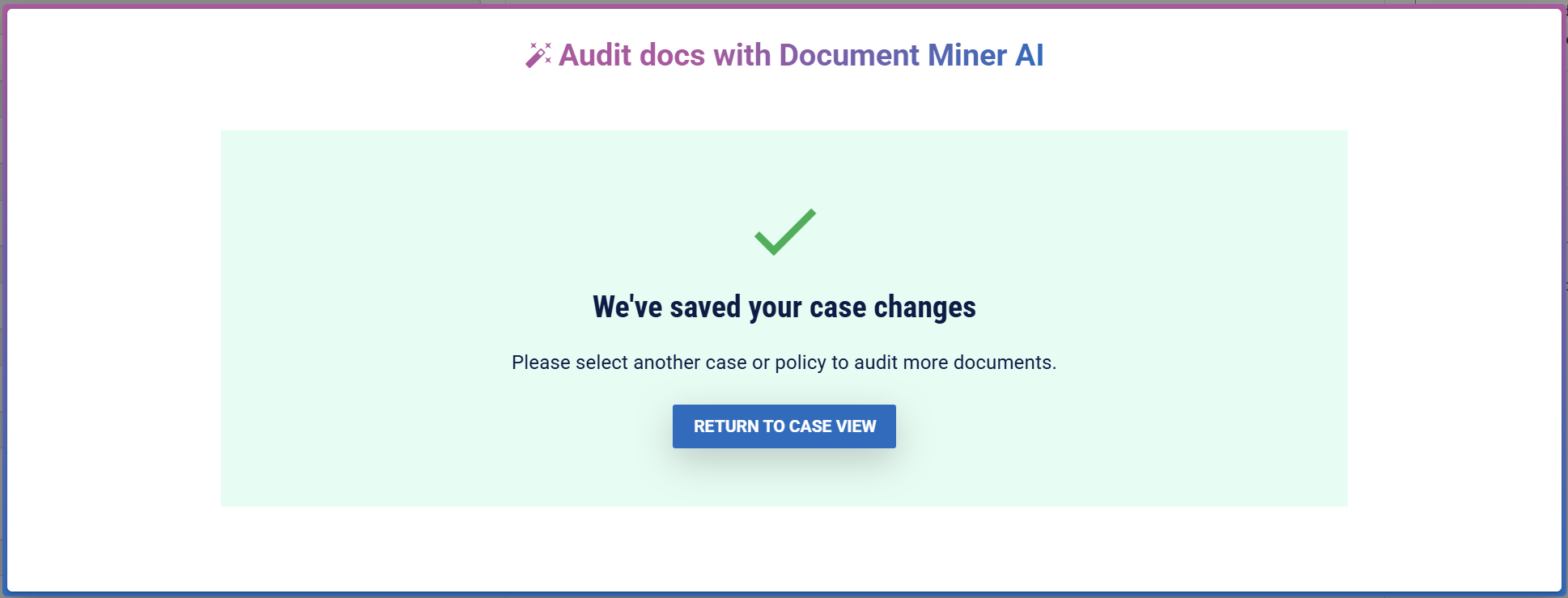
Details of the data changes will appear in the Audit Log tab.
