Search All
The “Search All” feature can be found by clicking on the Search button in the center of the navigation header and selecting the SEARCH ALL tab.
This search allows you to search quickly for a given search term across a range of different entities (for example a Case, a Policy, an Insured, Documents, Tags and so on). The searches are ranked based on how well they match your search term, in other words, more relevant results are displayed nearer the top of the search results.
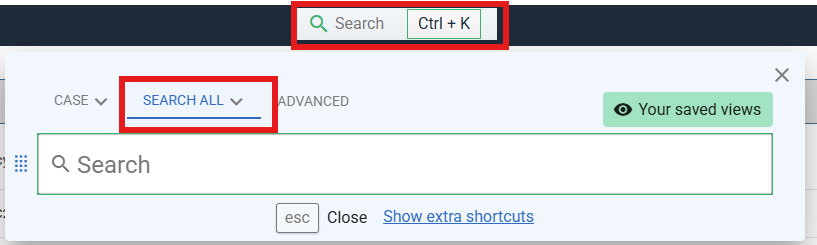
Search entity selection
If you wish, you can change which entities are in scope for a given search by clicking on the drop arrow next to SEARCH ALL and changing the selection:
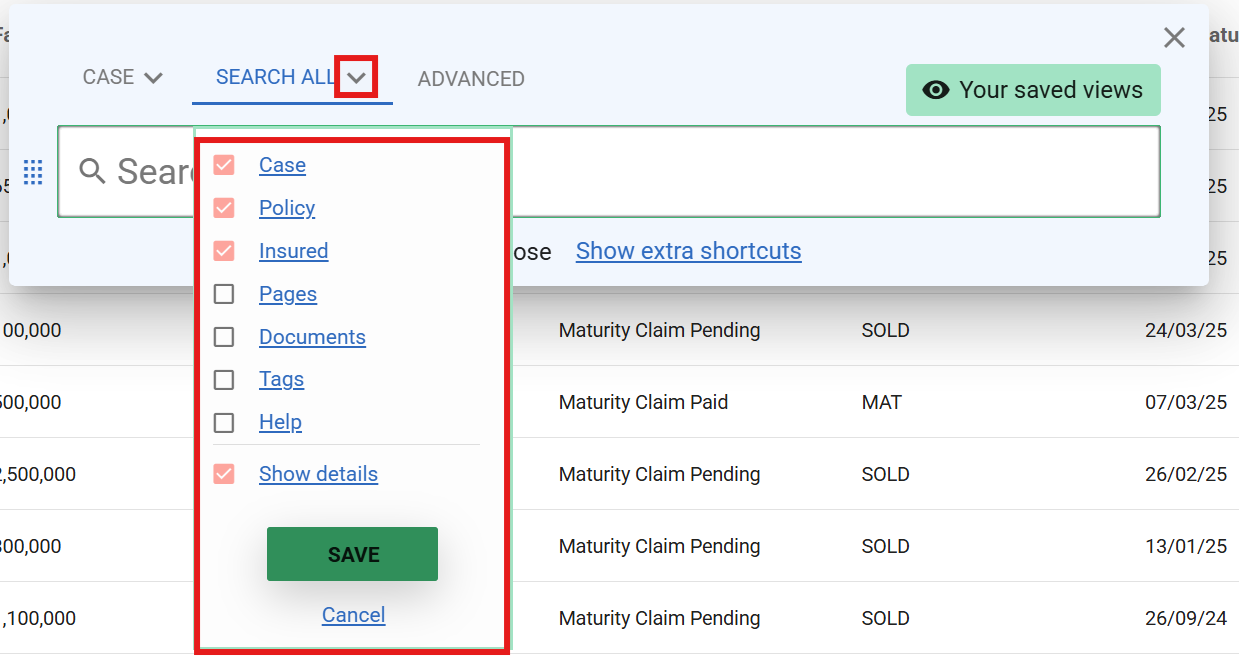
This selection will be remembered for the duration of your session. The “Show details” option will include additional details about the search result - for example, the face amount for a Case or the Insured’s details. By default this is included, but you can uncheck it to get a denser view of the results or to hide some of the PII if you need to.
Alternatively, you can quickly limit the search inline to a particular entity by prefixing the search term with a short cut, for example:
c:Case 6688 will search for Cases only with the term Case 6688
Other short cuts available:
| Prefix | Entity |
|---|---|
c | Case |
p | Policy |
i | Insured |
pg | Pages |
d | Documents |
t | Tags |
h | Help |
Performing a search
To perform a search, just type in the search box. After you’ve entered 3 or more characters, a search will be performed automatically as you type. Below is an example set of results. The most relevant result is shown at the top of the list, in this case a Policy. Clicking on this will take you to the Policy page of the Case that it is associated with. A search result will take you to the most relevant location based on the type of the result. For example, clicking on an Insured will take you to a Case containing that Insured (if it is in many Cases, you’ll be asked to select one of them).
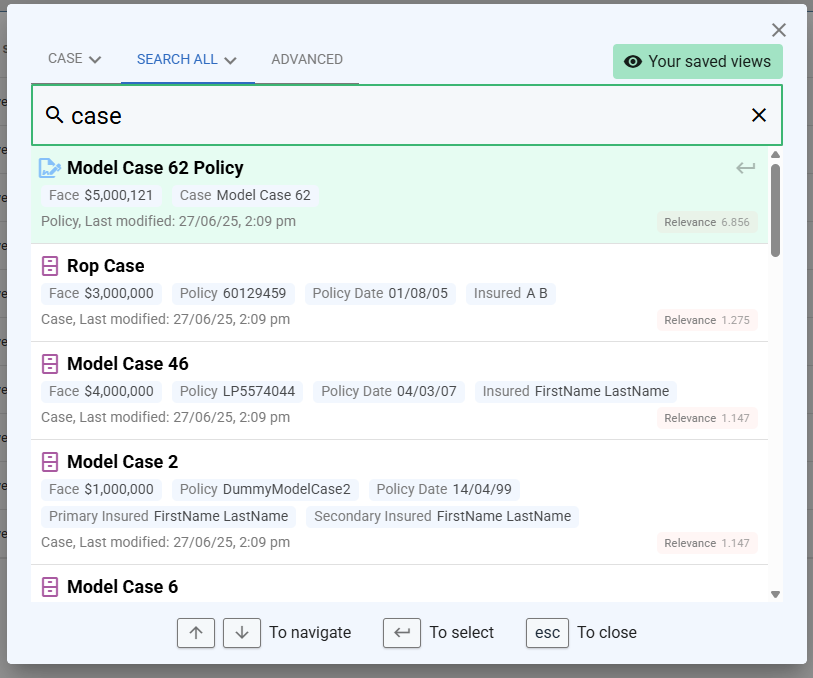
Search results can include extra context about the search result, such as the date of birth, gender of an Insured, etc. These are not necessarily searchable fields, just provided for additional context. The example below shows a search that is limited to only Insured search results. The relevance score reflects a relative score that indicates how well ClariNet believes the result matches your search term.
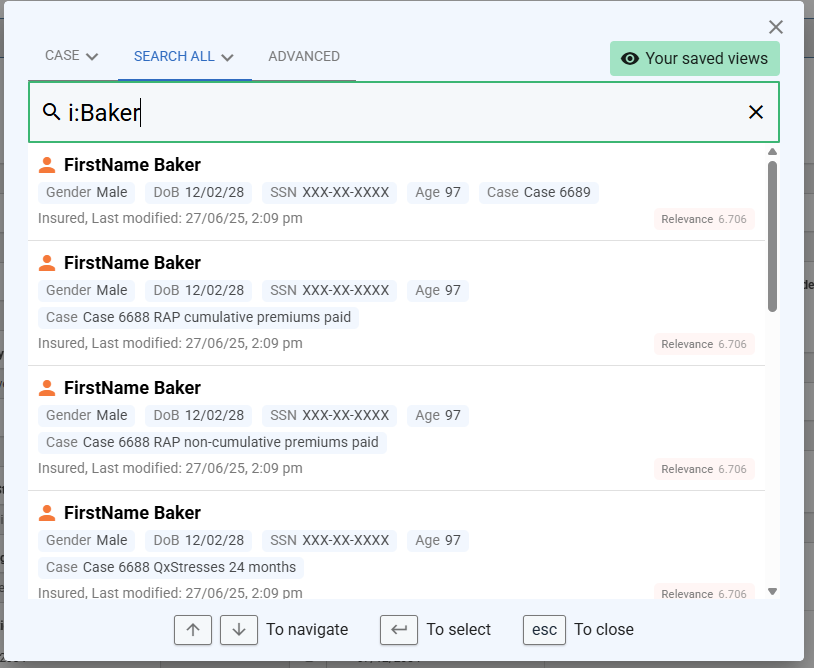
Keyboard navigation
The search results are fully keyboard accessible - use the up and down arrow keys to change the selected search result. To navigate to a particular result once highlighted (indicated with a light green background), hit the enter key. To close the search window, hit the Escape key.
You can access the Search All tab directly from ClariNet from most places by using the short cut ALT+S.
