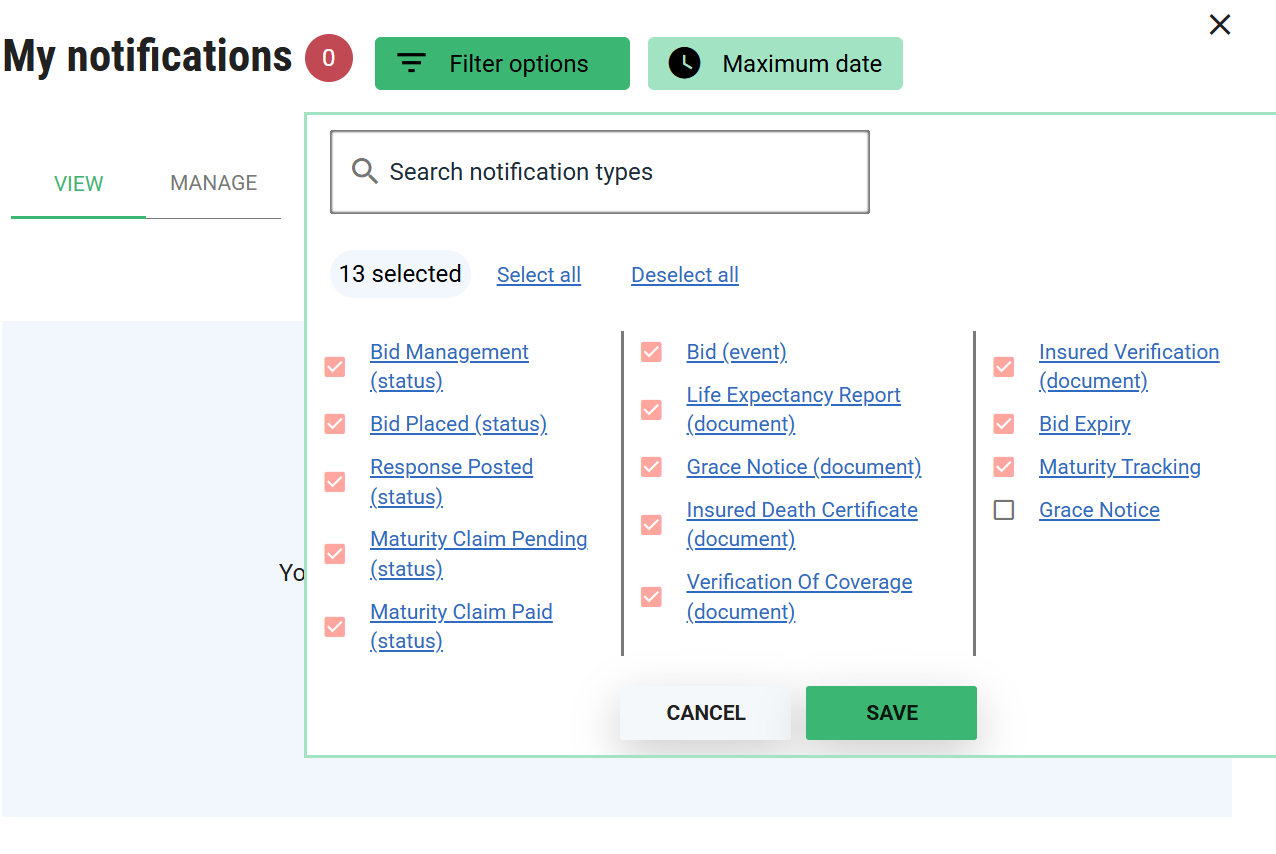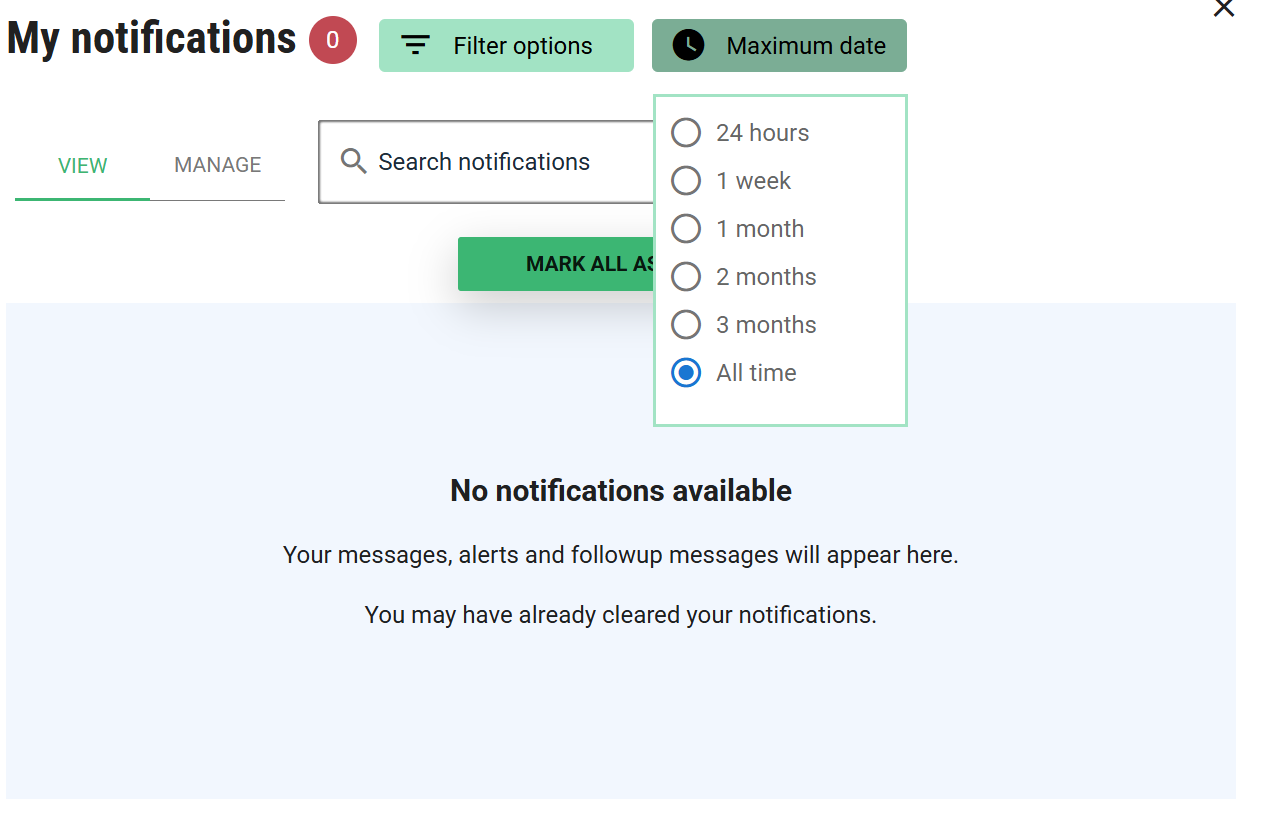Notifications
Overview
The My notifications option under the My account menu allows you to set up alerts for various events the can occur across ClariNet. For example, you can set up an alert for transaction events such as Bid, Counter Offer and Query, or be notified when a case enters grace.
Managing notifications
From the Manage tab, you can configure which types of notifications you wish to receive. They are grouped by category (with a separate category for the more popular ones at the top).
Use the check boxes to select the events where you want to set an alert and then click SAVE CHANGES at the bottom of the page.
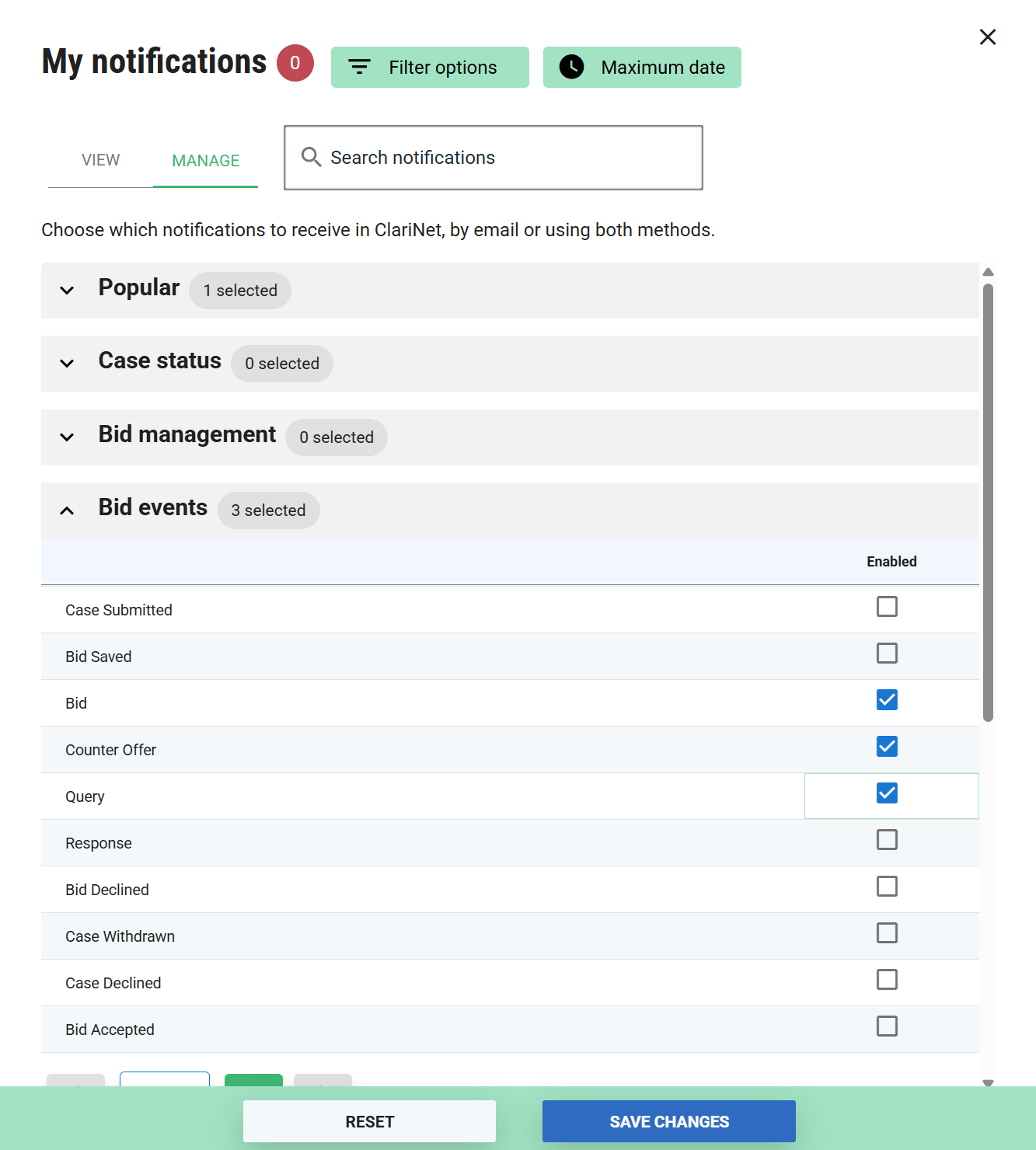
In order to view/receive notifications, you need to select the required notifications types under Filter Options, along with selecting the checkboxes Under the Manage tab.
Using notifications
When you receive a notification on any topic, a red, numbered alerts pin appears to the right of the main menu as well as in the My account menu. Clicking the pin opens up an Alerts page with more detail.
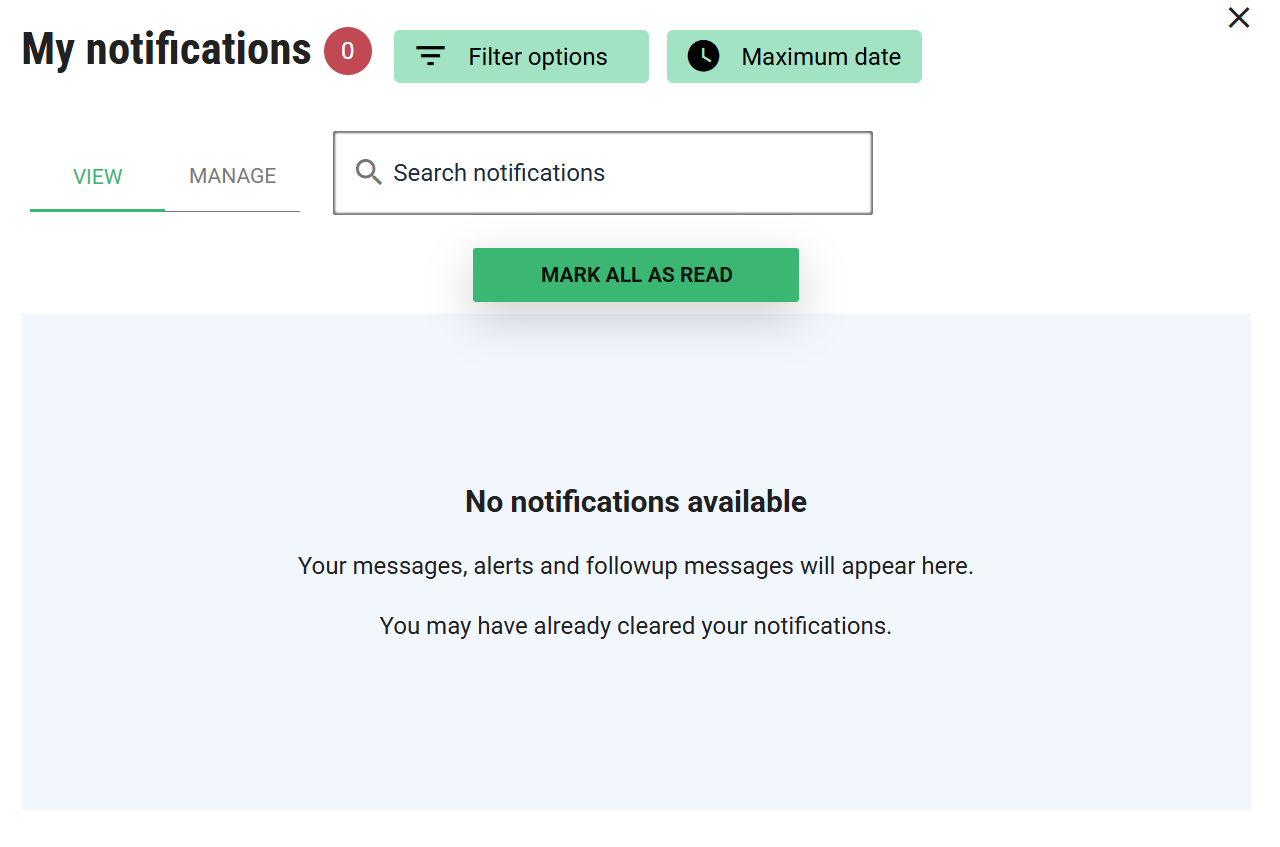
Use the Mark all as read button to dismiss all or dismiss each alert as it shows. If the alert needs more in-depth analysis, click the Case Reference hyperlink to navigate to the case.
Filtering notifications
As well as enabling/disabling notifications on specific topics, you can also temporarily hide them from your list using the Filter options and Maximum date menus. Choices here are saved to your browser so they are automatically remembered.
The key difference between hiding a notification type or date range and disabling the type entirely in the Manage tab, is that if the notification type is fully disabled in the Manage tab, you will never see any such notifications that would have arrived while it was disabled regardless of your filter settings. If the notification is enabled in the Manage tab, but not selected in the Filter options, you will still receive an email alert.
Also note that Filter options only shows notification types that you have enabled, not every possible type. You will have to enable the type from the Manage tab before you are given the option to filter it out.